Adding Carrier Partners
After a carrier has been on-boarded on One Network, the client may add the carrier as a carrier partner. New carriers must be added as a partner before loads can be tendered to the carrier.
You can add or deactivate carrier partners using the following procedure.
To add carrier partners:
On the Administration menu, click Partners, and then click Carrier Partners.
The Carrier Partners tab appears. By default, all carrier partners are listed.
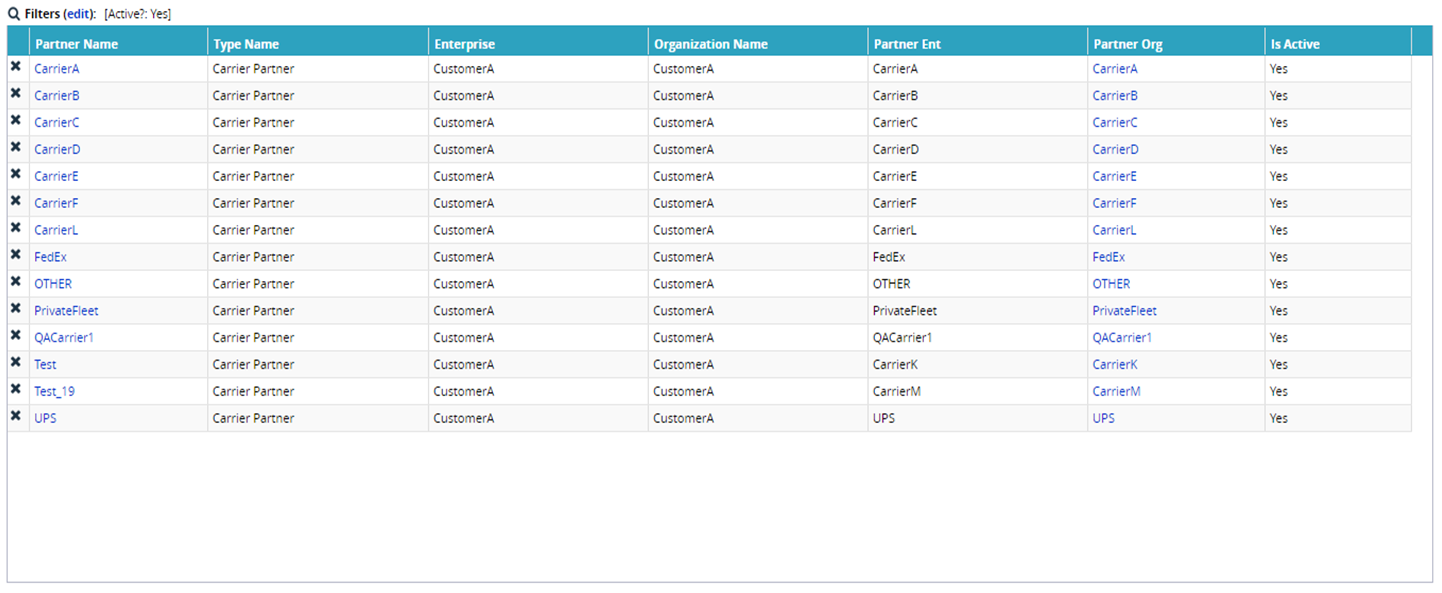
Click Add Partner.
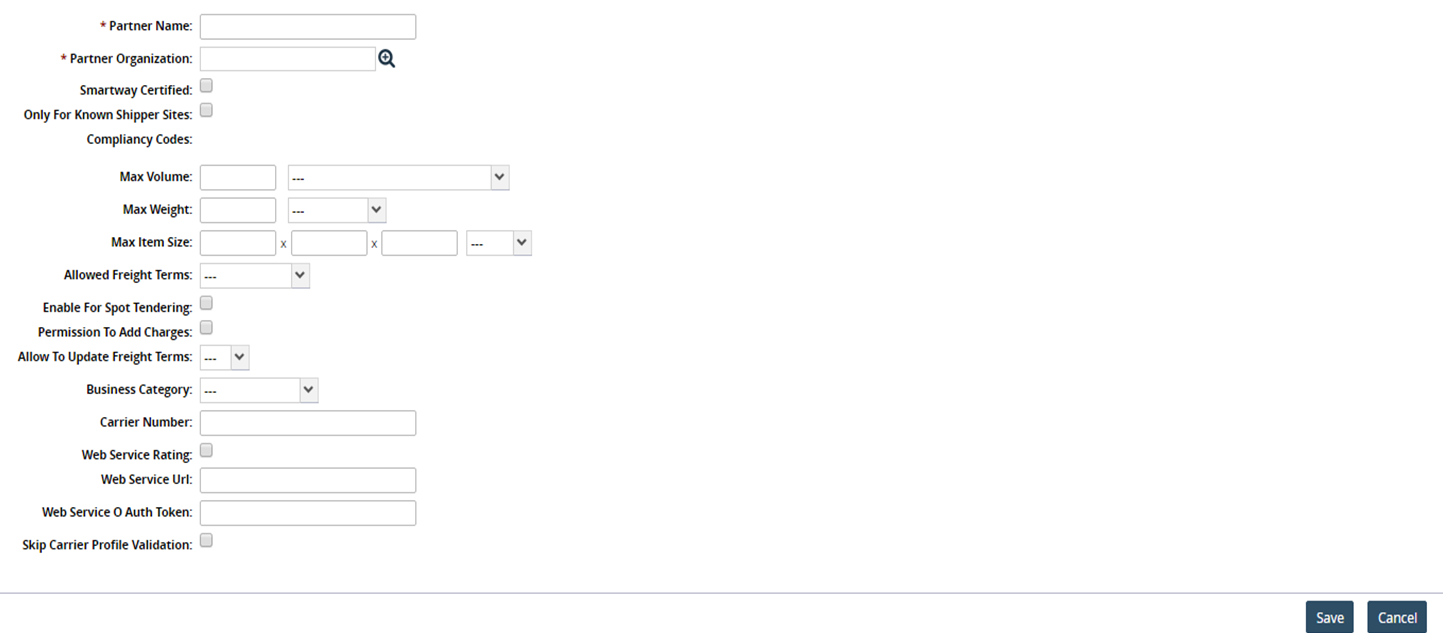
In the Partner Name field, type a name for the new carrier partner.
For the Partner Organization field, select a partner using either the auto-complete entry feature or the item picker.
Select the Only For Known Shipper Sites checkbox, if required.
In the Max Volume box, type a maximum volume for a shipment. In the UOM list, select a UOM option.
In the Max Weight box, type a maximum weight for a shipment. In the UOM list, select a UOM option.
In the Max Item Size box, type a length, width, and height for the shipment. In the UOM list, select a UOM option.
In the Allowed Freight Terms list, click an allowed freight term option: Prepaid, Collect, Third Party or leave blank.
Select the Enable For Spot Tendering checkbox to enable the carrier partner for spot tendering.
Select the Permission To Add Charges checkbox to enable the carrier partner to add charges.
In the Allowed To Update Freight Terms list, select the required option. The available options are Yes or No.
In the Business Category list, select the required. The available options are Regular, Small Business or None.
In the Carrier Number field, type a carrier number for the carrier partner.
Select the Web Service Rating checkbox, if required.
In the Web Service Url field, enter the web URL.
In the Web Service Auth Token field, enter the web URL.
Select the Skip Carrier Profile Validation checkbox if you want to skip the profile validation for the carrier.
Click Save.
A success message appears on the screen, showing the default General tab.
Organization Profile
Click the Organization Profile tab.
The Organization Profile form appears. In the bottom half of the form are three policy settings.To add a contact, click Actions, and then click Create Org Contact.
The New Contact tab appears.As required, type values for Description, Title, First Name, Last Name, Email, Phone, Ext, Mobile, and Fax.
Click Save.
A success message appears.
Deactivate Carrier Partners
You can deactivate a carrier partner.
To deactivate carrier partners:
In the Partner: <partner name> tab, click the cross icon.
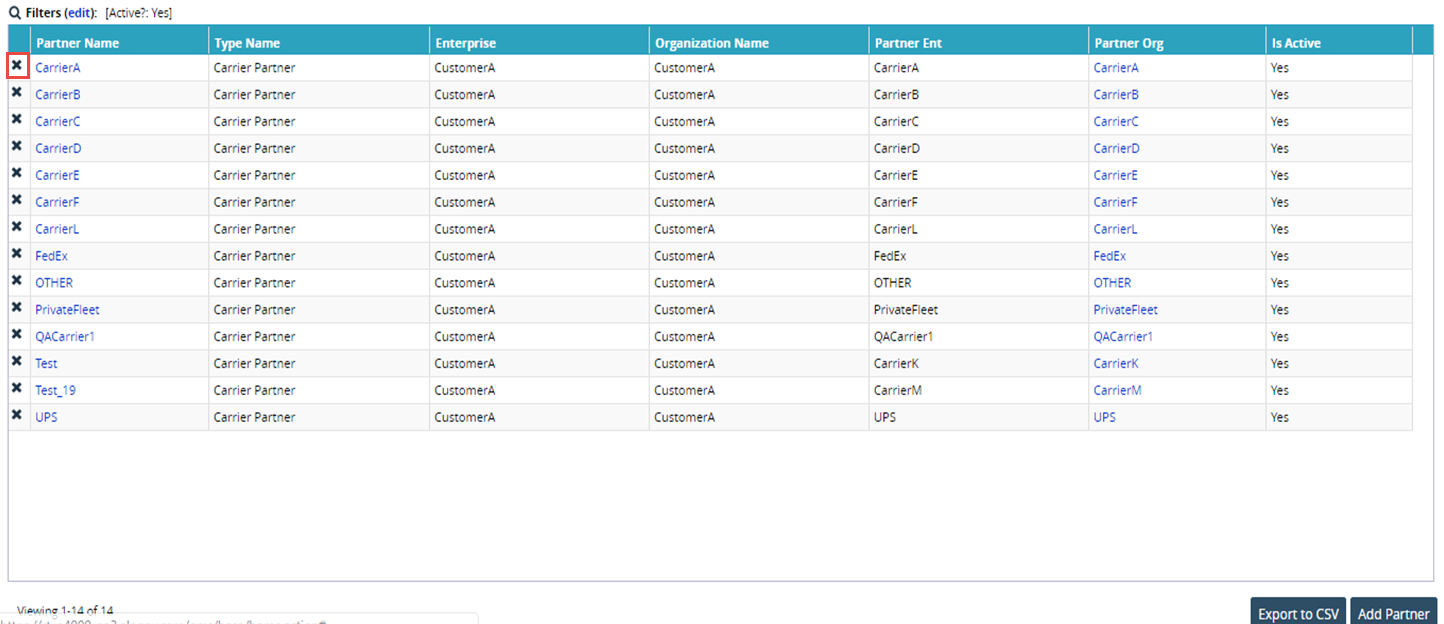
Click Yes to confirm the action.
A success message appears in the information box.