Adding Customer Partners
You can add customer partners.
To add customer partners:
On the Administration menu, click Partners, and then click Customer Partners.
The Customer Partners tab appears. By default, all customer partners are listed.
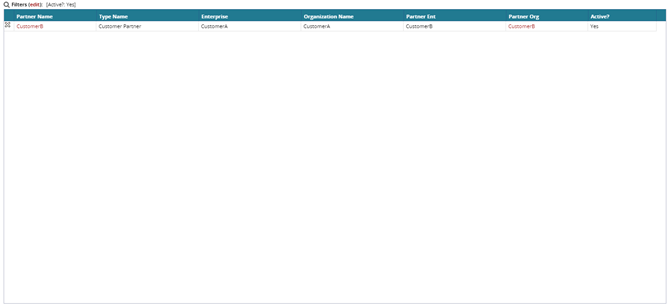
Click Add Partner.
The New Customer Partner tab appears.
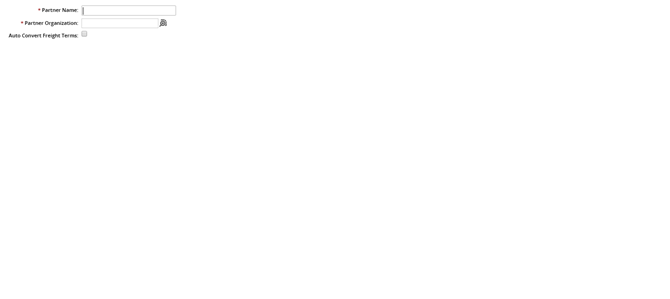
In the Name box, type a name for the new customer partner.
In Partner, select a partner using either the auto-complete entry feature or the item picker.
Click Save.
A success message appears on the Partner: <partner name> tab showing the default General tab.
Partner Profile
You can add a partner profile.
Click the Partner Profile tab.
The Partner Profile tab appears.To add a new partner profile, click Add Partner Profile.
The Partner Profile policy setting form appears.
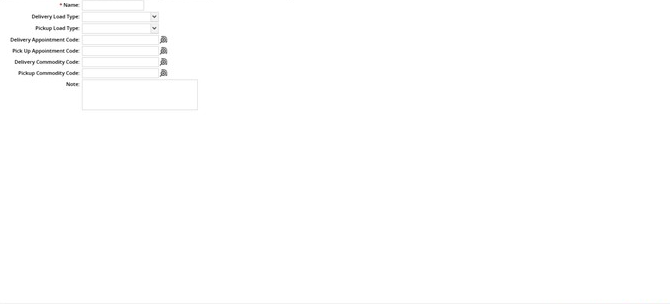
In the Name box, type a name for the new partner profile.
In the Load Type list, select a load type option.
In the Pickup Load Type list, select a pickup load type option.
In Delivery Appt Code, select a delivery appointment code using either the auto-complete entry feature.
Select the Pickup Appt Code, Commodity Code, and Pickup Commodity Code.
As required, in the Note box, type a note about this partner profile.
Click Save.
The new partner profile appears in the list.
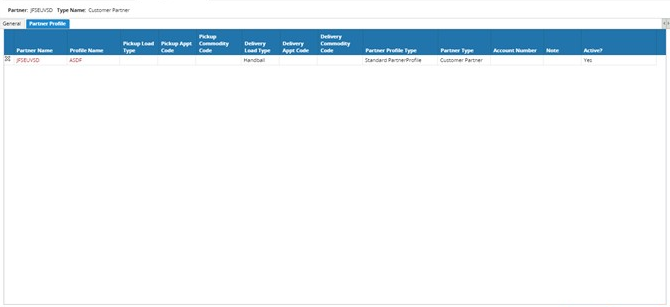
Note
Optionally, if you are adding more than one partner profile, you can click the Save and Add Another button to save the new partner profile and open another policy setting form.
Deactivate Customer Partners
You can deactivate a customer partner.
To deactivate customer partners:
In the Partner: <partner name> tab, click Deactivate. A success message appears in the information box.
Click Close to close the tab.