Adding PSLs to a Base Rate
Transportation Manager users can mark one or more base rates as Premium service level. Base rates flagged as Premium are labeled with a tag called [Premium] . Any base rate can be flagged as Premium.
Complete the following steps to add a premium service level flag to a base rate:
L og in to the ONE system.
Select Menu/Favs > Contract Mgmt > Client Contracts.
In the NEO UI, users can click on the Menu/Favs icon on the left sidebar and type in the name of the screen in the menu search bar. For more information, see "Using the Menu Search Bar."
The Client Contracts screen appears.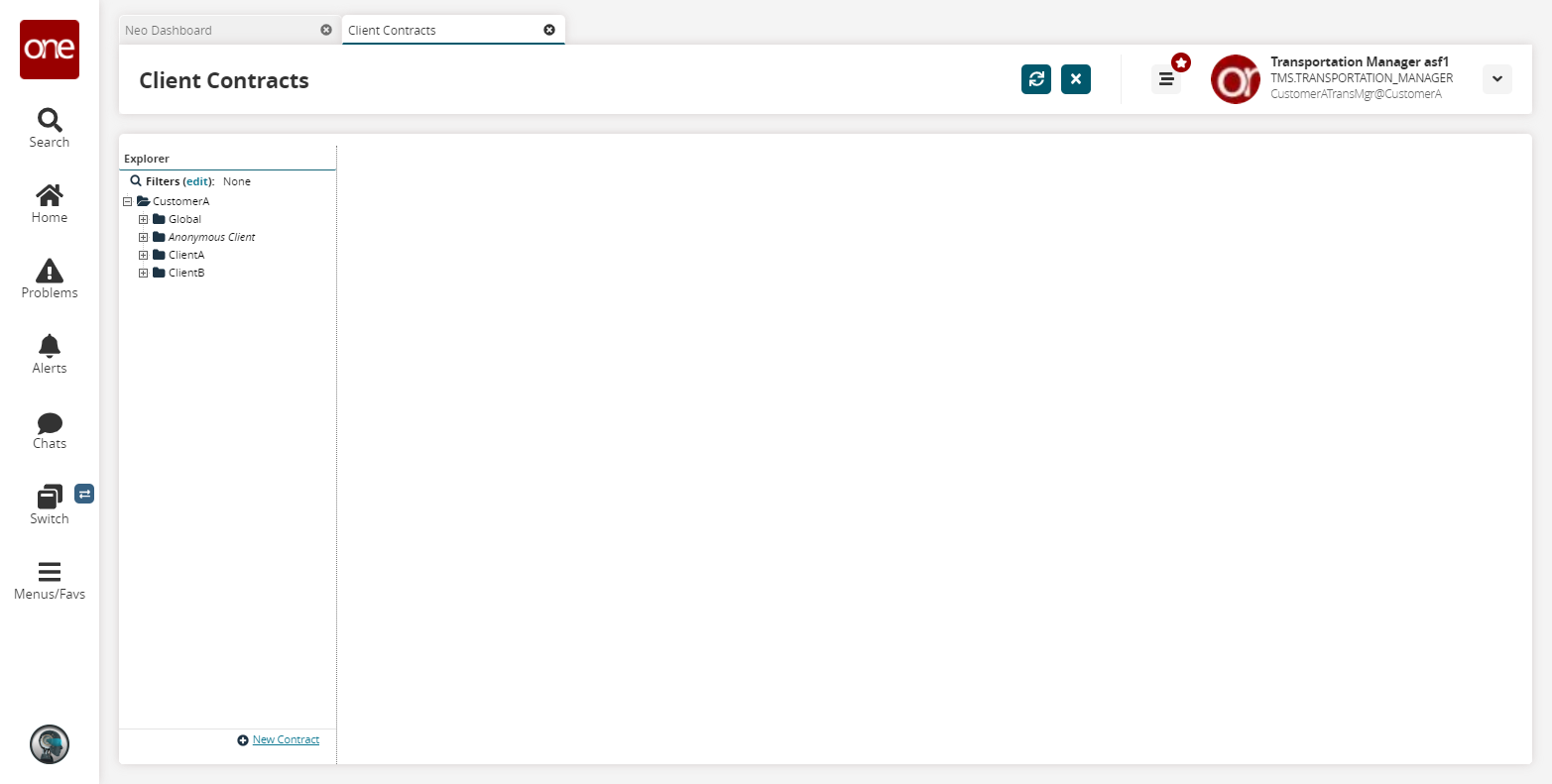
In the Explorer pane, select the desired base rate.
Base rate details appear in the right pane.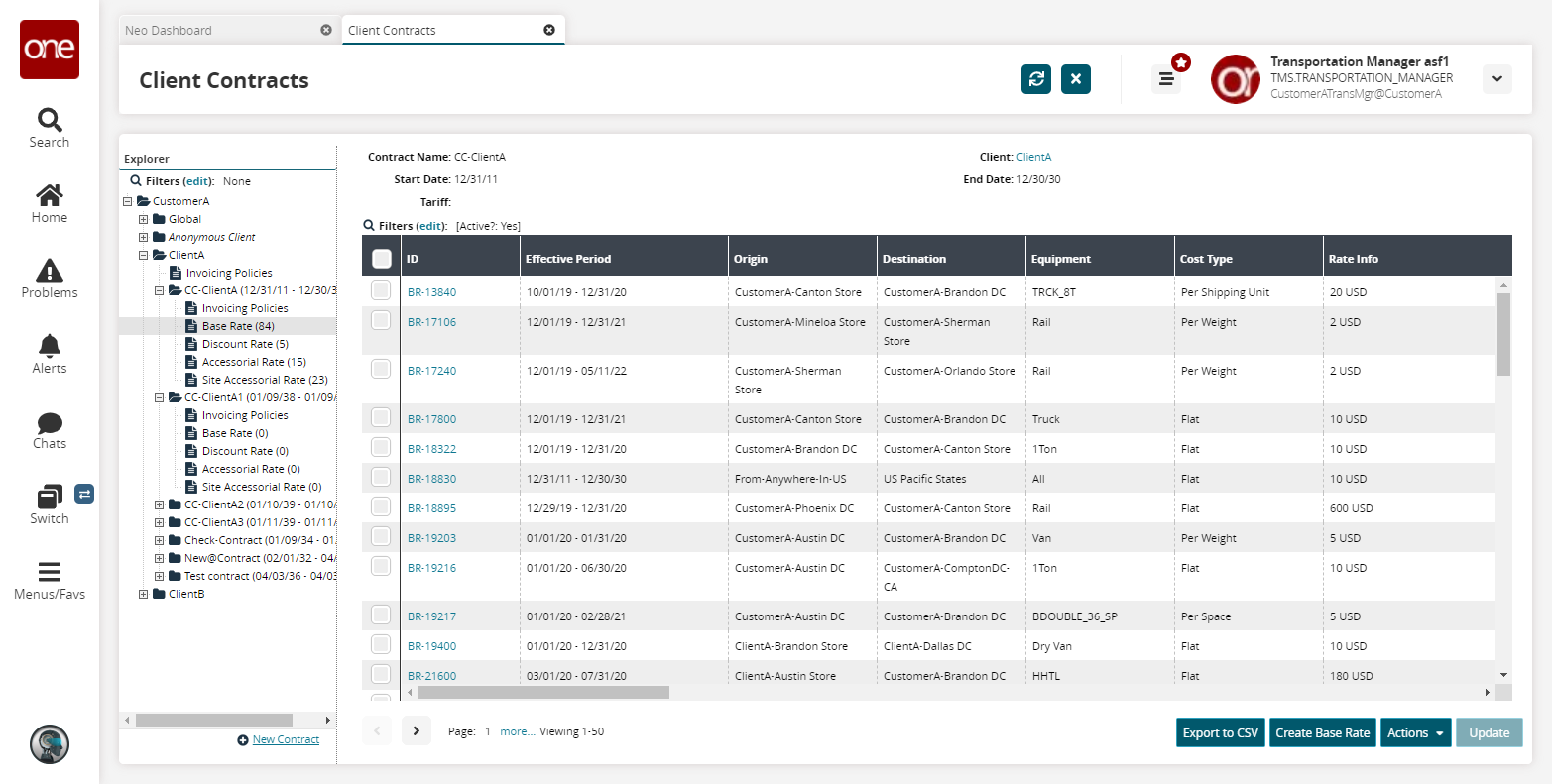
Click the desired base rate link in the ID column.
The Base Rate Detail screen appears.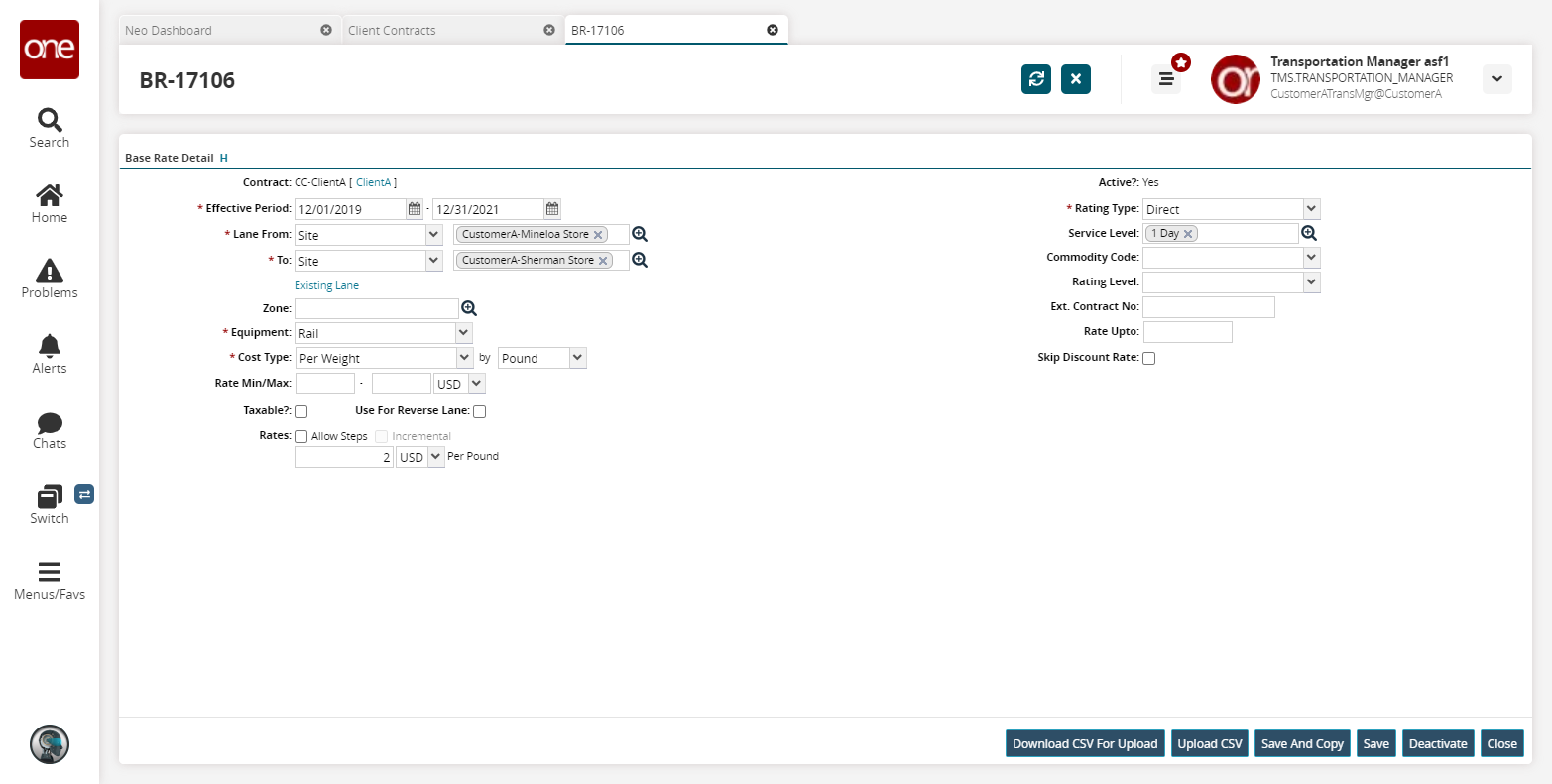
Click the search icon next to the Service Level field.
The Service Level popup appears.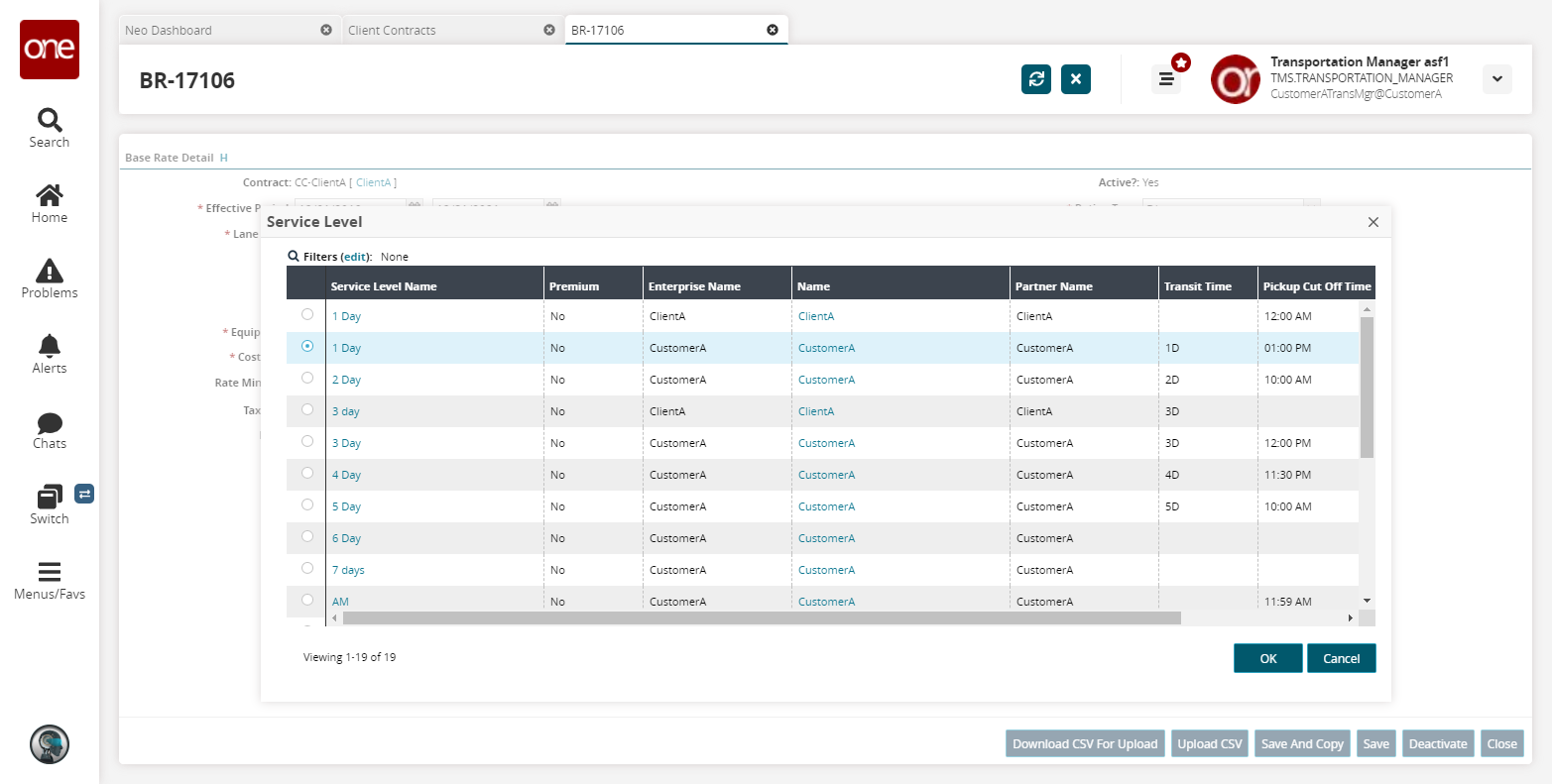
Select a service level that is flagged as [Premium] .
If no service levels are [Premium] , one must be defined. To define a new service level, see the "Managing Service Levels" in the Online Help.
Click OK.
The selected service level appears in the Service Level field.Click Save.
A success message appears.