Adding Schedule in Pending Approval Schedules
You can add Schedule to One Network System.
To add a Schedule:
Use the procedure in Search Pending Approval Schedules to search the tab of search pending approval schedules.
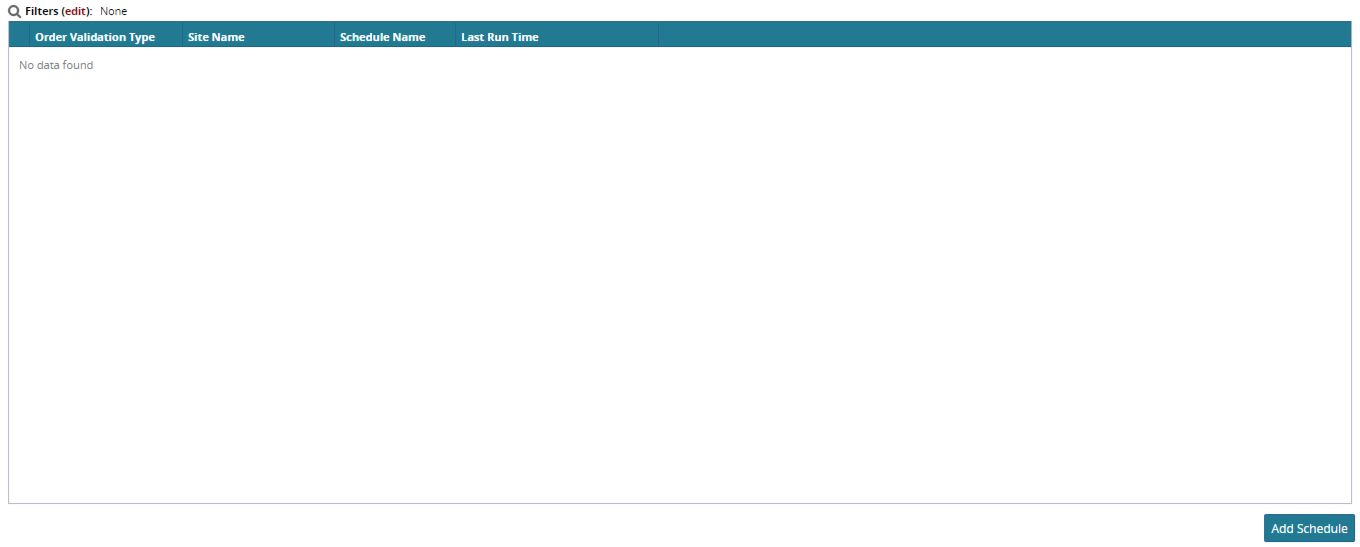
Click Add Schedule to add a new schedule.
The Add Order Approval Schedule page pops-up.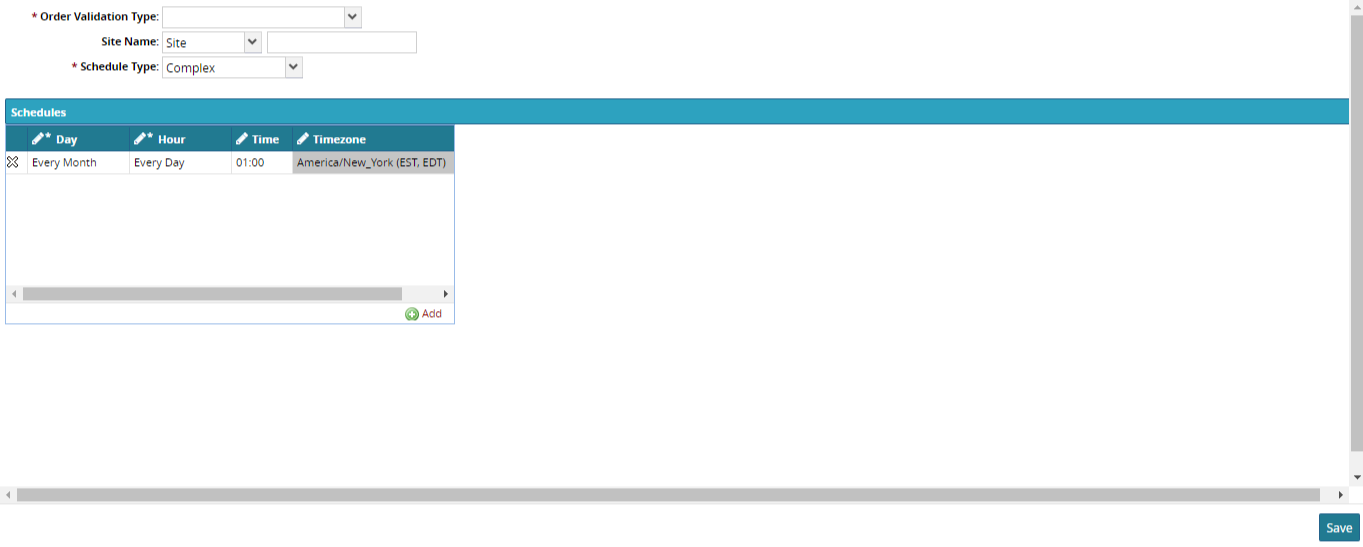
Select Order Validation Type, Site Name and Schedule Type from the drop-down lists.
Enter the Site Name in site name field after selecting Site Name from drop-down lists.
Select the date and time if the Schedule Type is Only Once.
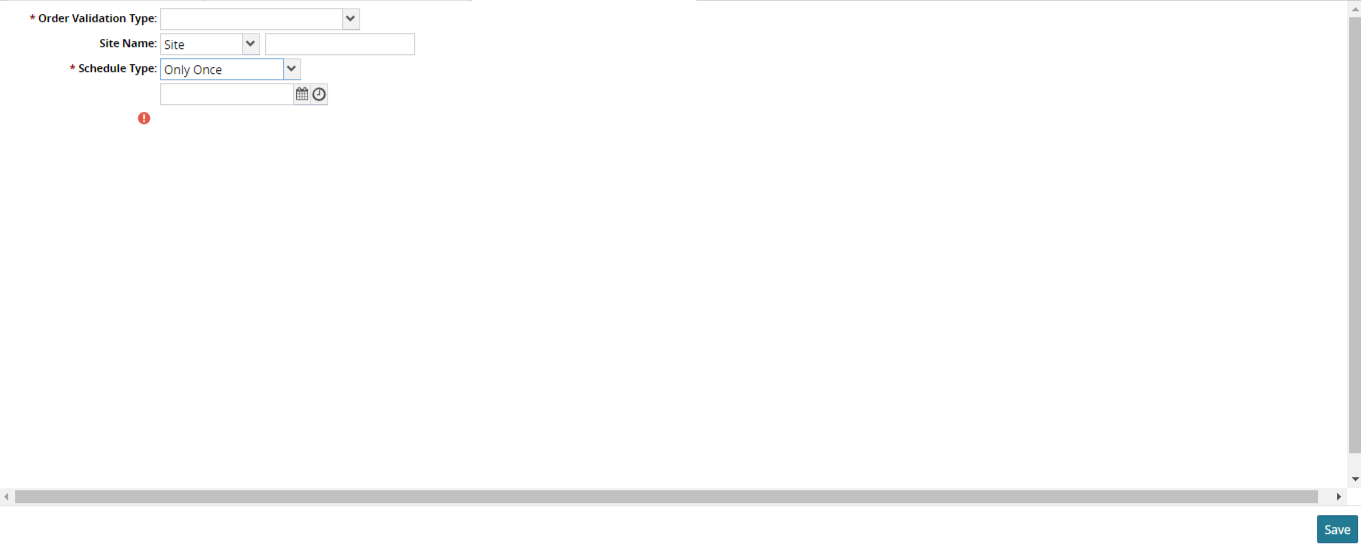
Enter the day, hour and month in D, H and M field if Schedule Type is Repeating.
If the Schedule Type is Complex, add a new line in Schedules pane and click Add. The default Day, Hour, Time and Timezone appear.
To edit the Day, Hour, Time and Timezone, click the individual boxes and select from the drop-down lists.
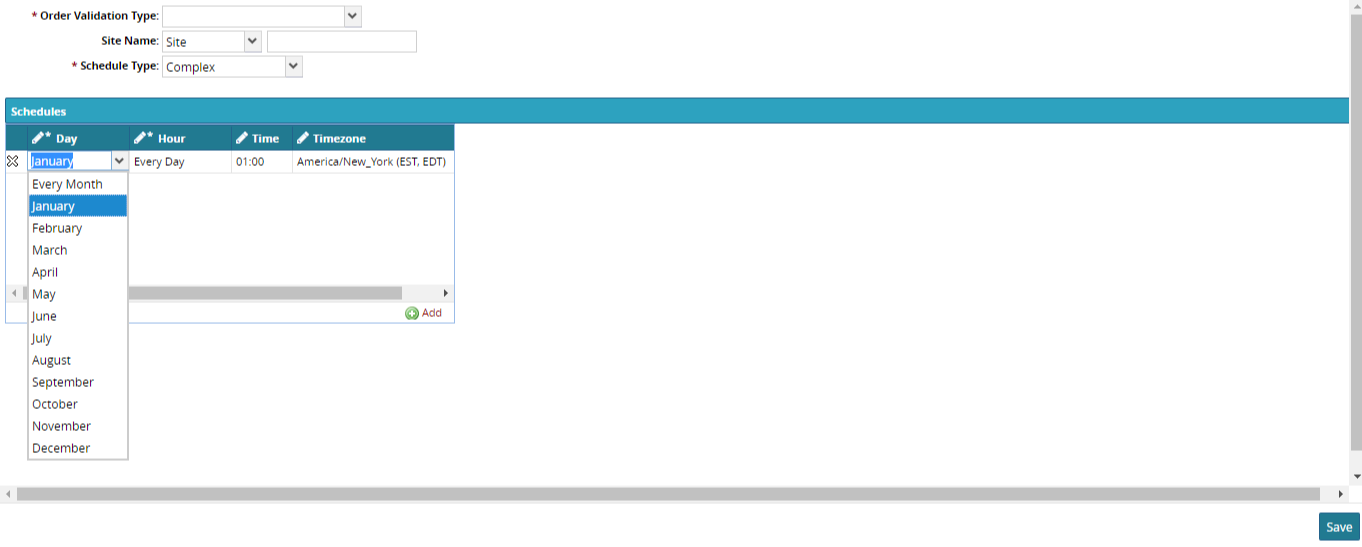
Click Save.
The Schedule Type, Day, Hour, Time and Timezone are editable.Edit the fields and click Save.