Analyzing Historical Similarity
There are multiple options for working with Historical Similarity available in the system. These options allow demand planning users to create more accurate order forecasts.
Analyzing Similarity by Store Profiles
To analyze similarity by store profiles:
From the Demand Planning menu, select Analyze Historical Similarity, and then Analyze Similarity By Store Profiles.
The Analyze Similarity By Store Profiles screen appears.Use the picker tool to select an Analyzed Item.
Use the calendar tool to select a Date Range for the item.
For History Source, select either Sales or Orders.
Select either a Site or Use Preference for the query.
Use the picker tool to select a Product Group.
Enter an integer for Max No Of Profiles.
As desired, enter values for History Scale Factor and Site Ratio Boundaries.
Click the Get Analyzed Item Profile button.
A success message appears, and a list appears under the Store Profiles heading.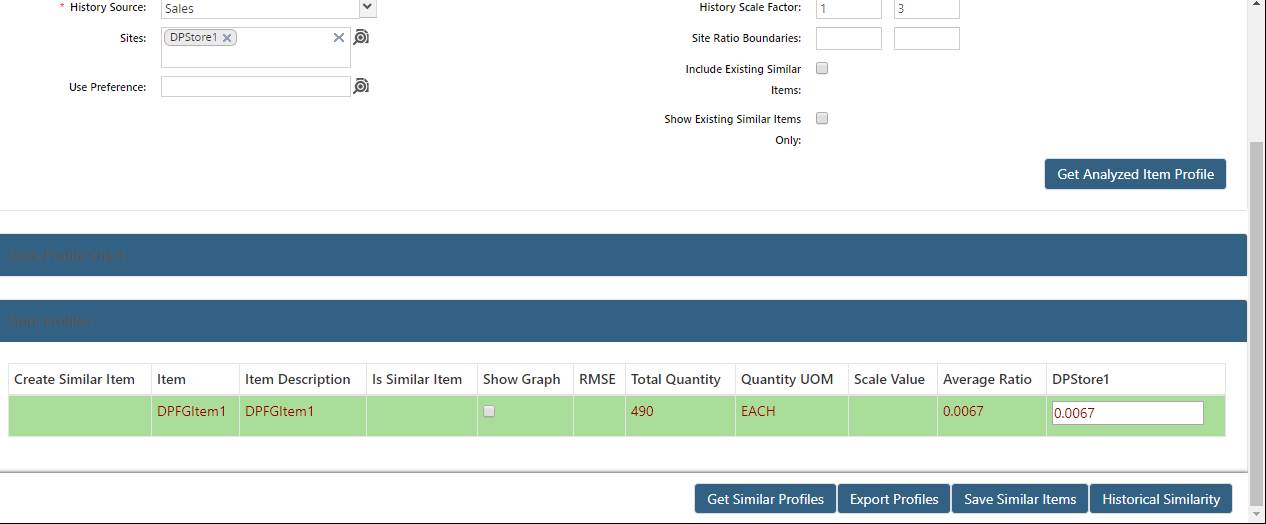
To get a list of similar profiles, click the Get Similar Profiles button at the bottom of the page.
If similar profiles are not available, the system displays an error message.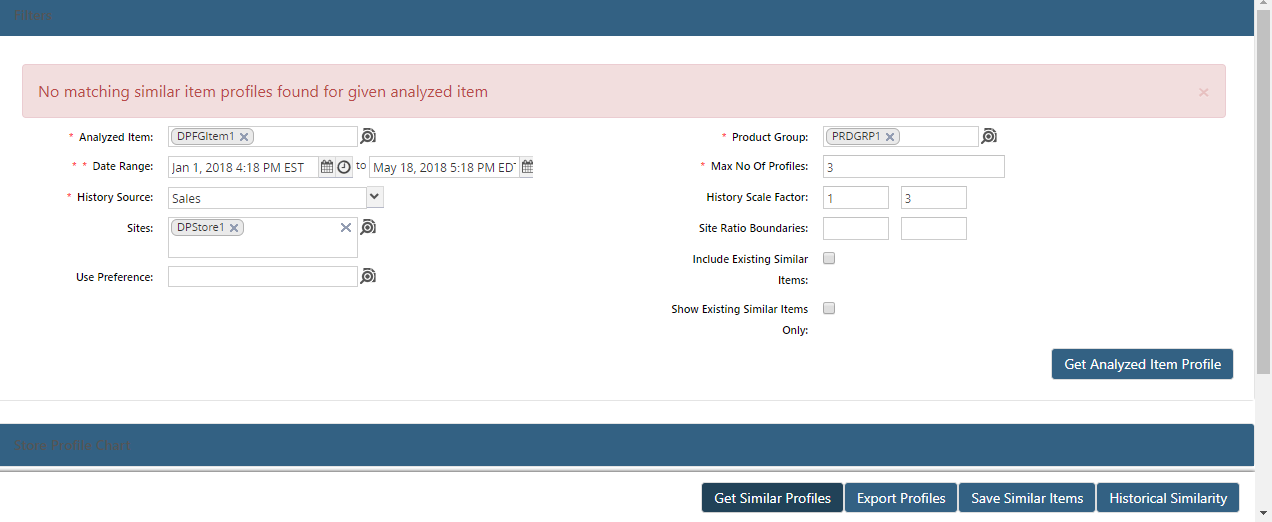
To export profiles to a CSV file, click the Export Profiles button.
To save similar items, click the Save Similar Items button.
To view historical similarity related to the query, click the Historical Similarity button.
Similarity information appears on a new tab.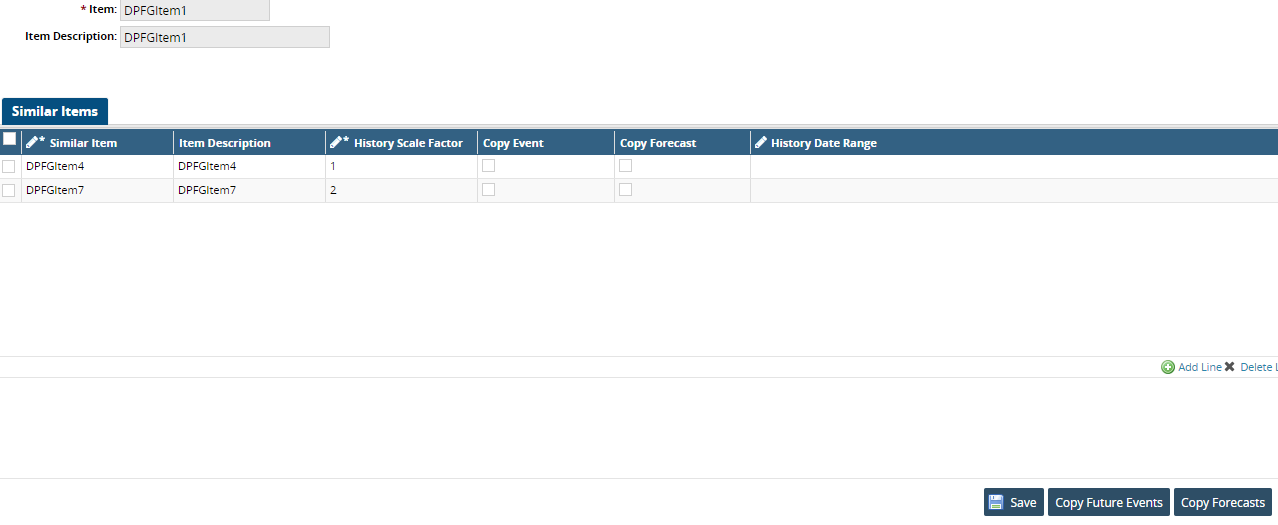
Note
For more information about similar items, see the Search Similarity Settings section of the Online Help.
Comparing Demand History
To search Demand History Comparison:
From the Demand Planning menu, select Analyze Historical Similarity, and then Demand History Comparison.
The Demand History Comparison screen appears.
Use the picker tool to select an Item and a Compared Item.Select a Site Group level.
Use the drop-down lists to select Bucketization and Source options.
Use the calendar tool to select a Date Range for the item, as well as the Date Range For Compared Item.
For Compare, select History Only, Forecast Only, or History and Forecast.
Click the Search link.
Comparison information appears.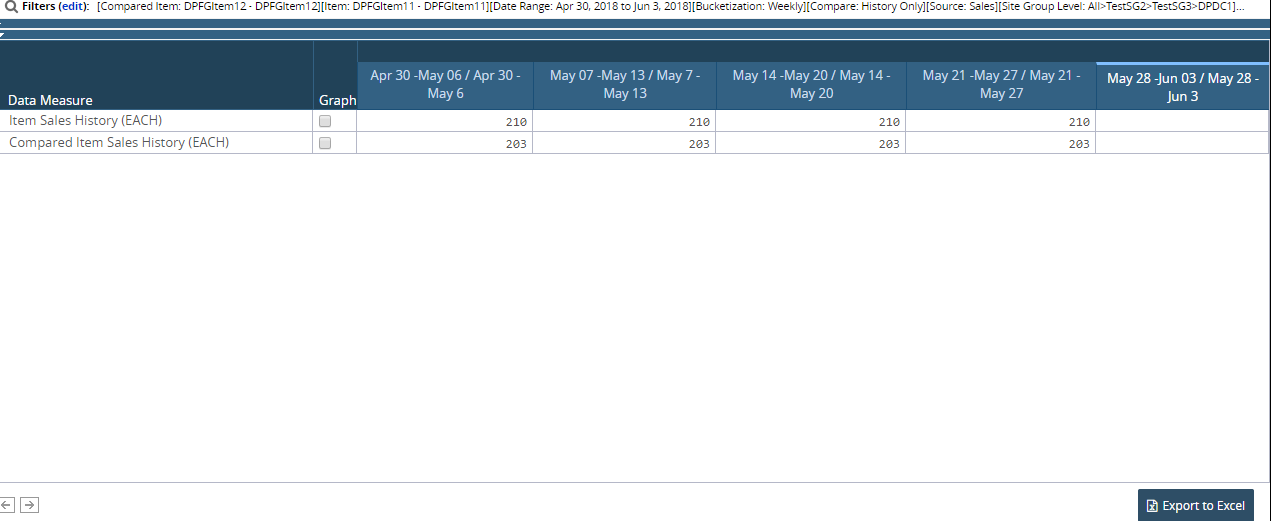
The data measures can be visually represented on a graph. Click the checkboxes in the Graph column to load the data points on a graph above the TLV.
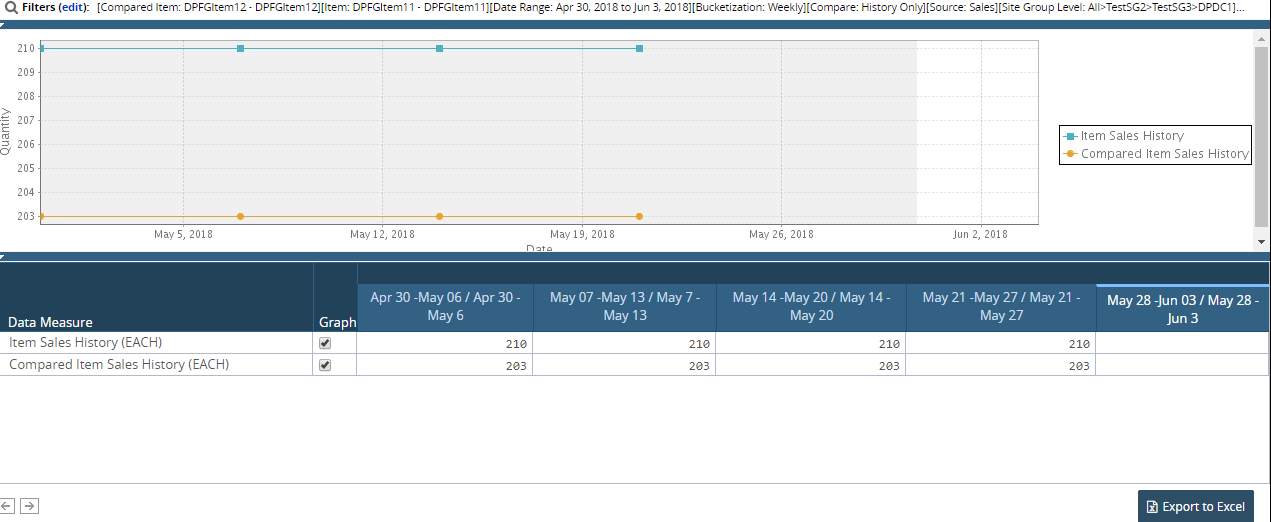
To export the results to a spreadsheet, click the Export to Excel button at the bottom of the screen.