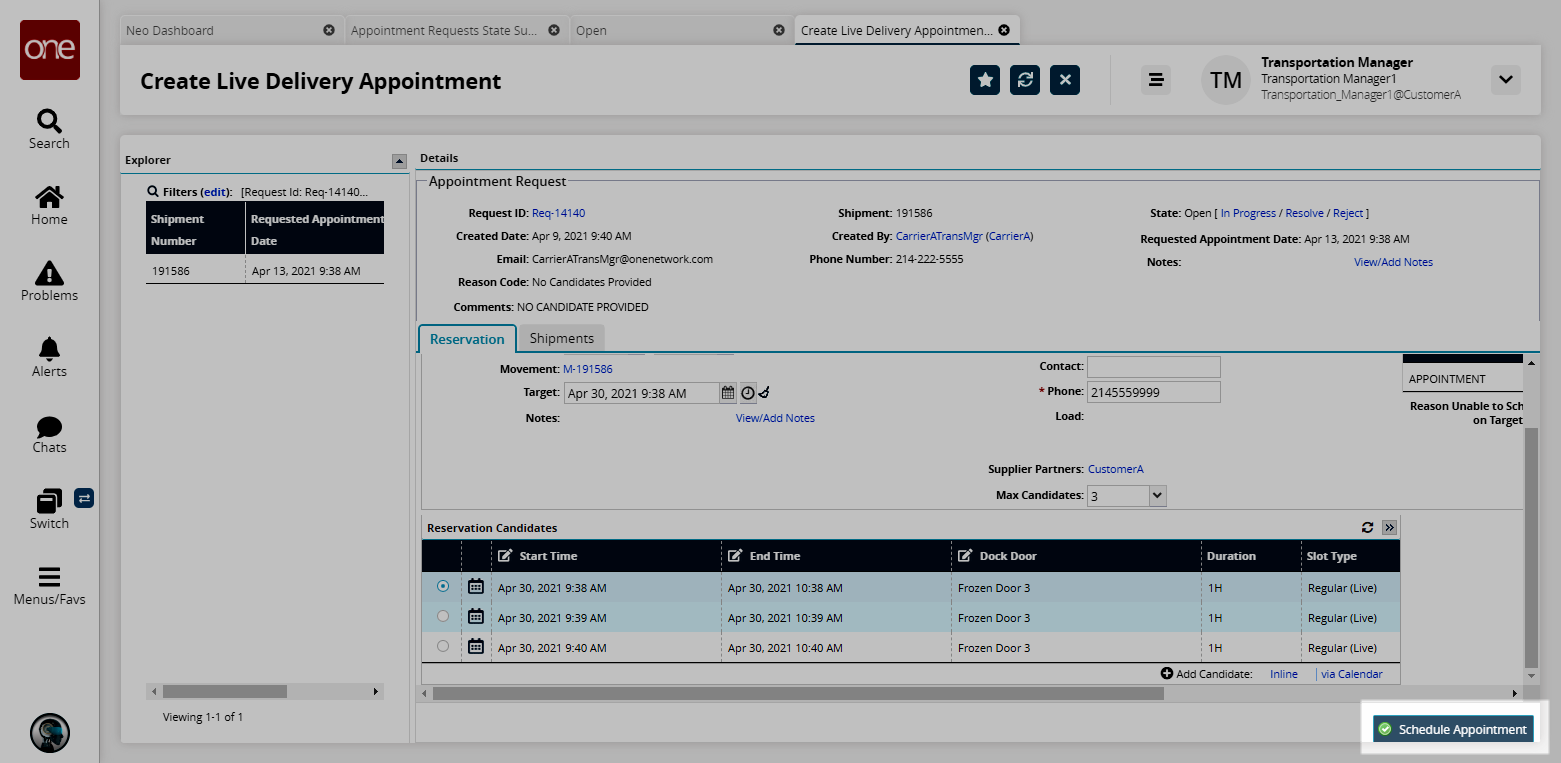Appointment Requests State Summary
A summary of appointment requests is available in the system.
Complete the following steps to view the Appointment Request State Summary:
L og in to the ONE system.
Select Menu/Favs > Scheduling > Appointment Requests State Summary.
In the NEO UI, users can click on the Menu/Favs icon on the left sidebar and type in the name of the screen in the menu search bar. For more information, see "Using the Menu Search Bar."
The Appointment Requests State Summary screen appears and lists the number of appointments that are in the Open, In-Progress, Resolved, and Rejected states.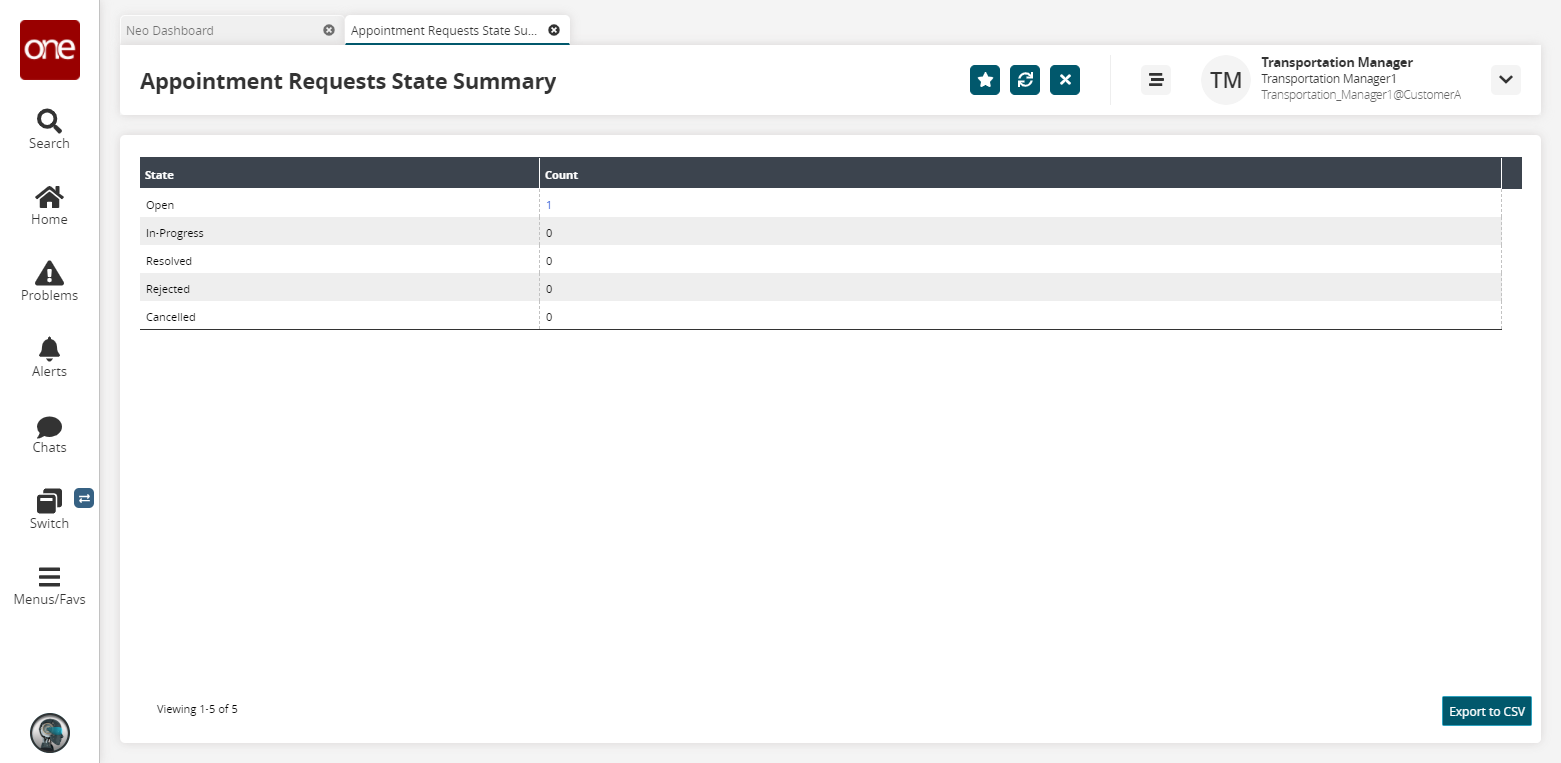
To view the list of appointments in a specific state, click the link in the Count column.

The State page appears.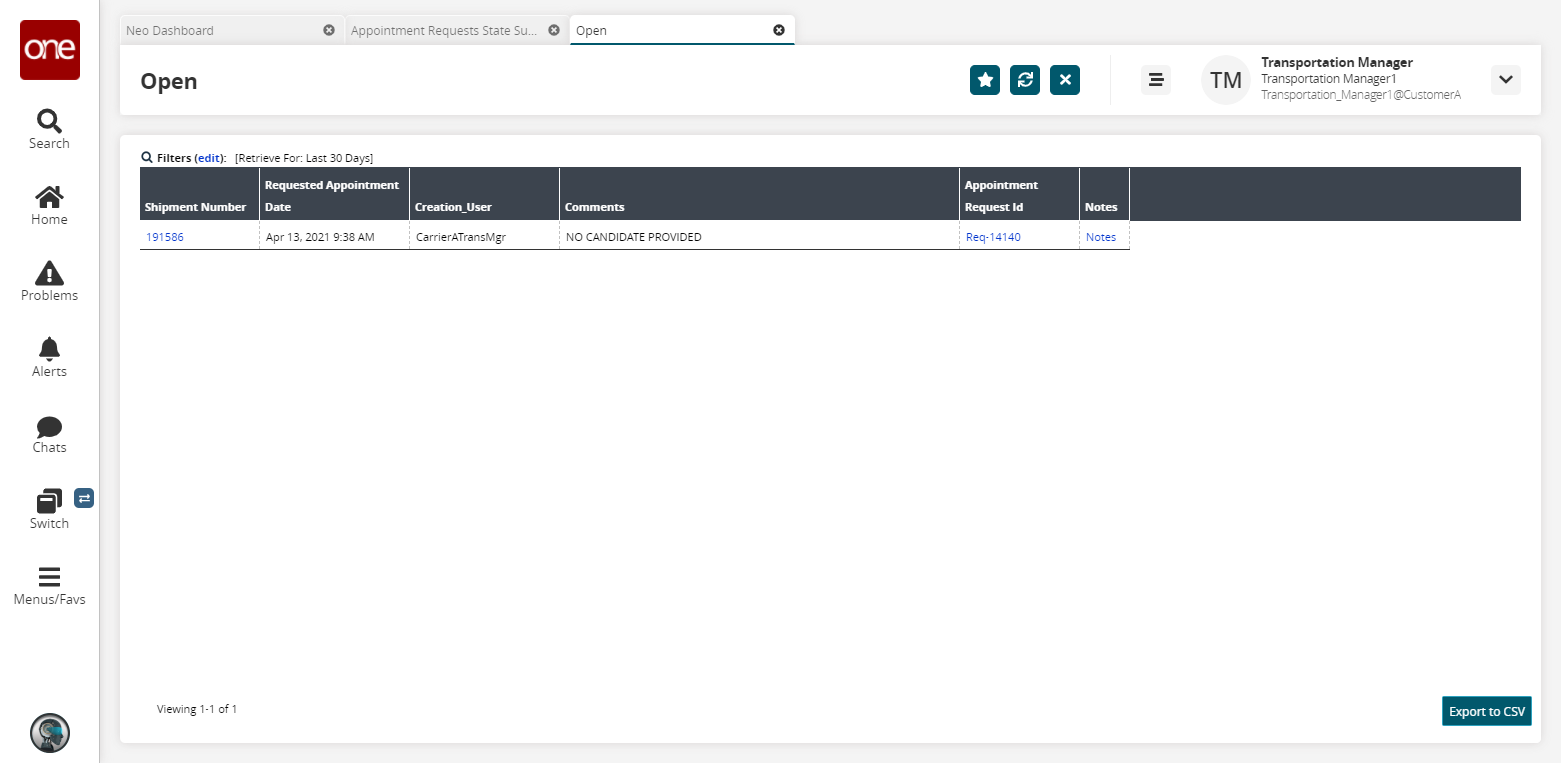
To view an appointment, click the link in the Appointment Request Id column.
The Appointment Request Id page appears.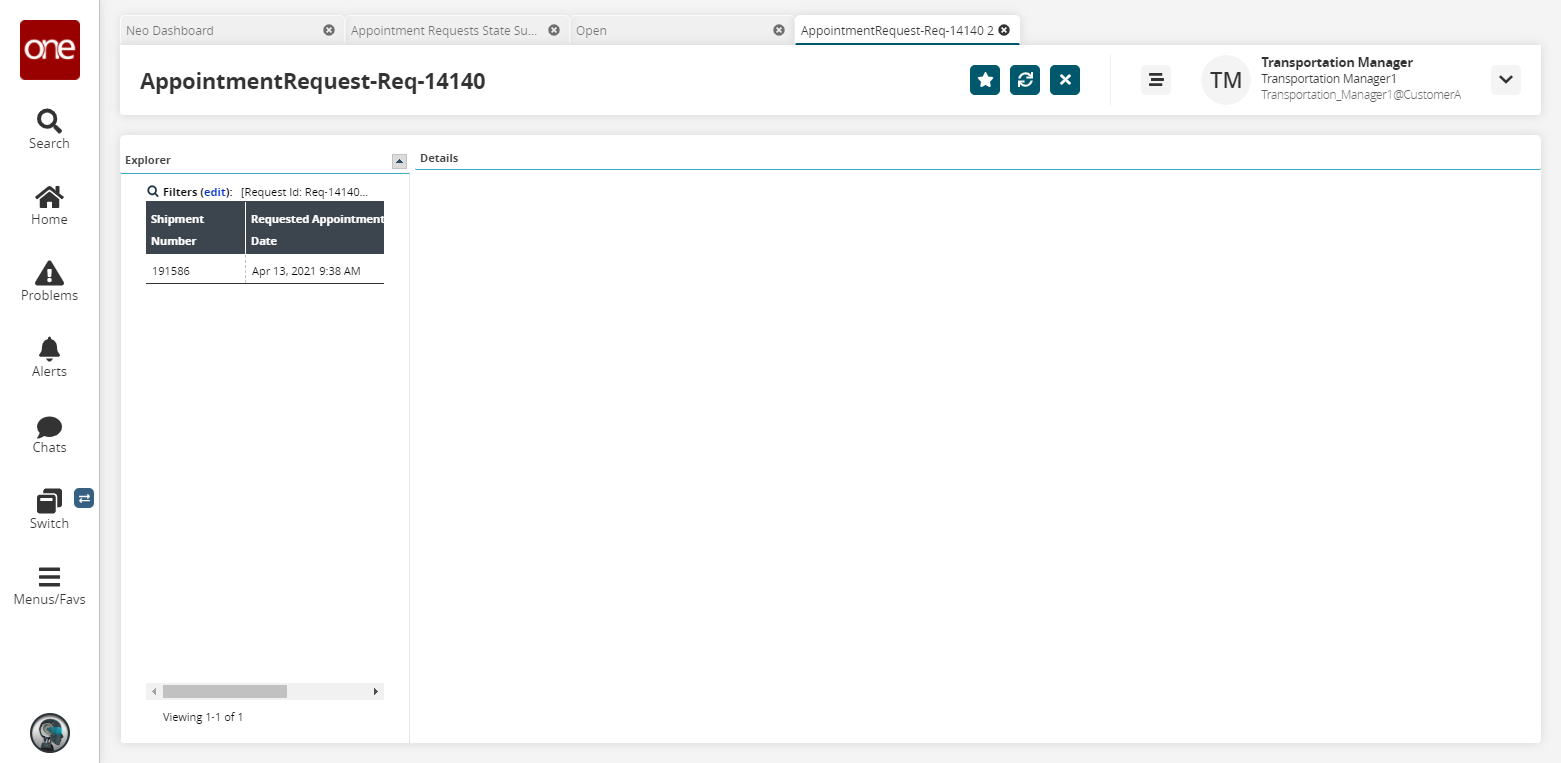
Click on a shipment number in the Explorer pane to show the details of the appointment.
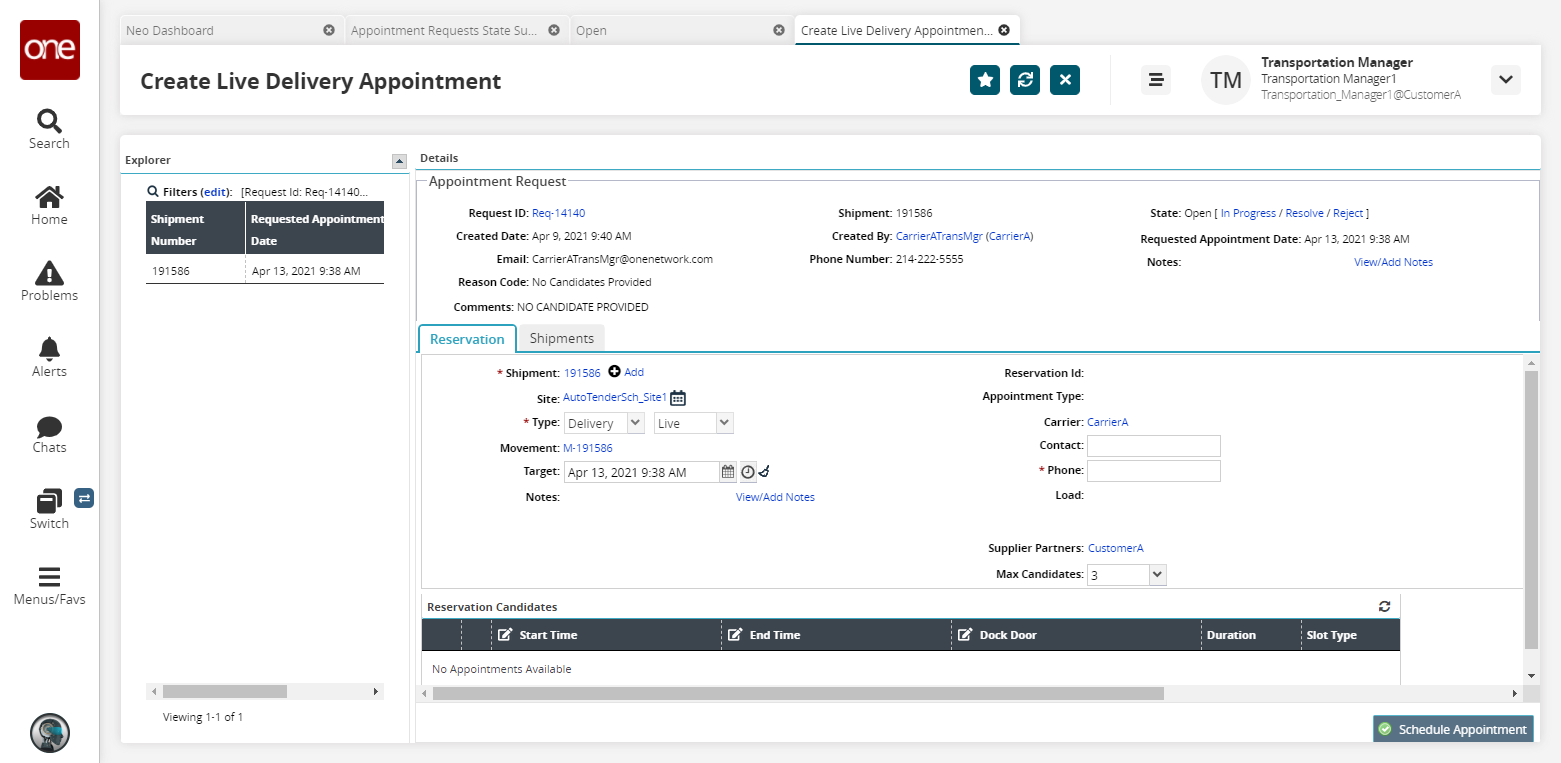
To change the date of the appointment, select a date in the Target field.
Select a Reservation Candidate from the list of candidates generated at the bottom of the page.
To schedule an appointment, click the Schedule Appointment button.