Approving Return Orders
As a vendor, you are responsible for verifying and approving all return orders you receive. When you receive a return order that is not associated with a purchase order, it is best practice to carefully review and verify the return order before approving the return order.
Complete the following steps to approve return orders:
L og in to the ONE system.
Click Menus/Favs > Order Mgmt > Return Order > Search Returns .
In the NEO UI, users can click on the Menu/Favs icon on the left sidebar and type in the name of the screen in the menu search bar. For more information, see "Using the Menu Search Bar."
The Search Returns screen appears.
Click an Order link to view return order details.
The order details screen appears.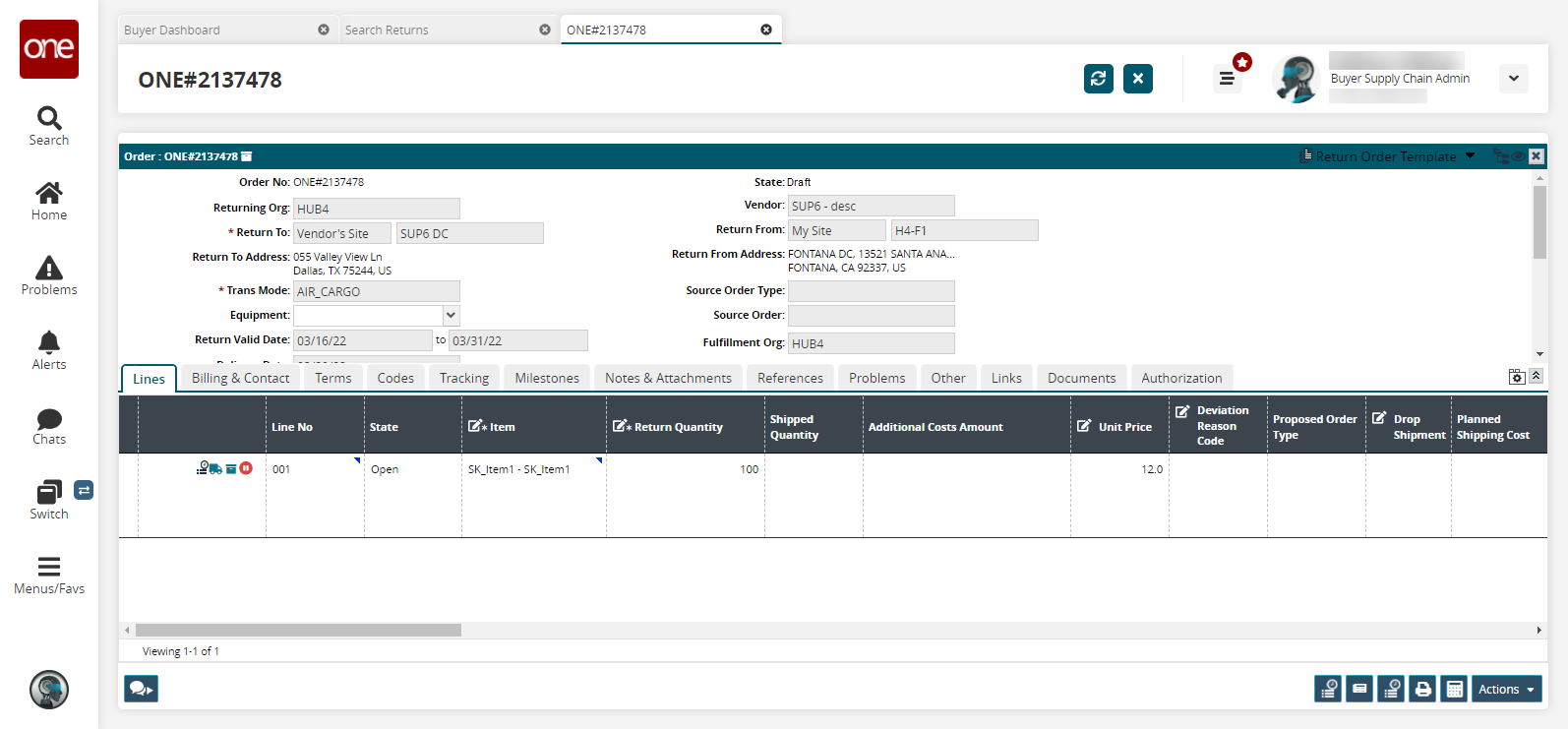
Verify the information in the return order, and edit the order as necessary.
Use the Date and Time buttons to set the Return Valid Date and a Delivery Date.
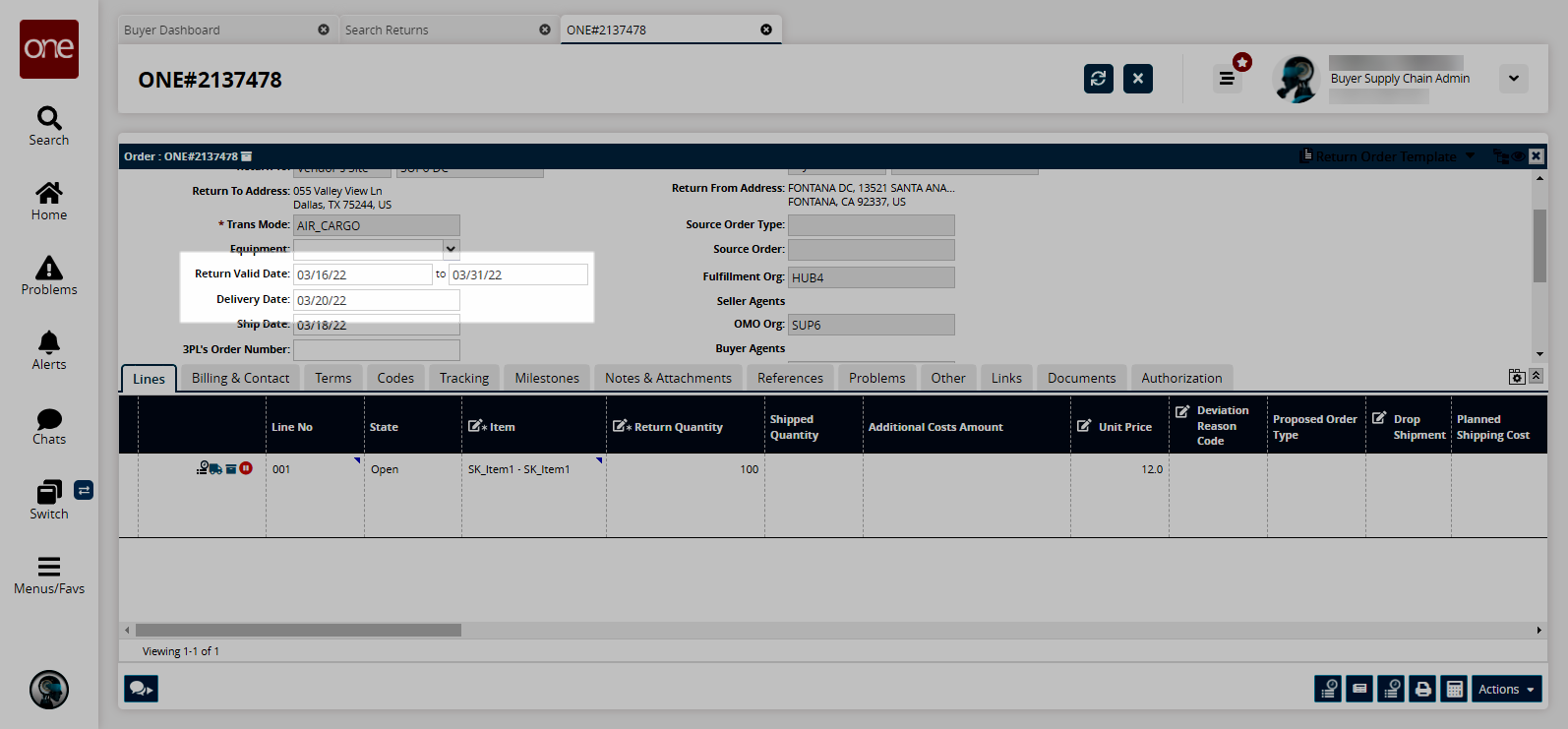
When the order is verified, click Actions > Approve.
A success message appears, and the order status changes to Open. The buyer must now send an ASN and ship the order.