Associating a Delivery Schedule to a Production Order
Users can link one or more delivery order schedules to a production order. The following constraints apply:
The production order cannot be in Canceled or Closed states.
The delivery schedule cannot be in Closed, Deleted, Canceled, or Vendor Rejected states.
The quantity specified in a delivery schedule cannot exceed the production order quantity.
Complete the following steps to associate a delivery schedule to a production order.
Log in to the ONE system.
Click Menu/Favs > Production Planning > Production Order > Create Production Order.
The Create Production Order screen displays.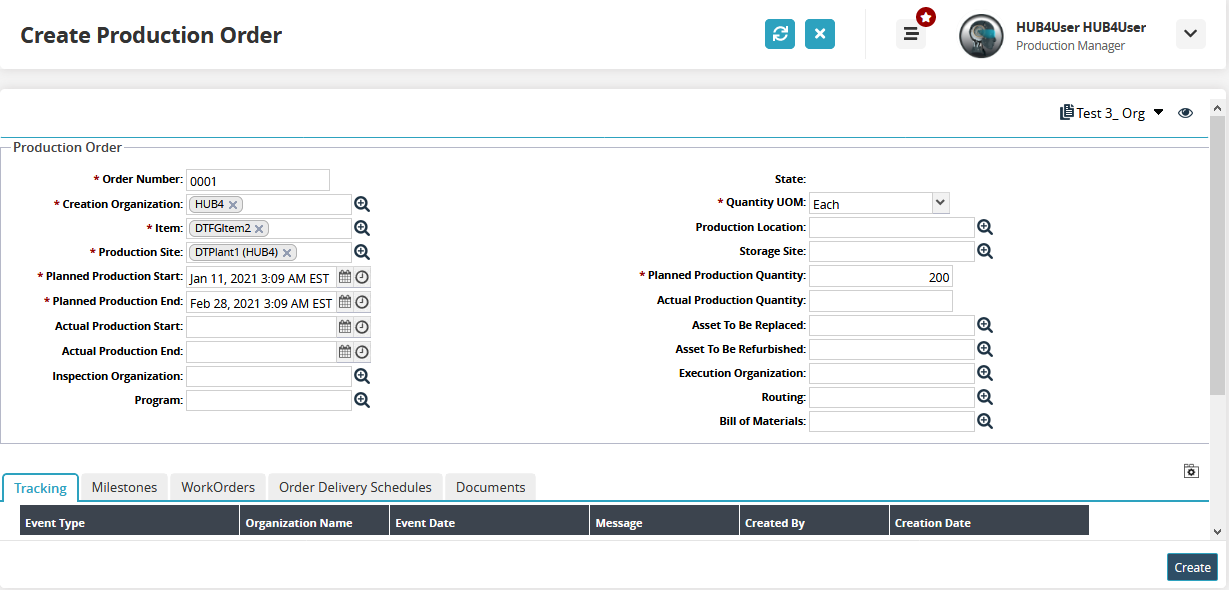
Complete the fields for the production order. Fields with an asterisk ( * ) are required.
Click on the Create button.
A success message displays.Click the Order Delivery Schedules tab.
Click on the Add Delivery Schedule button.
The Add Delivery Schedule pop-up window displays.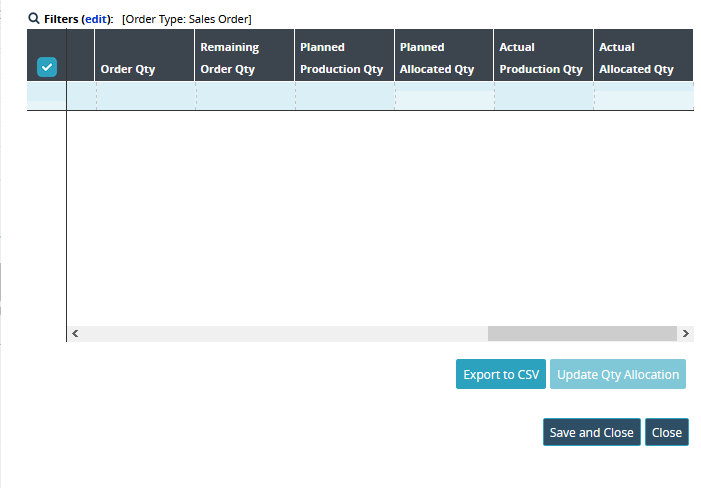
Select the delivery schedule to be associated with the production order.
Specify planned and actual quantities and click Update Qty Allocation.
Click Save and Close.
The production details screen updates with the schedules on the Order Delivery Schedule tab.To remove a delivery schedule from the order, select a delivery schedule and click the Remove button.