Canceling Packing Lists
This feature enables the user to cancel an entire packing list or selected items in a packing list if the shipment is in the "Ready to Ship" state.
Complete the following steps to cancel a packing list:
Click the Menus/Favs icon and navigate to Warehouse Mgmt>Packing Lists. The Packing Lists screen appears, displaying the Explorer pane.
Select the site to locate the packing list.
The Packing Lists Report for the selected site appears to the right of the explorer pane.
Make sure that you select the Ready to Ship state to filter the results.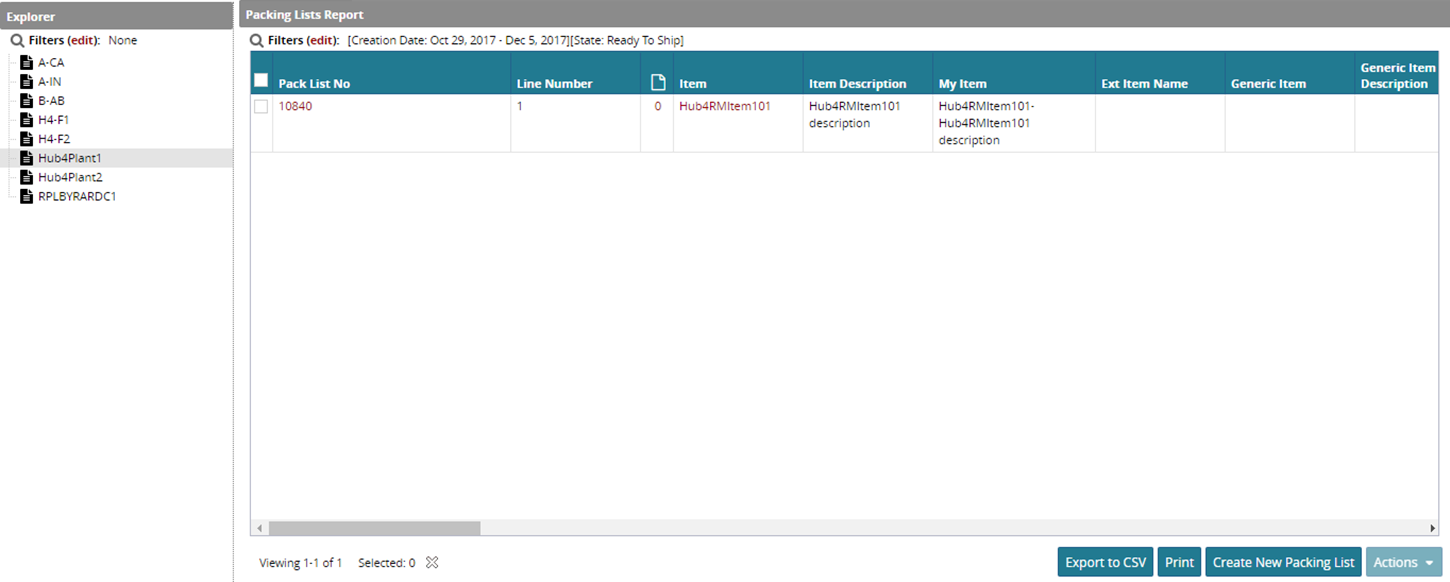
Select a pack list number that you want to cancel. You can select multiple pack list numbers.
Click the Actions button and select Cancel Ready to Ship option.
Click Submit to confirm the cancel action.
Once you click the Submit button, the success message is displayed. In this way, you can cancel the whole pack list items.
To cancel the selected items in the Pack list, click the Pack List number on the Packing Lists Report page.
To cancel a particular item from the packing list item:
Click on the Pick Line No. link to navigate to the Content tab.
Select the Content tab.
Select the particular item that you want to cancel.
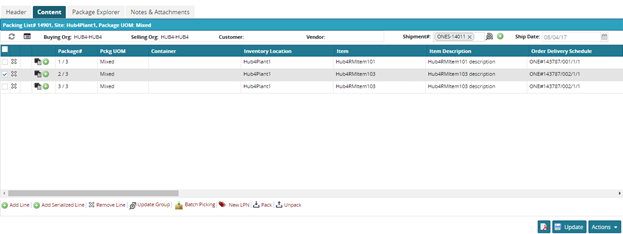
Click the Actions button, and then click Cancel Ready to Ship option.
Once you click the option, the success message is displayed. The selected item is canceled from the packing list.