Changing Your Password
Follow this process to change your password. If you have forgotten your password, see Resetting a Forgotten Password.
Complete the following steps to change your password:
Click on the User Profile drop-down button on the top right of the NEO UI dashboard.

The User Profile menu displays.Click on the Change Password link.
The Change Password dialog box displays.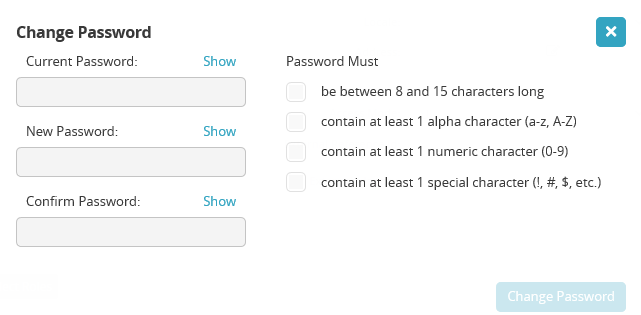
Type in the current password in the Current Password field. Click on the Show link to display the password.
Type a new password that follows the password rules in the New Password field. Click on the Show link to display the password.
Re-enter the new password in the Confirm Password field. Click the Show link to display the password.
Click on the Change Password button. The new password will be required upon the next login.