Configuring Driving Laws (DOT)
Users can configure driving laws (DOT) on the Planning Policies screen.
Complete the following steps to configure driving laws:
Log in to the ONE system.
Click the Menus/Favs > Planning > Policies > Planning Policies.
The Planning Policies screen appears.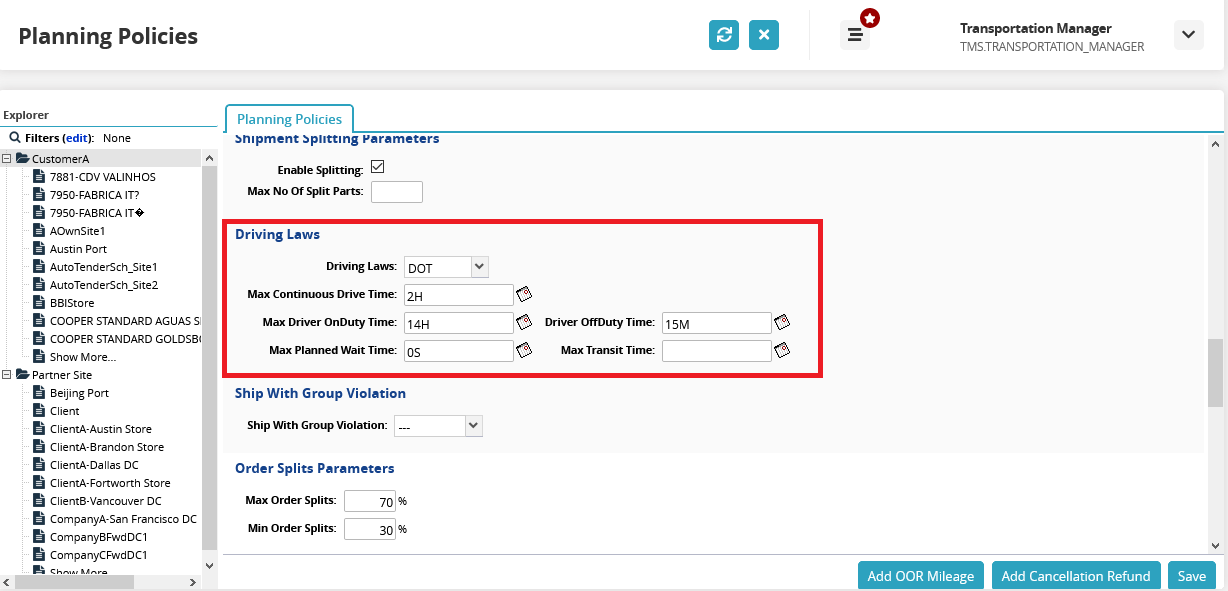
Scroll down to the Driving Laws section.
From the Driving Laws drop-down field, select DOT.
Enter the values for the Max Continuous Drive Time, Max Driver OnDuty Time, Driver OffDuty Time, Max Planned Wait Time, and Max Transit Time fields.
Tip
Clicking the Calendar icon next to a field opens a pop-up window to specify the times in days, hours, and minutes.
Click Save to save the record.
This information appears in the DOT Parameters column on the Load tab of the Movement Details screen.