Consignment Aged Inventory Report
Users can view the Consignment Aged Inventory report and export the search results to a spreadsheet.
Complete the following steps to view the Consignment Aged Inventory report:
L og in to the ONE system.
Select Menu/Favs > Inventory > Search Consignment Inventory > Consignment Aged Inventory Report.
In the NEO UI, users can click on the Menu/Favs icon on the left sidebar and type in the name of the screen in the menu search bar. For more information, see "Using the Menu Search Bar."
The Consignment Aged Inventory Report screen appears with the filters menu showing.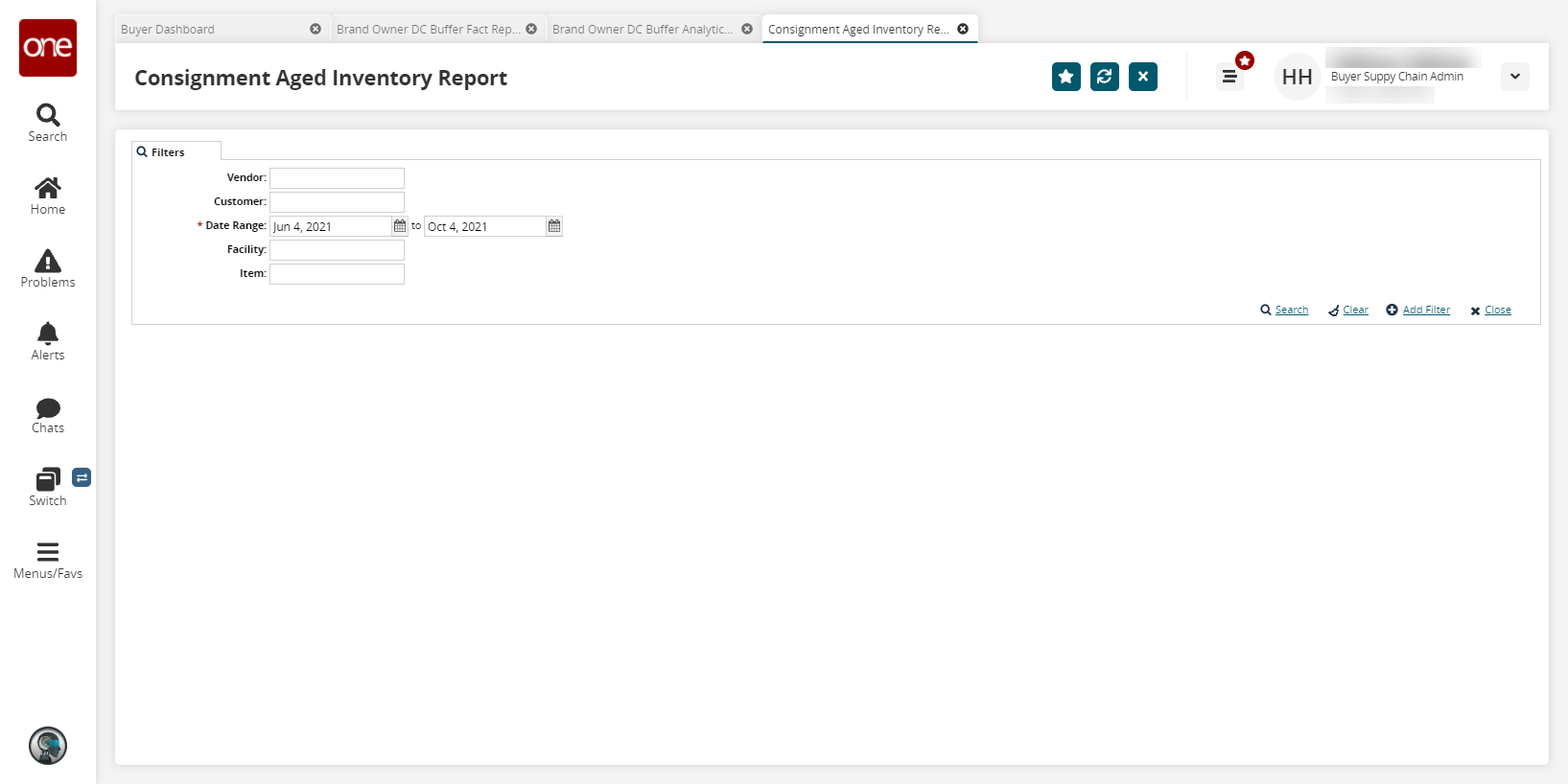
Enter a * Date Range.
To add more search filters, click the Add Filter link, and then click one or more filter options from the Add Filter list.
Fill out the filters as desired and click the Search link.
The search results appear.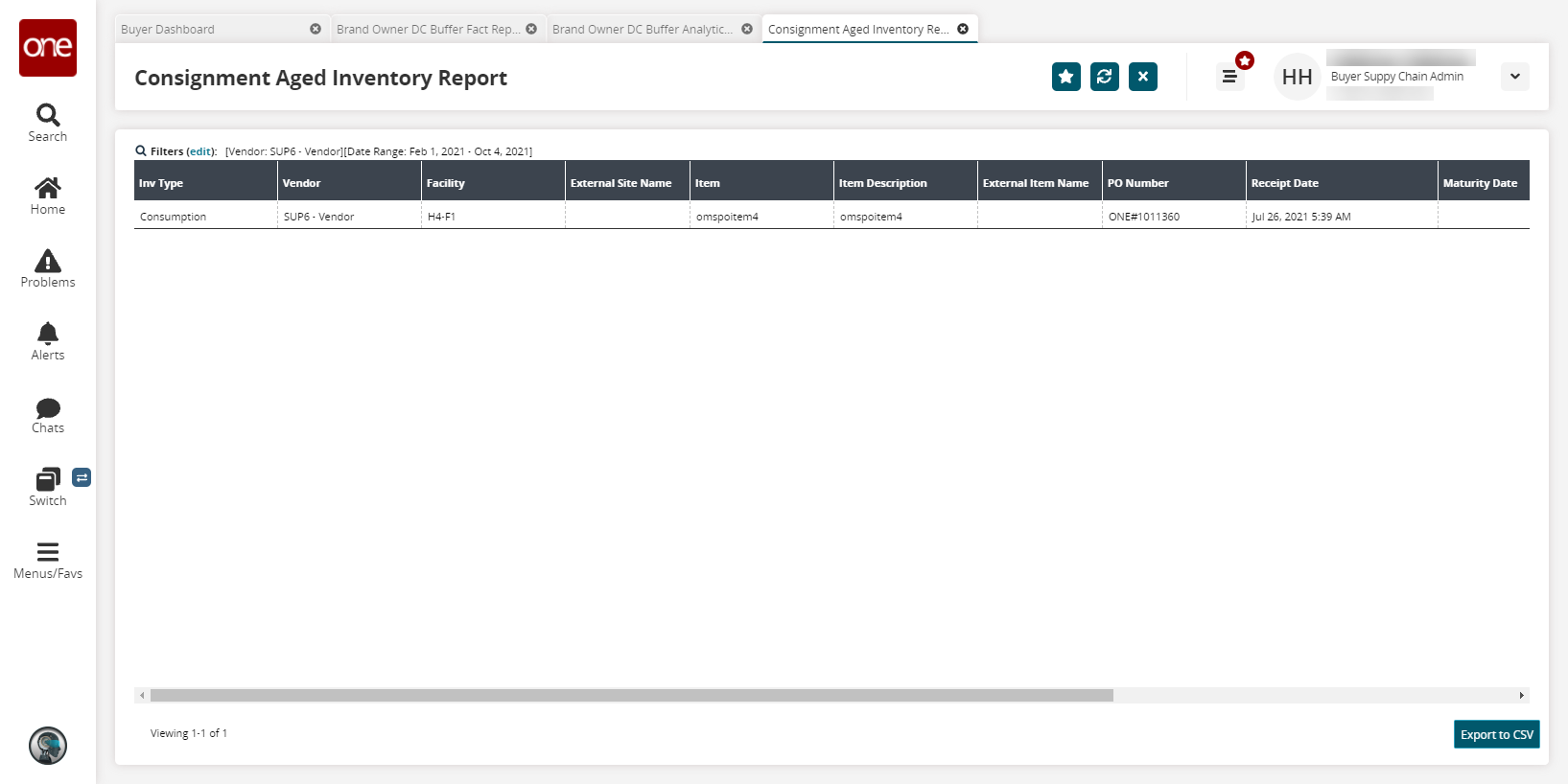
Click the Export to CSV button to export the report to a CSV file.