Contract State Summary
You can view the contract summary by state. Afterward, you can view details about shipments in a specific state or export results to an Excel spreadsheet.
Complete the following steps to view the contract state summary:
L og in to the ONE system.
Click Menu/Favs > Contract Mgmt > Contract Summary. In the NEO UI, users can click on the Menu/Favs icon on the left sidebar and type in the name of the screen in the menu search bar. For more information, see "Using the Menu Search Bar."
The Contract Summary screen appears with filter options.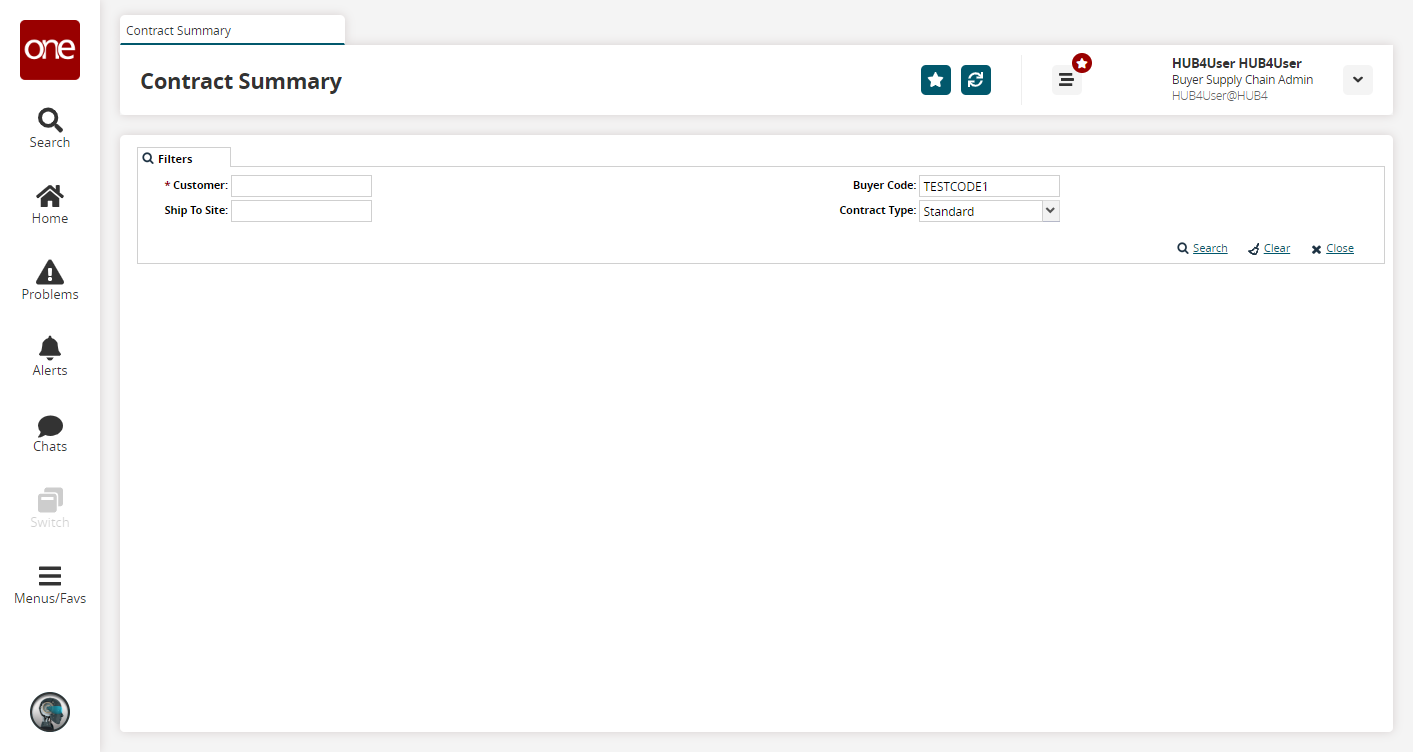
Fill out the filters as desired and click the Search link.
The search results appear.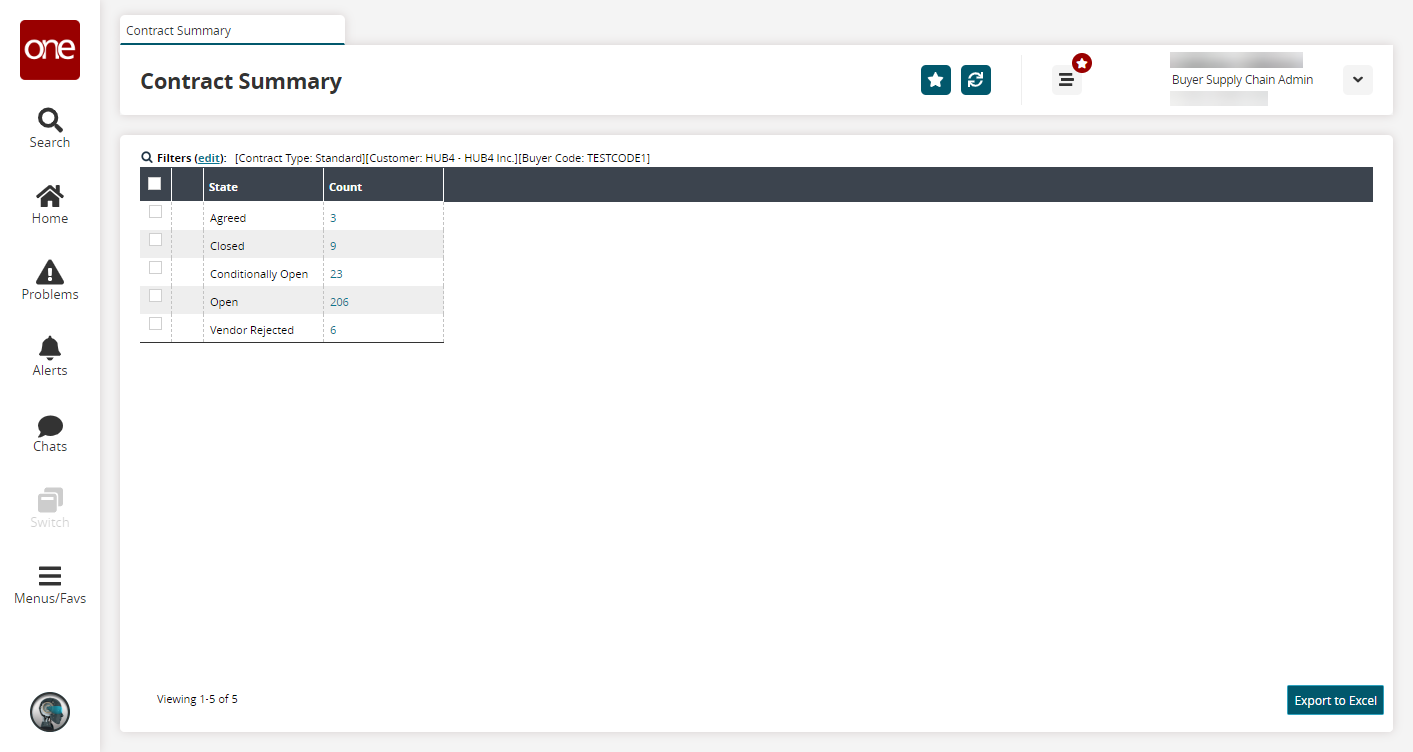
Click a State link to view details about contracts in a specific state.
The Search Contracts screen appears. For more information on this screen, see the "Searching Contracts" section of the Online Help.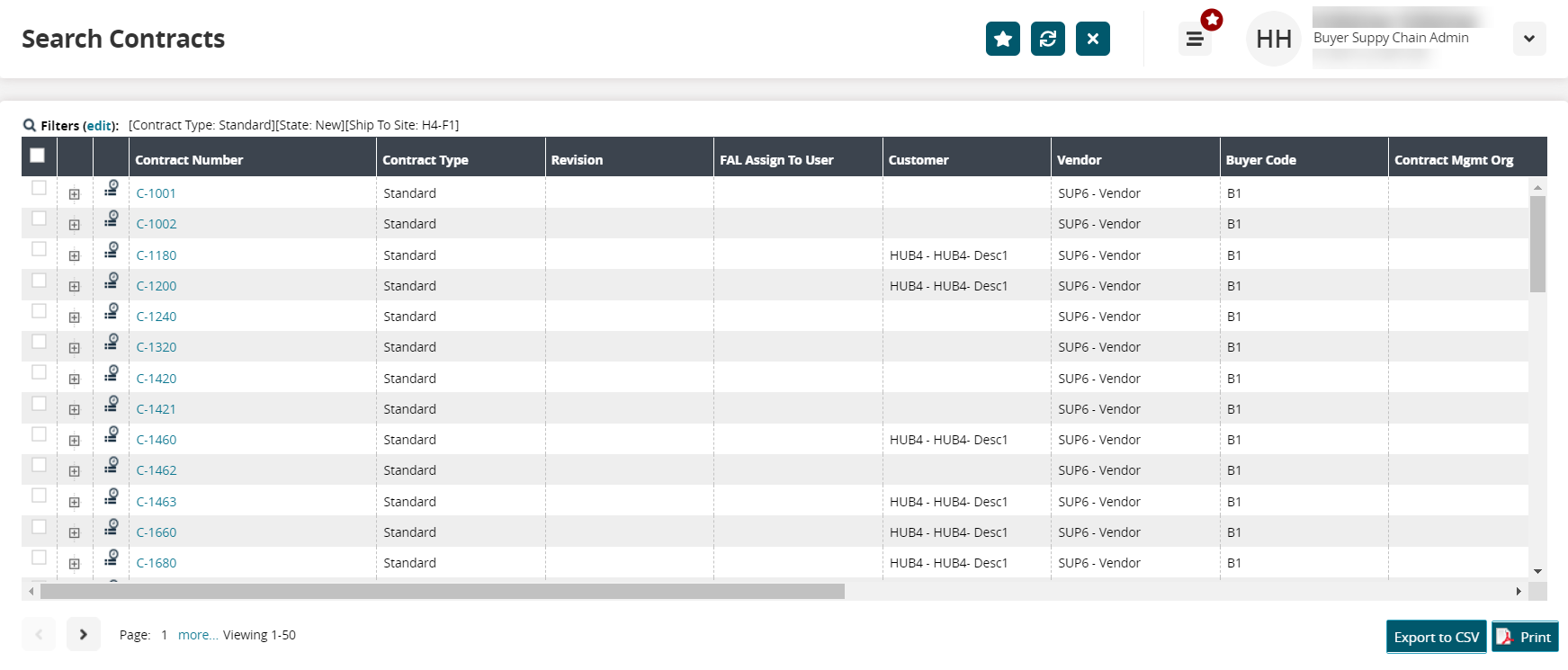
Click the checkbox(es) to select a contract summary and click the Export to Excel button to export the data to a spreadsheet in Excel.