Creating Attach Rates
You can create an Attach Rate using the Demand Planning feature of the system.
To create an attach rate:
From the Demand Planning, menu, select Attach Rate and then Create Attach Rate.
The Create Attach Rate screen appears.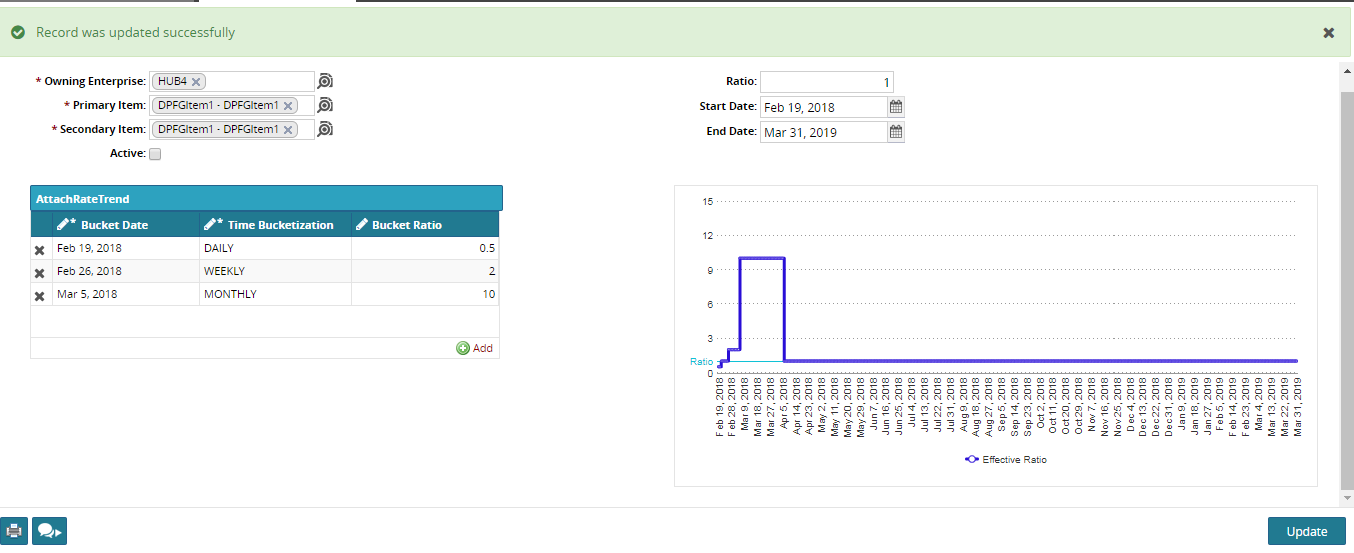
Use the picker tool to select an Owning Enterprise.
Select a Primary Item for the attach rate.
Select a related Secondary Item for the rate.
If the Attach Rate is active once added, select Active.
Enter a numerical value for the Ratio field.
The Ratio field represents the ratio between the primary and secondary items. For example, if a vendor sells five razor blades for every razor sold, the attach rate is 500%. For this example, you would enter 500 in the Rate field.
Entering 1 indicates 1%. Entering 0.1 indicates 0.1%. The upper end of the ratio is without bound.(Optional) Add an Attach Rate Trend.
click the Add link to add a line under the AttachRateTrend heading.
Enter a Bucket Date, Time Bucketization, and Bucket Ratio, as necessary.
To save the attach rate, click the Create button at the bottom of the screen.
A success message appears.