Creating BOMs
Complete the following steps to create new bill of materials:
L og in to the ONE system.
Click the Menus/Favs icon and navigate to Administration > Bill of Materials > New Bill of Materials.
The New Bill of Materials tab appears.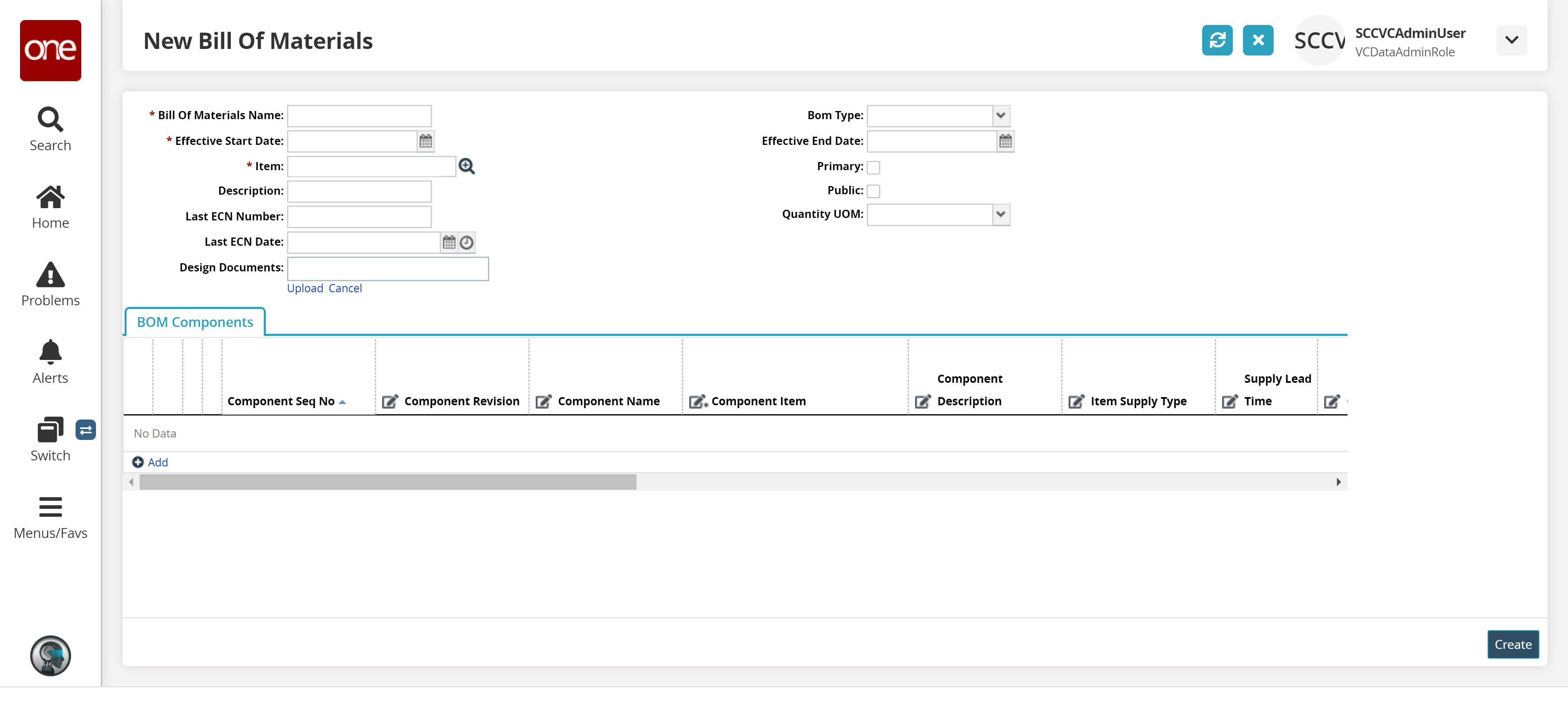
Type or select values for Bill of Materials Name, BOM Type, Effective Start Date, Effective End Date, Description, and Quantity UOM.
In the Item field, select an item option using the picker tool.
Note
You can now use partner items to create a BOM.
Enter values for the Last ECN Number, and Last ECN Date fields.
If the new bill of materials is a primary lane, select the Primary check box.
Select the Public checkbox if required.
Click Upload to upload design document.
To add a BOM component, click Add.
A new component row appears.For each of the fields Item, Quantity, and Quantity UOM, enter or select a value.
Add additional components, as required, by repeating the previous steps.
Click Create BOM.
A success message appears.
Negative BOM Components
Negative Demand is a standard component of restaurant sales. For example, when a recipe calls for onions, and a customer requests "no onions", a key is pressed that tells the systems to add onions back into the inventory, since they were not actually consumed as per the recipe.
In order to create the proper demand for such items, there must be two similar Bills of Materials in place - one with positive demand, and one with negative demand. The Quantity field under BOM Components allows for a negative value. Follow steps 5 through 8 above to create the desired relationship between two like items.