Creating Hold Tracking Events
Users can track when a hold is created/released/closed under the Tracking Events tab on Order Line. The Tracking event is created whenever a Hold is:
Created
Assigned
Released
Reopened
Overridden
Complete the following steps to create a hold tracking event:
From the Order Mgmt menu, select Purchase Order and then Search POs.
Enter the required filters and click Search.

The list of orders is displayed.
Click an Order link. The order details page is displayed.
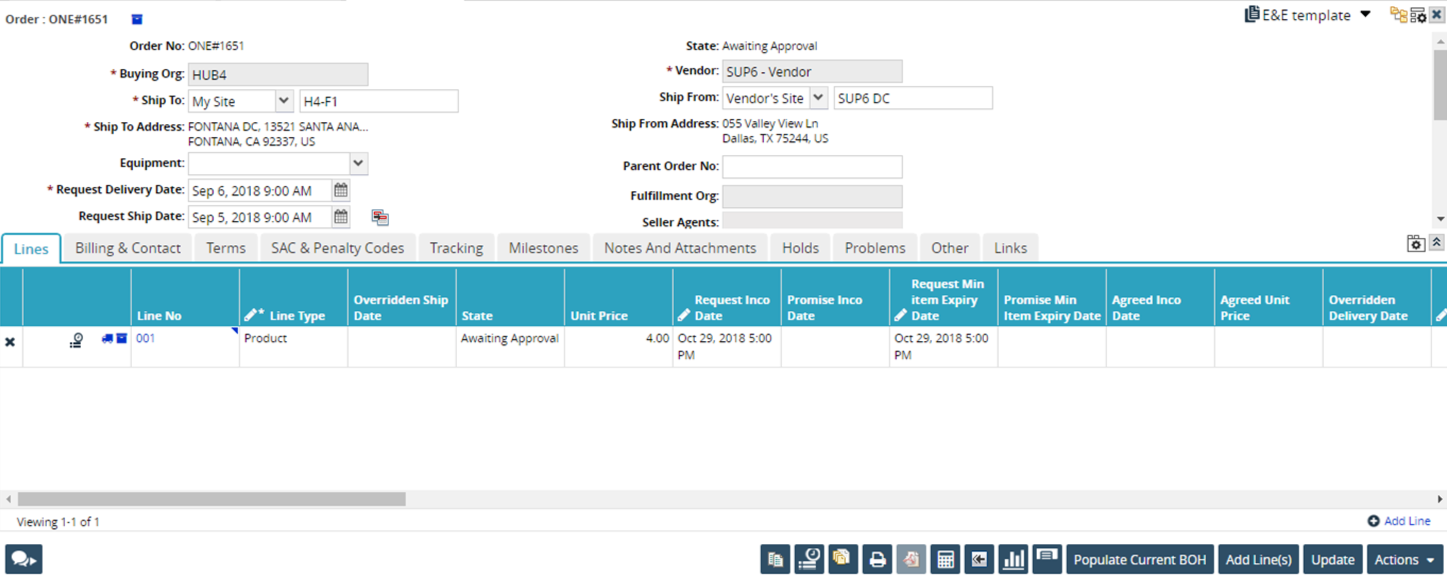
Select the Holds tab.
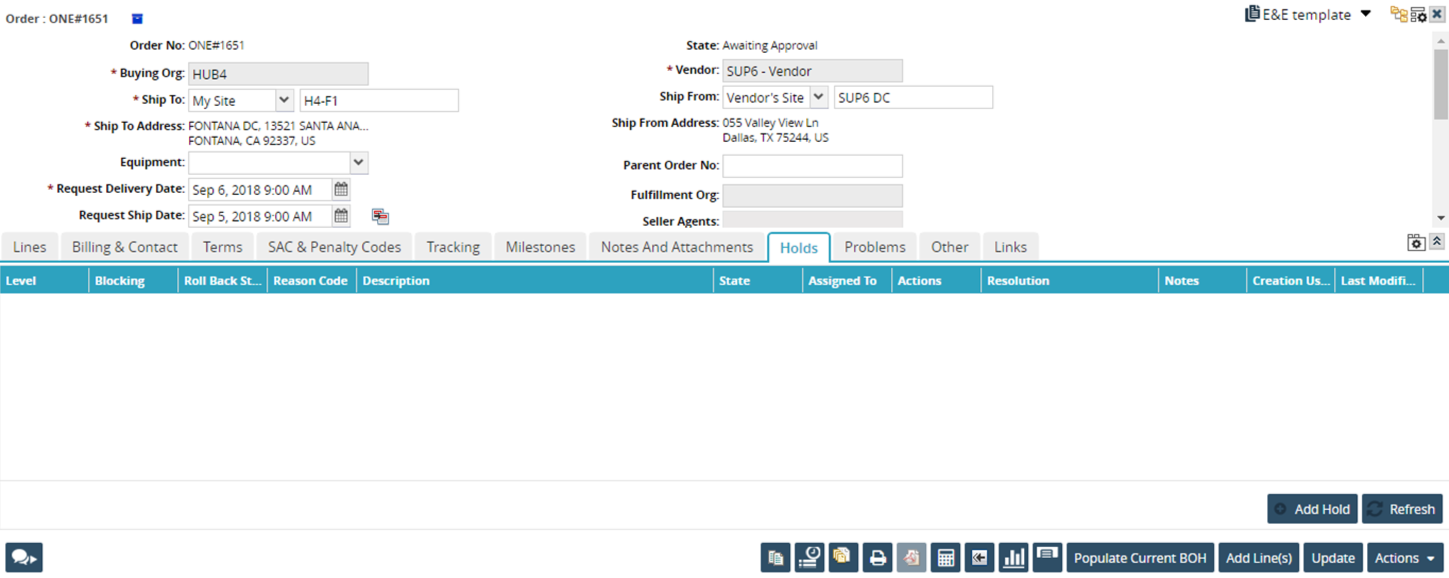
Click the Add Hold button. The Create Hold pop-up window appears.
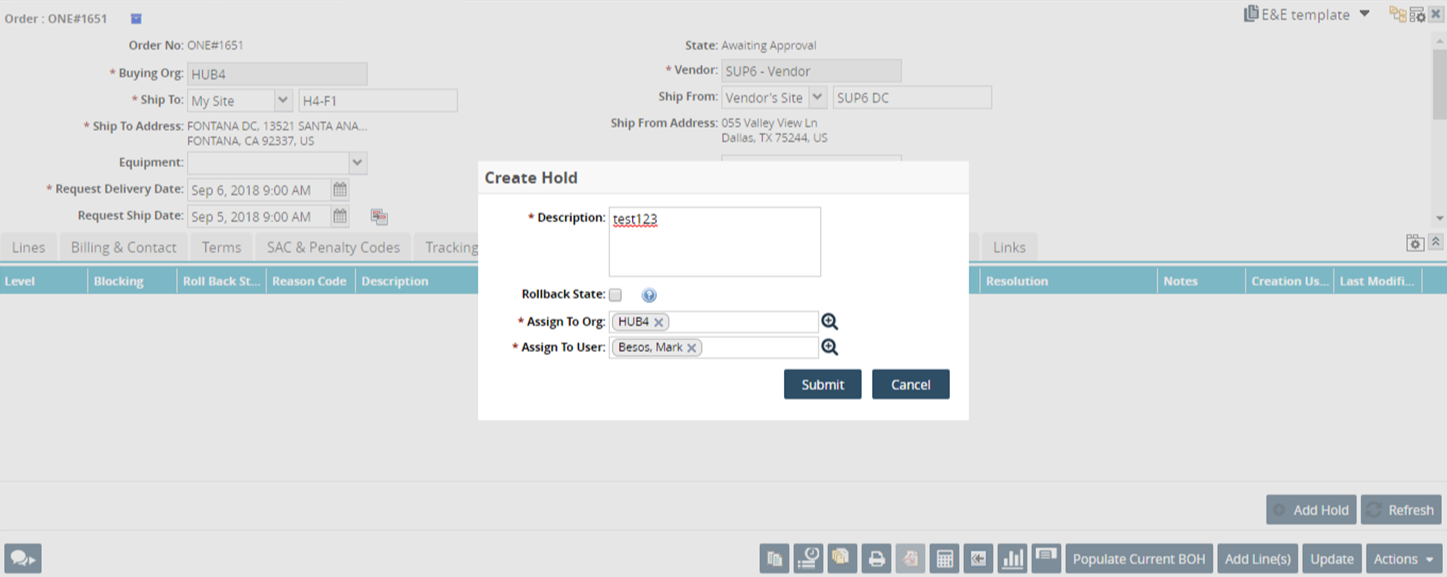
Enter the details and click Submit. The hold appears on the Holds tab.
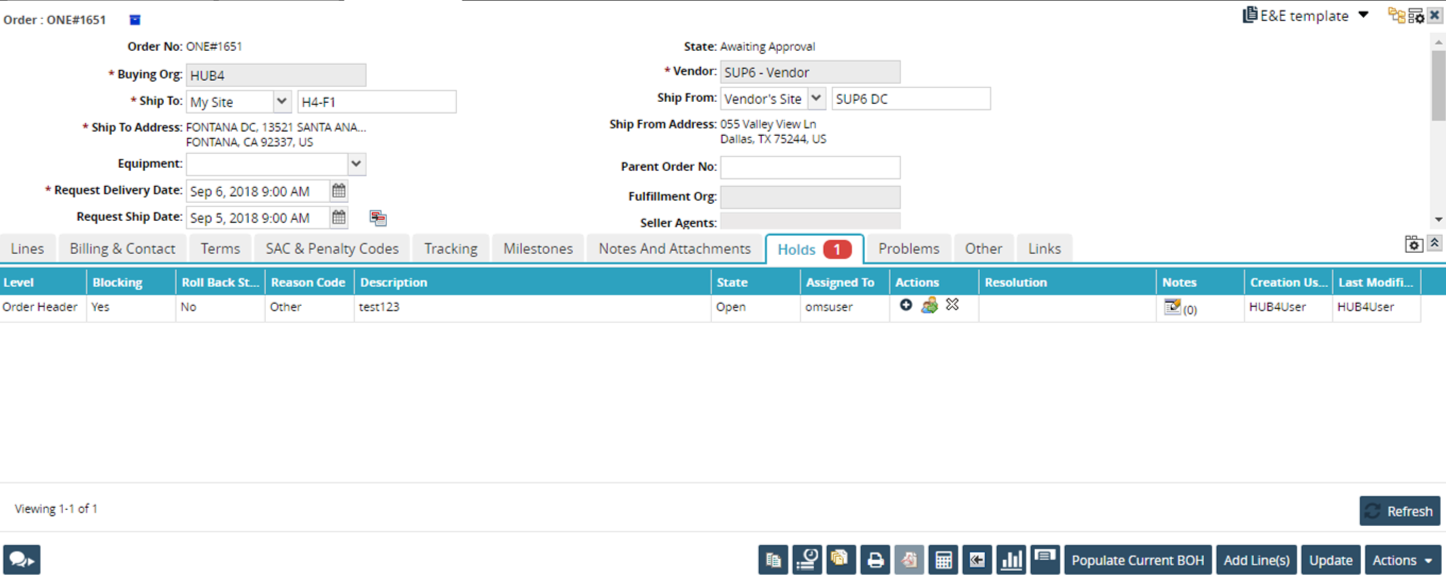
Click the Tracking tab on the Lines. The tracking event for hold creation is displayed.
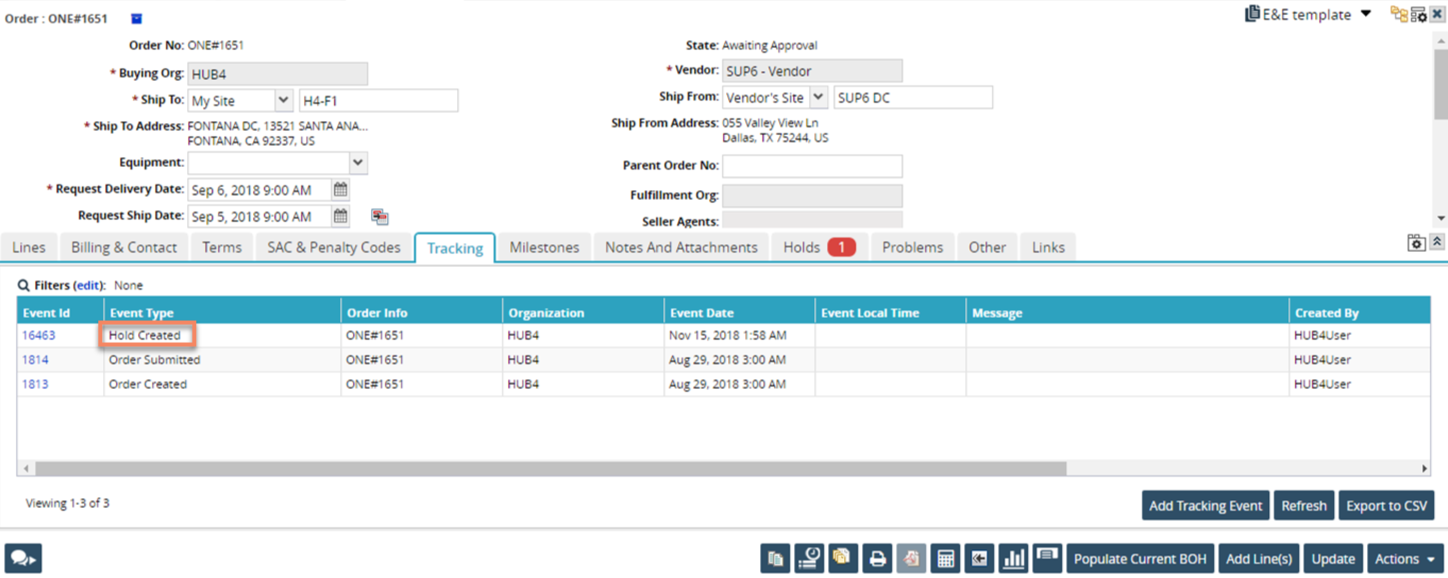
Note
Similar tracking events are generated for Holds that are Assigned, Released, Reopened and Overridden.