Creating Lots
This section describes how to create lots in the Warehouse Management system.
Complete the following steps to add items:
Log in to the ONE system.
Click Menus/Favs > Warehouse Mgmt > Reports > Lots.
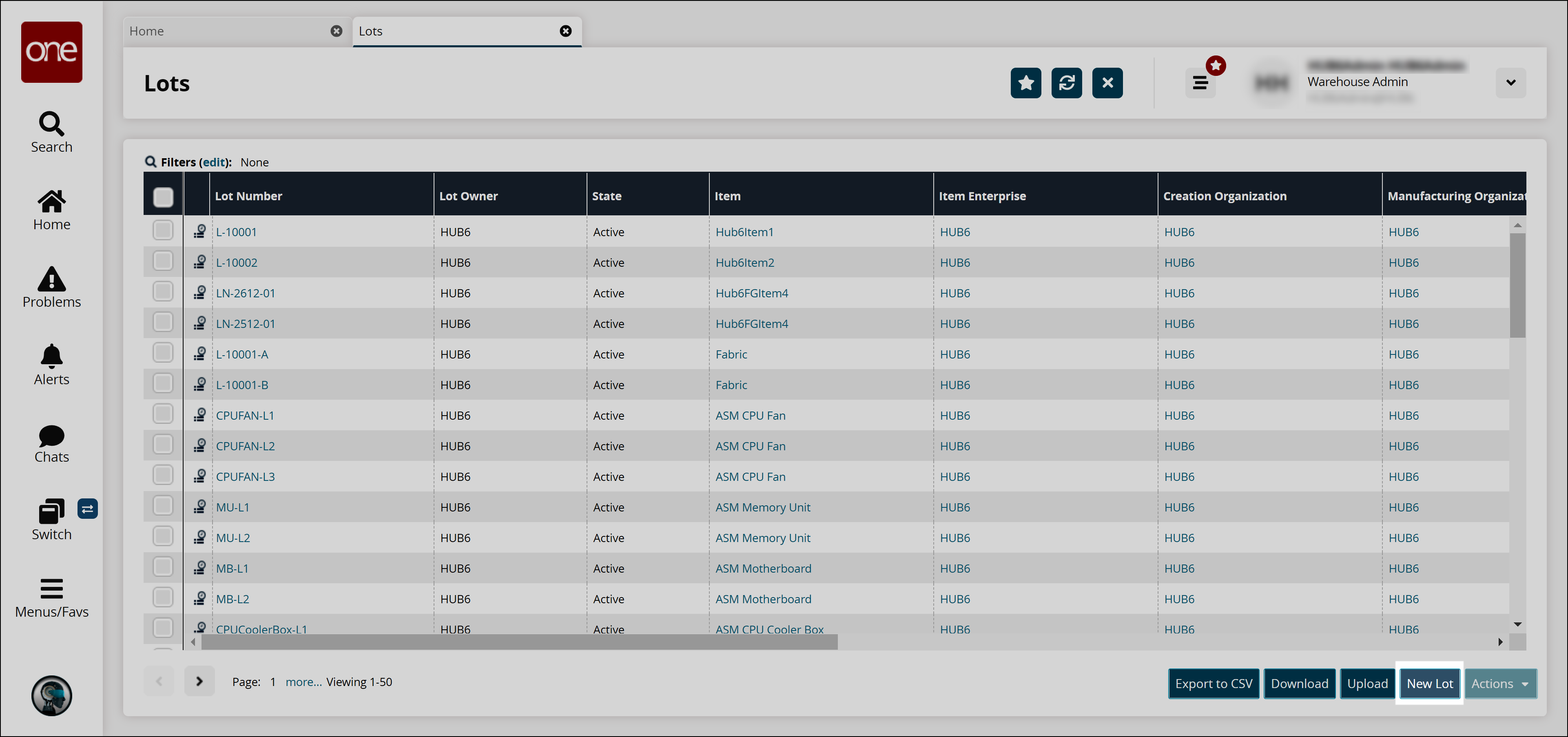
The Lots tab appears.Click the New Lot button at the bottom of the screen.
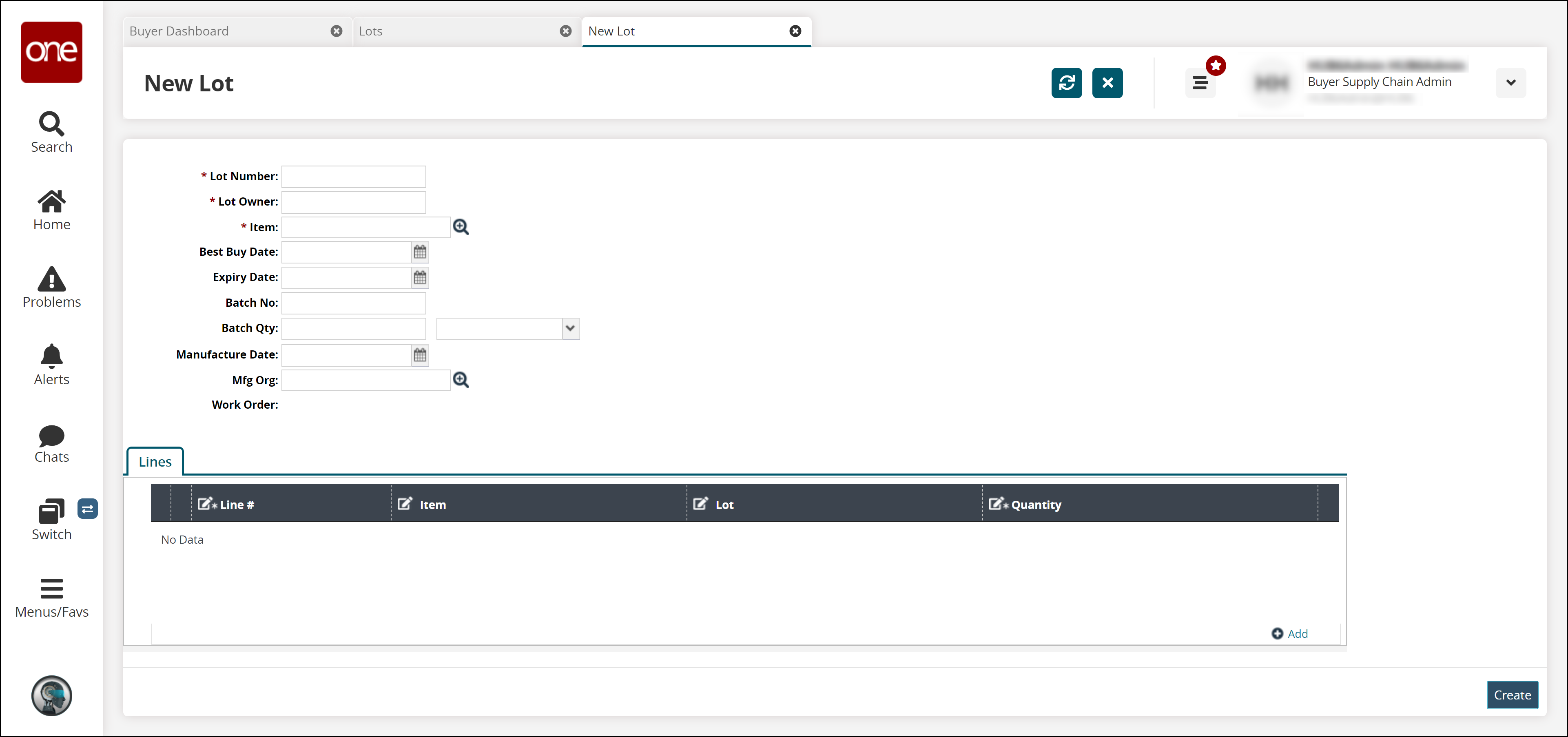
The New Lot tab appears.Enter values for the Lot Number, Lot Owner fields.
Select values for the Item and Mfg Org fields using the picker tool.
Enter dates for the Best Buy Date, Expiry Date, and Manufacturer Date fields.
In the Batch Qty field, enter the quantity and select unit of measurement from the drop-down list.
Click the Add link to add a line.
Enter or select values for the Items, Lot, and Quantity fields.
Click Create to create the lot.
A success message appears.