Creating Move Plans
Complete the following steps to create a move plan:
Click the Menu/Favs icon and navigate to Warehouse Mgmt > Inventory Move>Move Plans. The Move Plans screen appears displaying the Explorer pane.
In the Explorer pane, select the required site.
The details appear in the right pane.Click the New Move Plan button at the bottom of the page.
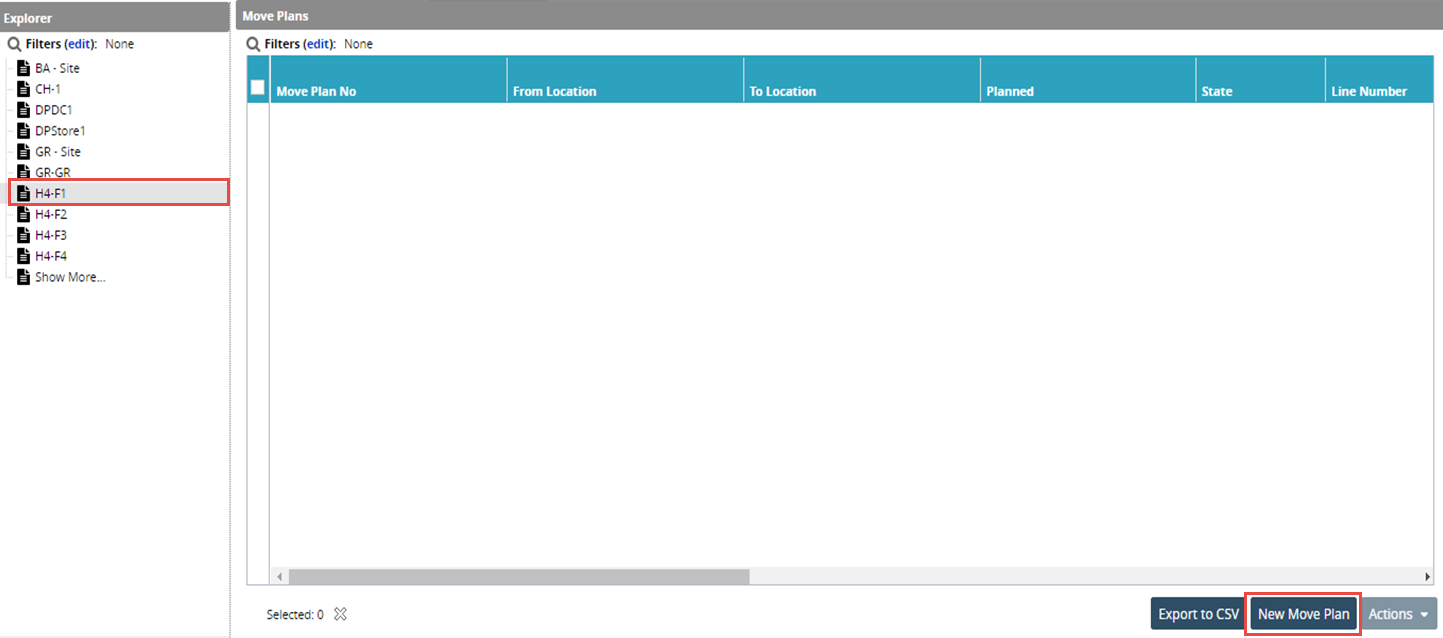
The New Move Plan page appears.Click the key icon (
 ) to generate the Move Plan Number.
) to generate the Move Plan Number.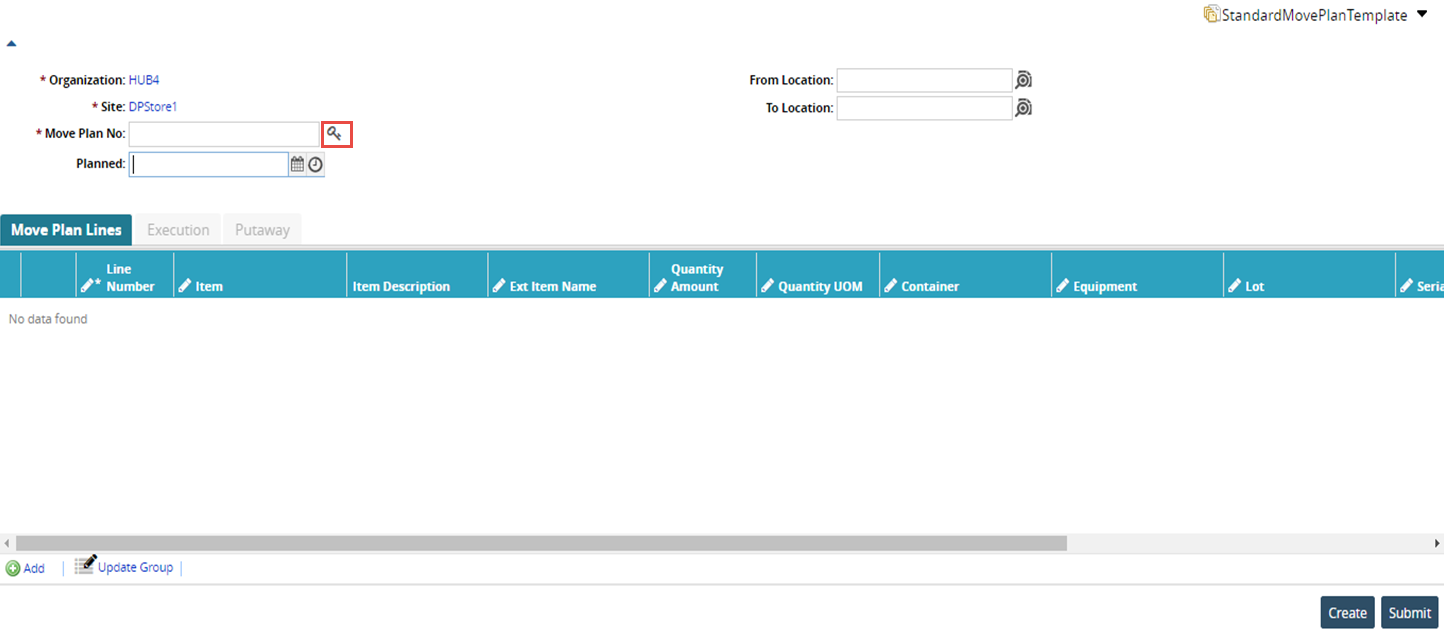
In the Planed field, enter the planned date and time for the move.
Select values for the From Location and To Location fields by using the picker tool.
Click the Add Line button to add one or more lines on the Move Plan Lines.
Click the Update Group button to update the multiple lines.
Click Create to create the move plan.
Click Submit to submit the move plan. A success message appears.