Creating OMS Organization Policies
The Enterprise Admin can create new Order Management System (OMS) Organization Policies.
Complete the following steps to create an OMS Organization Policy:
L og in to the ONE system.
Click Menus/Favs > Administration > Organization > OMS Org Policies.
In the NEO UI, users can click on the Menu/Favs icon on the left sidebar and type in the name of the screen in the menu search bar. For more information, see "Using the Menu Search Bar."
The OMS Org Policies screen opens.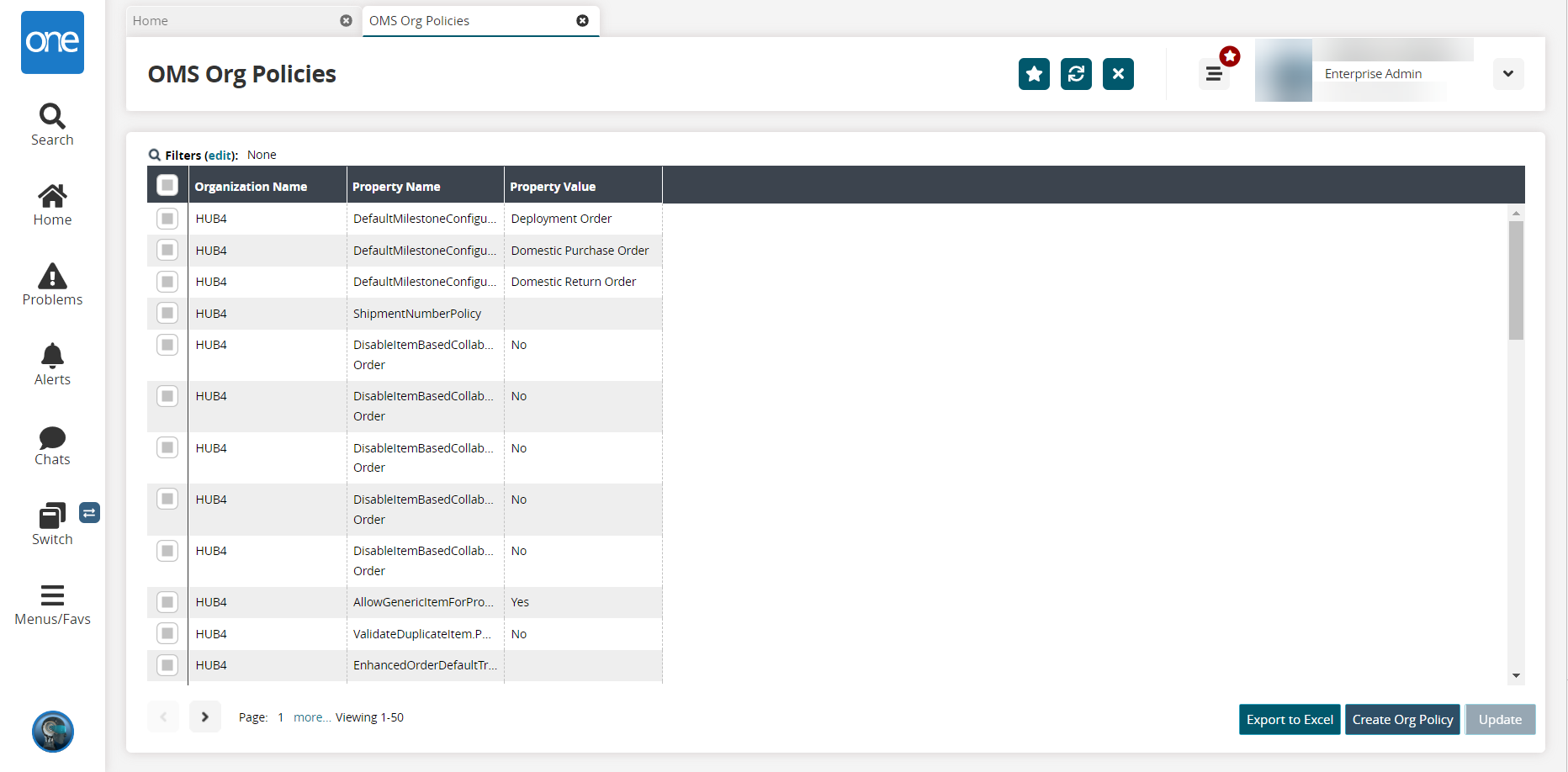
Click Create Org Policy.
The Create Org Policy screen opens.
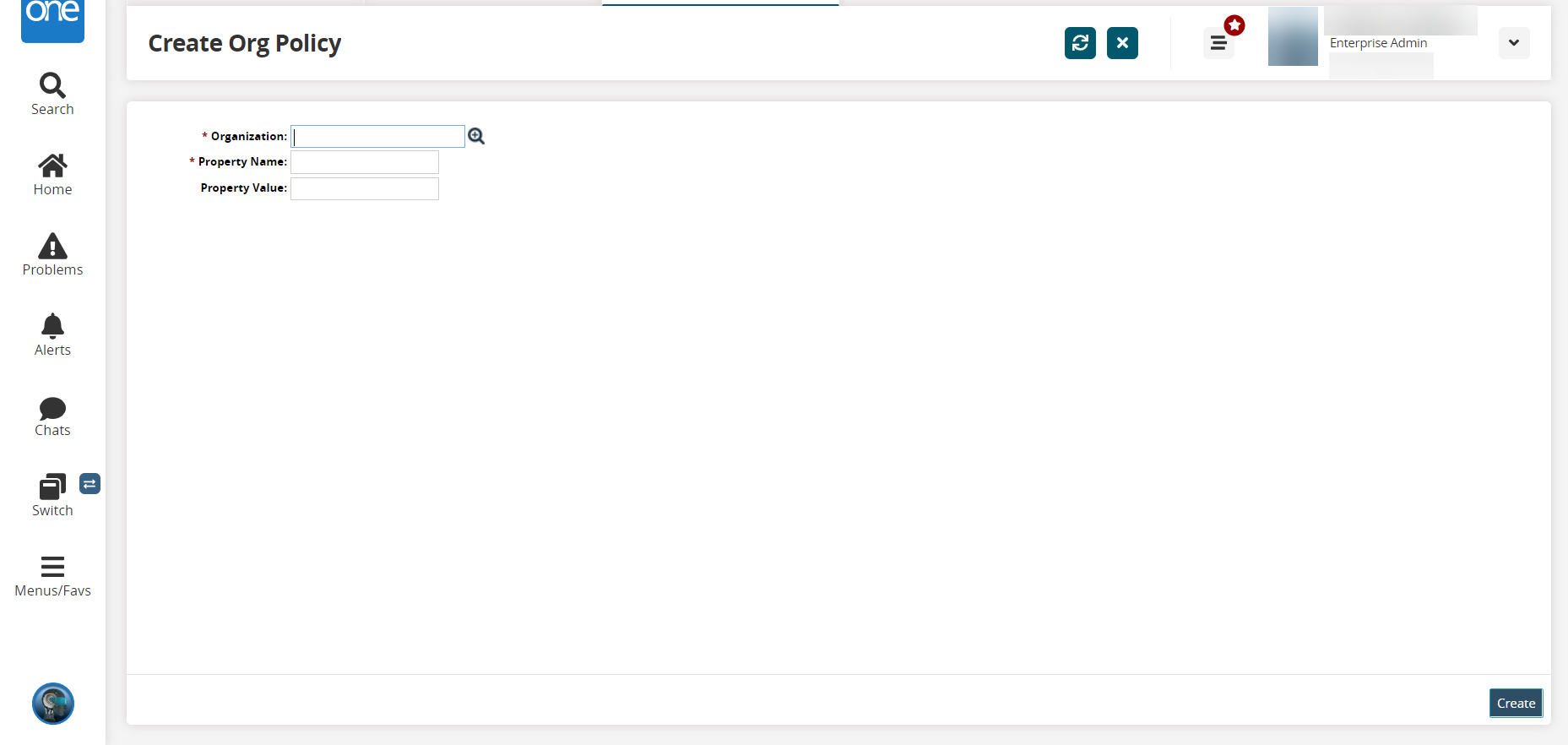
Enter the name of the organization for the policy in the Organization field.
Enter the Property Name for the policy.
Enter the Property Value for the policy.
Click Create. A success message appears.