Creating Production Work Orders
This topic describes how to create a new production work order.
Complete the following steps to create a new production work order.
Log into the ONE application as a Production Manager role.
Select Menus/Favs >Production Planning > Production Order > Create Production Work Order.
The Create Production Work Order screen appears.
By default, the Mfg Production Work Order template is loaded. Users can load the VC Production Work Order template to generate parts based on an existing Bill of Materials.
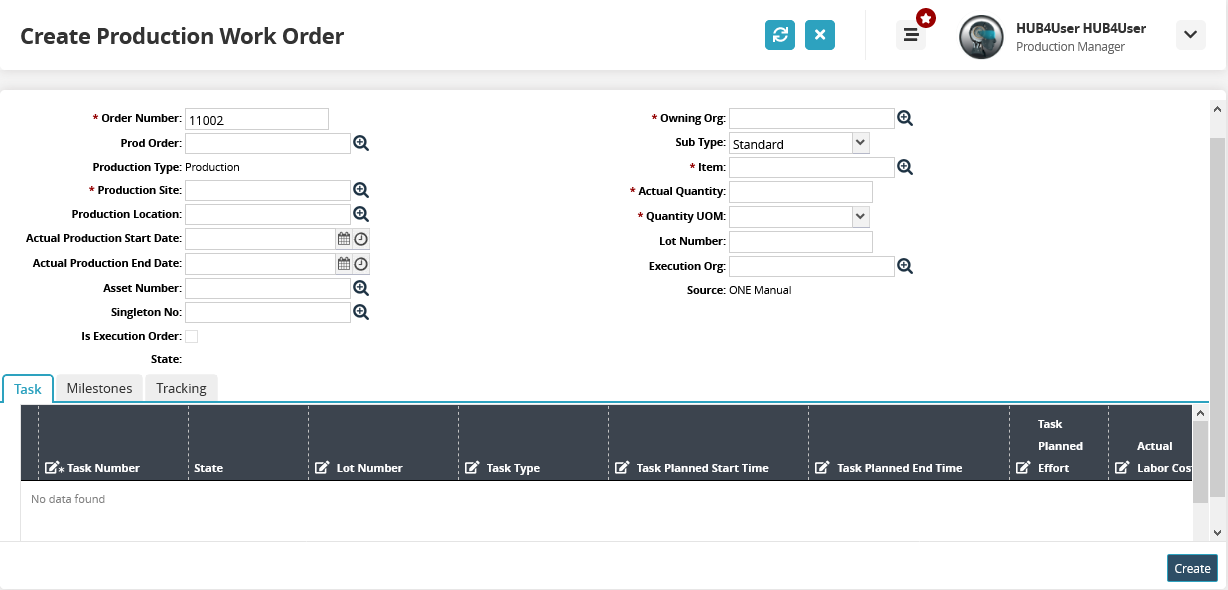
Fill out the following fields. Fields with an asterisk ( * ) are required.
Field
Description
* Order Number
Enter an order number for the new order.
* Production Site
Enter or click the Search icon and select a production site.
* Owning Org
Enter or click the Search icon and select the Owning organization for the new order.
* Item
Enter or click the Search icon and select the item name,
* Actual Quantity
Enter the order quantity to be produced.
* Quantity UOM
Select a unit of measurement for the actual quantity.
Enter any other details as desired and click Create to create the new production work order.