Creating Service Levels
You can add a service level in the One Network system.
To add service levels:
Select Menus/Favs > Administration > Service Levels .
The Service Levels screen appears.
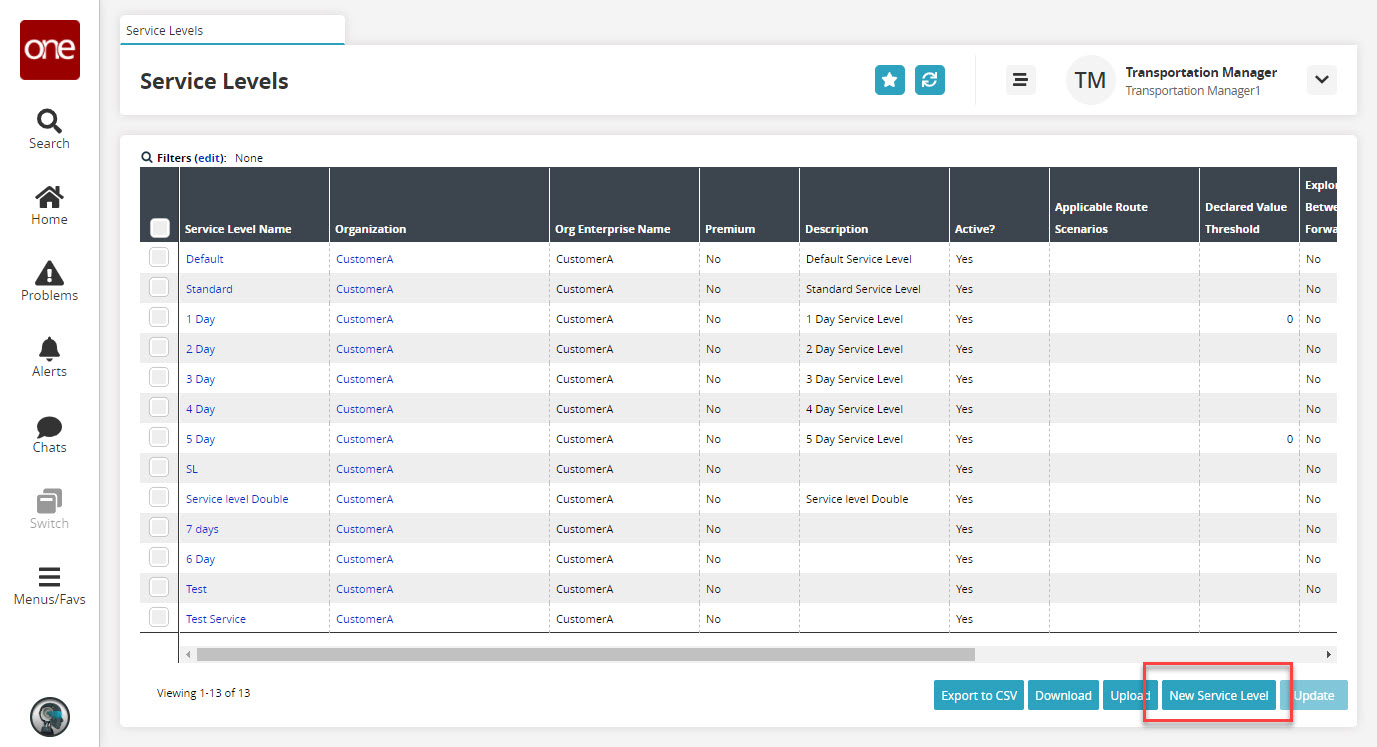
Click the New Service Level button at the bottom of the screen.
The New Service Level screen appears.
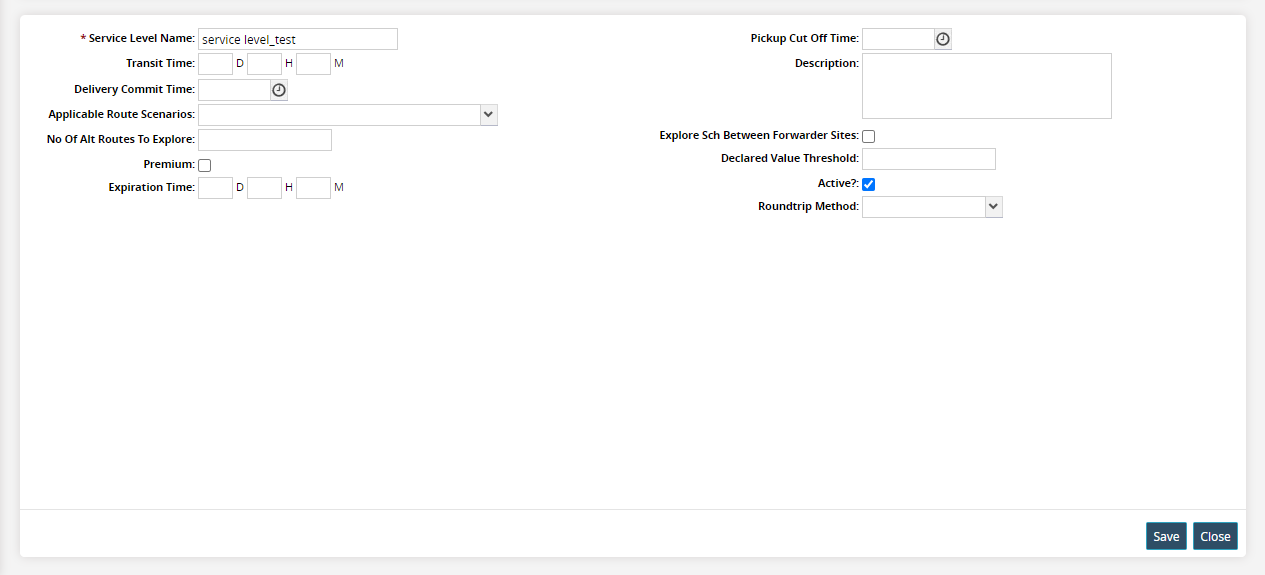
The following table contains the fields on the New Service Level screen. Fields marked with an asterisk ( * ) are required.
Field Name
Description
* Service Level Name
The name of the service level.
Transit Time
The transit time in days, hours, and minutes.
Delivery Commit Time
The time committed for the delivery.
Applicable Route Scenarios
The applicable route scenarios from the drop-down lists for a service level.
No of Alt Routes To Explore
The number of alternate routes to be explored.
Premium
This flag identifies if the service level is premium or not.
Expiration Time
This flag defines the tender expiration time.
Pickup Cut Off Time
This defines the pickup cut-off time.
Description
Gives a brief description of the service level.
Explore Sch Between Forwarder Sites
This flag defines if the service level explores the schedule between forwarder sites.
Declared Value Threshold
Defines the declared value threshold.=
Is Active?
This flag defines if the service level is active or not.
Roundtrip Method
Select the roundtrip method from the drop-down list.
Click the Save button.
A success message appears.