Demand Forecast Deviation
To view demand forecasts deviation report:
From the Demand Planning menu, select Demand Forecast Deviation.
The Demand Forecast Deviation screen appears.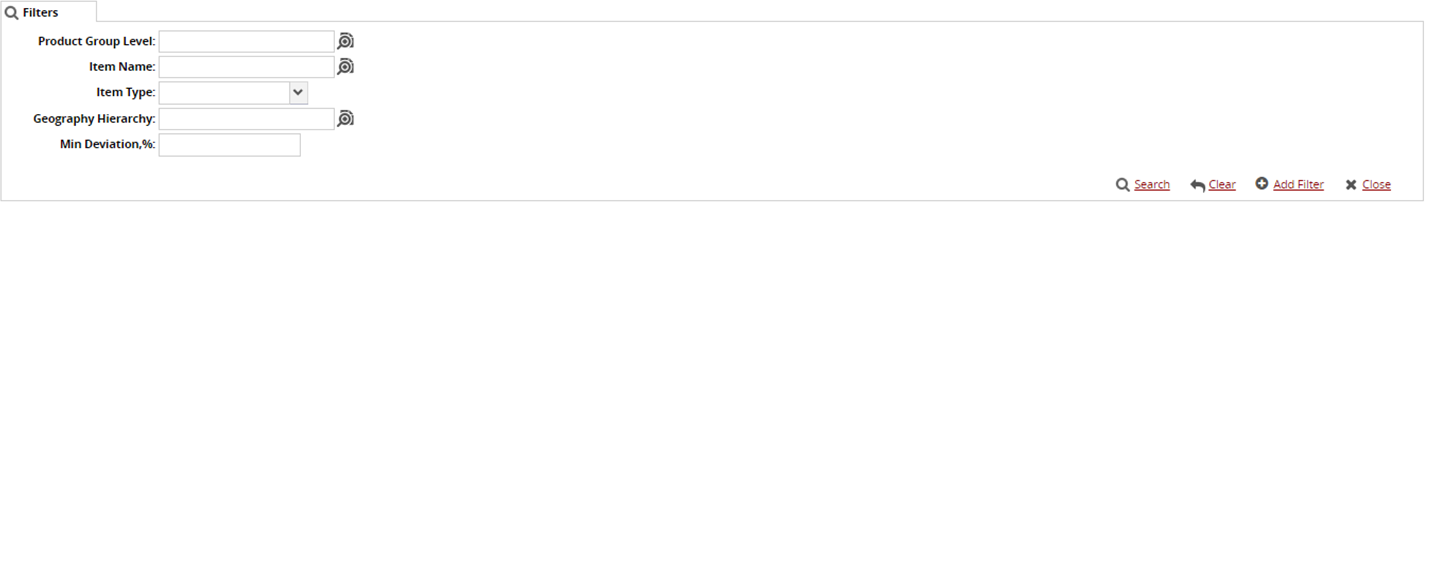
Click the magnifying glass icon next to the field to open selection window, and select the Product Group Level, Item Name, and Geography Hierarchy and click OK.
Select the Item Type from the drop-down lists.
Enter the Min Deviation,% in minimum deviation fields.
Click the Add Filter link to add more filters.
Click the Search link.
A list of results appears.To export the report into a spreadsheet, click Export to CSV.