Inspecting Workflows
The quality manager defines compliance for contexts in the Warehouse Management System.
Complete the following steps to create workflow compliance:
Log in to the ONE system.
Click the Menus/Favs icon and navigate to Compliance > Inspection > Workflow.
The Workflow screen appears with a list of workflows that are previously created.Click Create to create workflow compliance.
In the Name field, enter the name of the workflow.
Enter date values for the Effective Date Range field.
In the Description field, enter the description of the workflow.
From the Test Result Level drop-down list, select the desired value. The available options are Item, Lot, and Transaction.
From the Workflow Type drop-down list, select the desired value. The available options are Inbound, Outbound, and Production.
From the Apply To drop-down list, select the desired value.
Workflow LinesClick the Add Lines link to add inspection items manually or click the Search Items link to add multiple items to the workflow lines.
Under the Stage column, select the Inspection Stage using the picker tool.
Click Save to save the record.
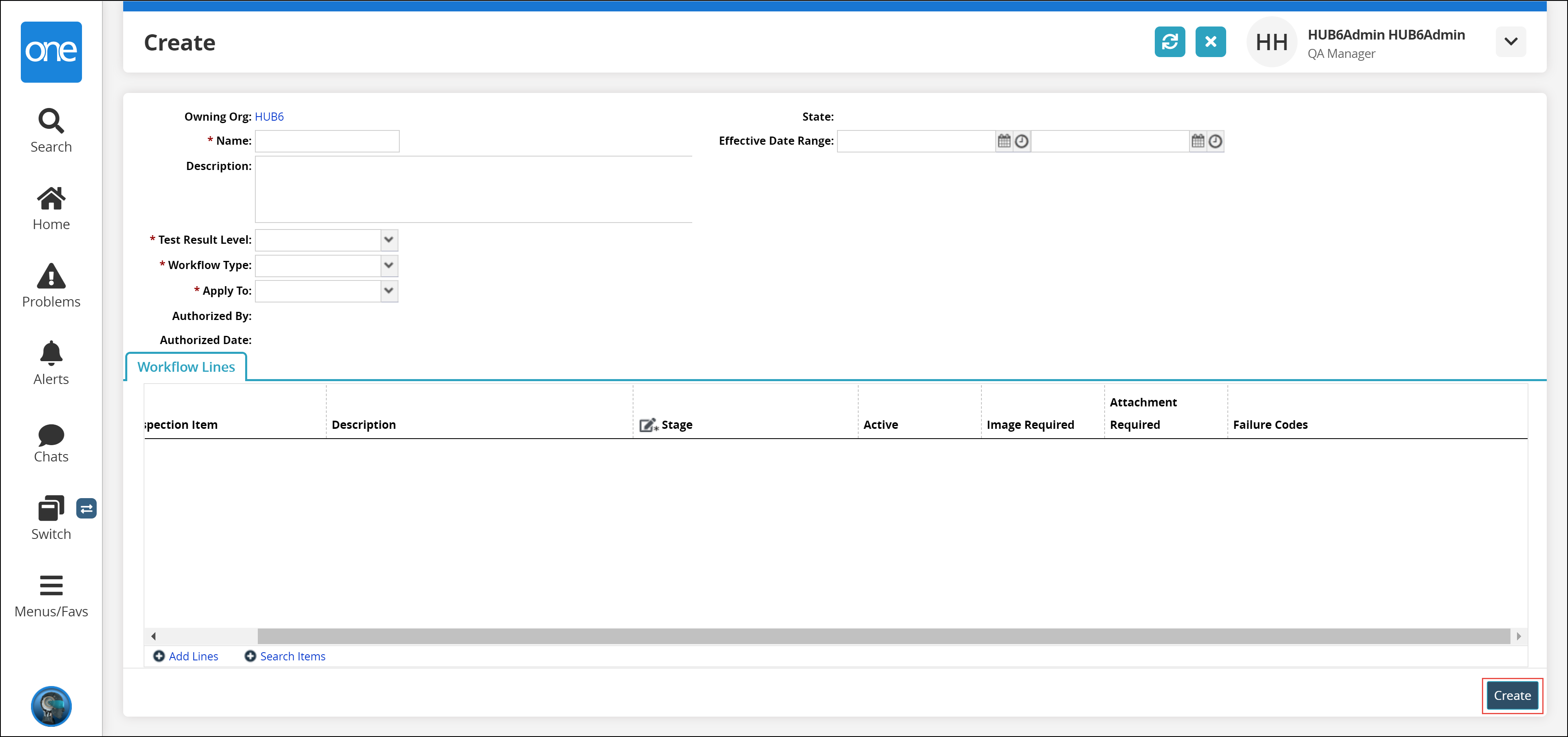
A success message appears.