Inventory Discrepancy Report
Complete the following steps to generate and view Inventory Discrepancy reports:
L og in to the ONE system.
Select Menu/Favs > Inventory > Inventory Reports > Inventory Discrepancy Reports.
In the NEO UI, users can click on the Menu/Favs icon on the left sidebar and type in the name of the screen in the menu search bar. For more information, see "Using the Menu Search Bar."
The Inventory Discrepancy Reports screen appears with the filters menu open.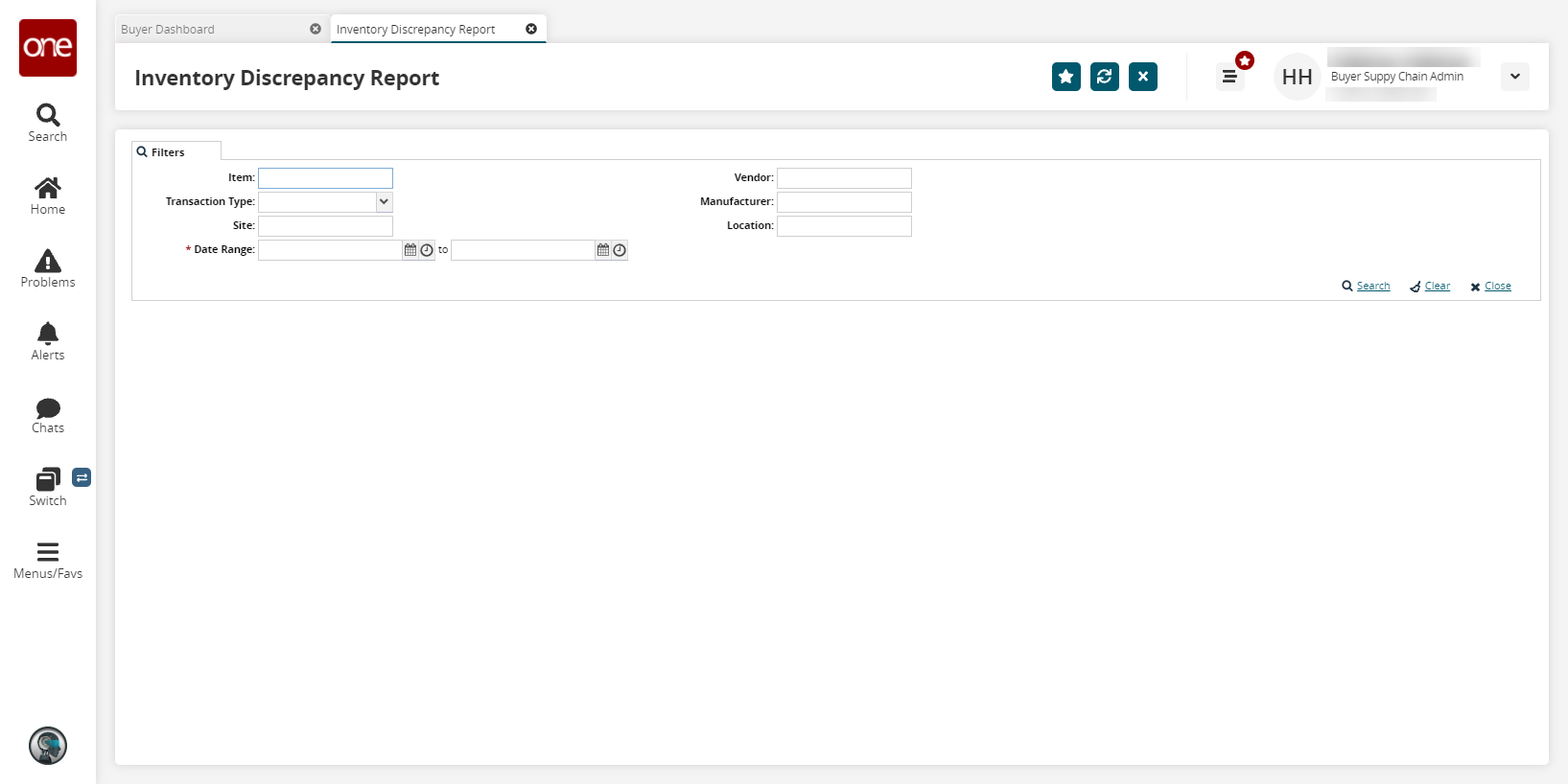
Enter a * Date Range.
Fill out the filters as desired and click the Search link.
The search results appear.
Click the Export to CSV button to export the report to a CSV file.