Item Forecast Dates
The Item Forecast Dates feature allows the user to search forecast dates for a particular set of items under a specific enterprise.
Complete the following steps to access item forecast dates:
From the Demand Planning menu, select Item Forecast Dates. The Item Forecast Dates page appears.
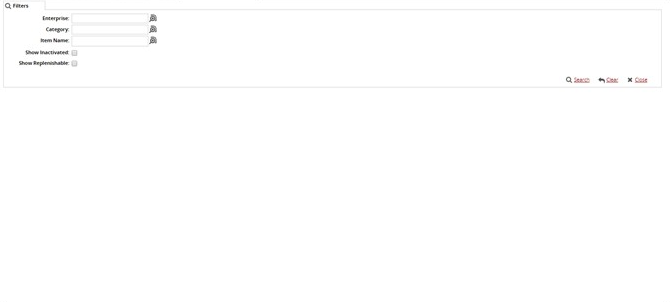
The Item Forecast Dates page can be filtered by a search using the following parameters: Enterprise, Category, Item Name, Show Inactivated, and Show Replenishable.Select an option for the Enterprise, Category, and/ or Item Name fields, as required.
To show inactivated items, check the Show Inactivated check box.
To show items that can be replenished, check the Show Replenishable check box.
When all desired fields have been filled, click Search.
The page displays the search results.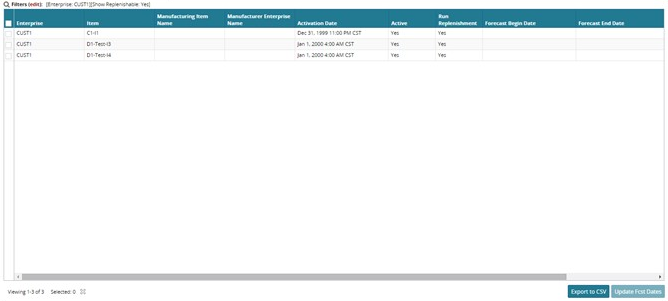
To view item details of any item, click the Details link.
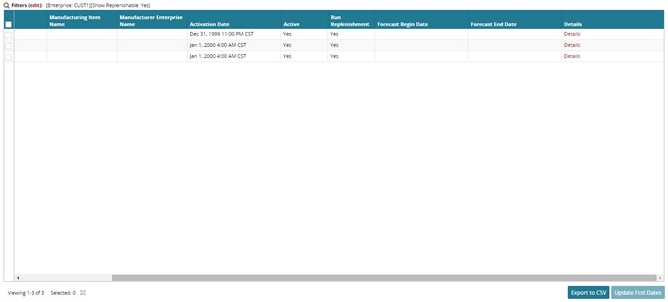
The Details page appears. The item details, including dimension, price, ordering info, life-cycle, and hazardous conditions, are listed on the Details page. Any necessary changes can be made to the item under these headings.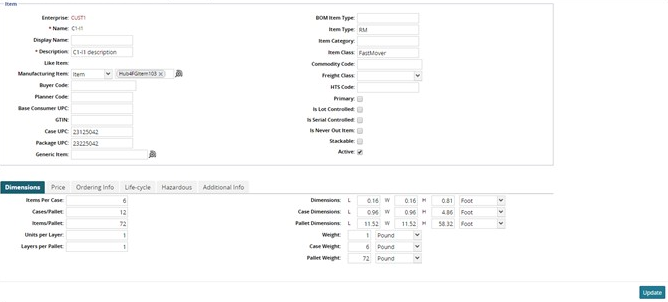
To save any changes, click the Update button at the bottom of the page.