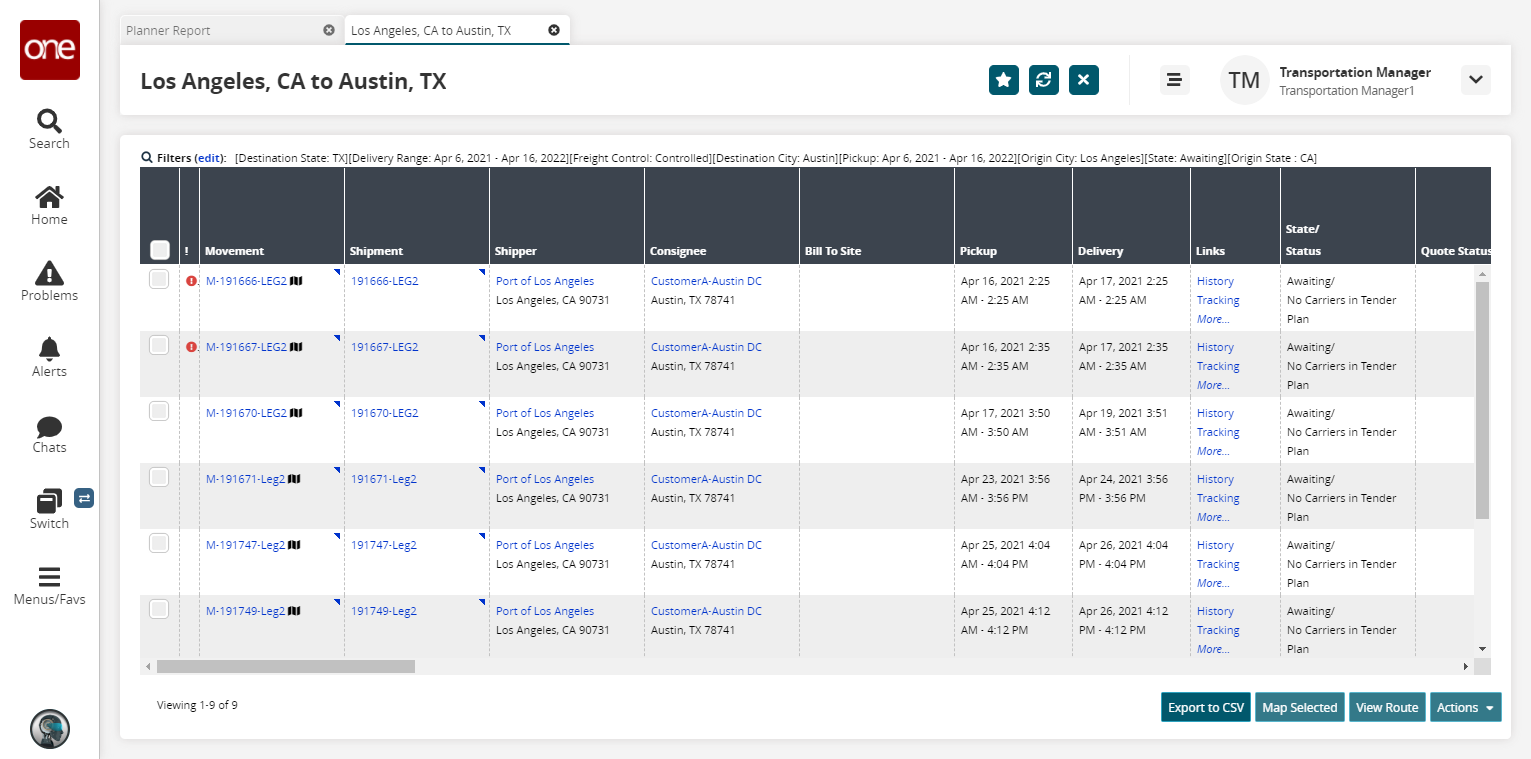Planner Report
Planner reports display the count of shipments between different cities and the aggregated weight, volume, and quantity for those shipments. Users can generate planner reports and then export the report results to an Excel spreadsheet.
Complete the following steps to generate and view planner reports:
L og in to the ONE system.
Select Menu/Favs > Transportation > Planner Report.
In the NEO UI, users can click on the Menu/Favs icon on the left sidebar and type in the name of the screen in the menu search bar. For more information, see "Using the Menu Search Bar."
The Planner Report screen appears.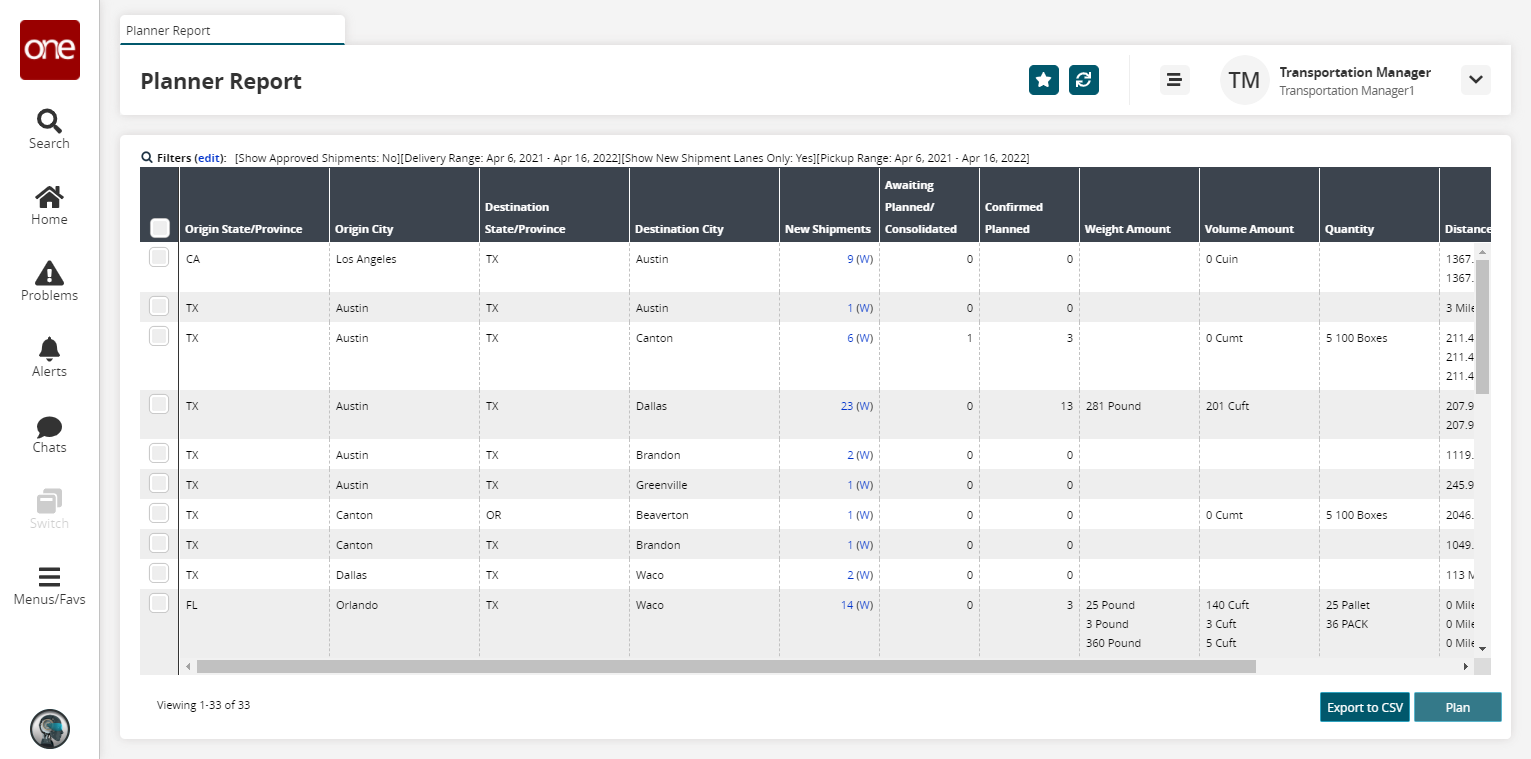
Click the Filters (edit) link to apply search criteria to reduce the number of entries shown.
The Filters menu appears.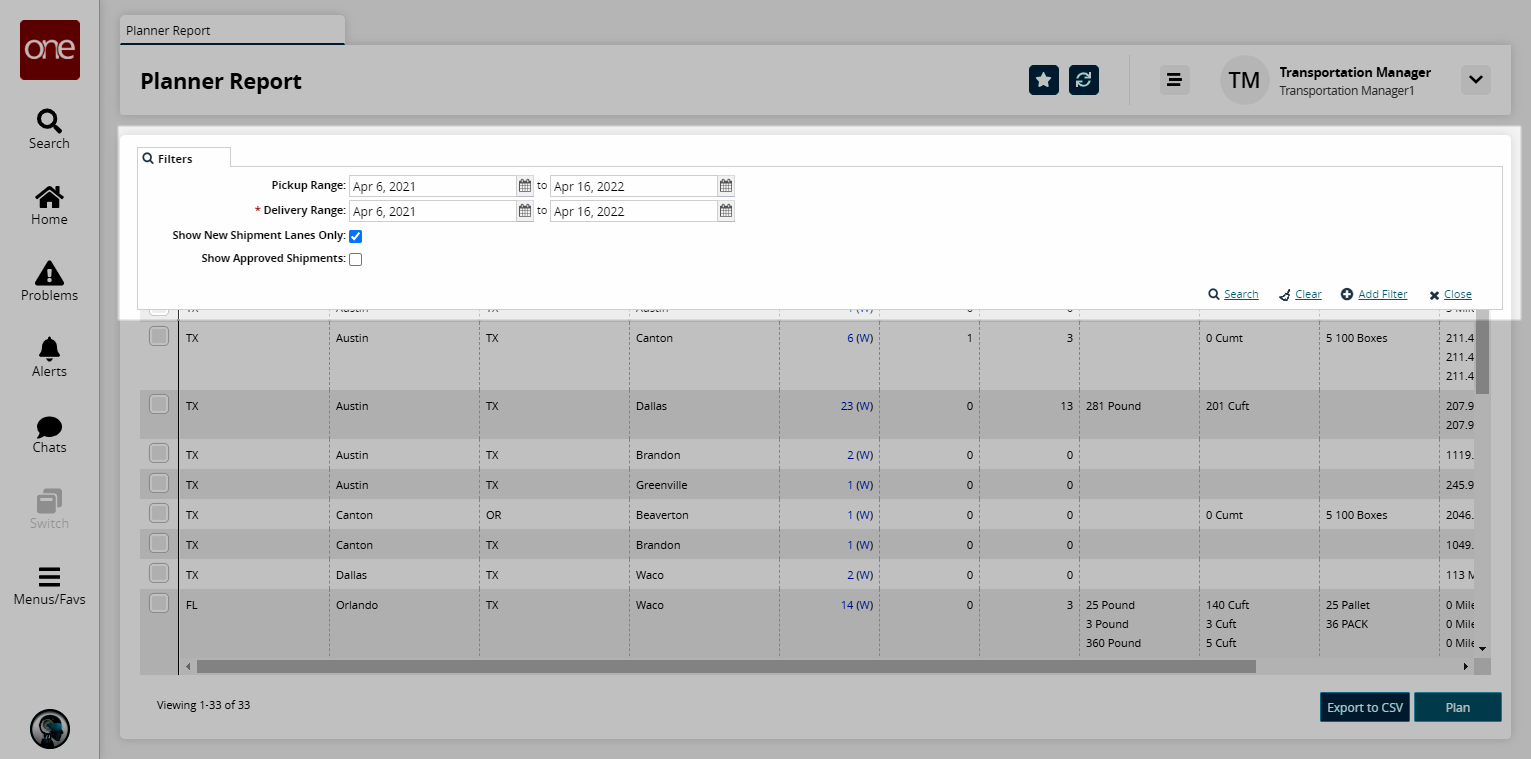
To add more search filters, click the Add Filter link, and then click one or more filter options from the Add Filter list.
Fill out the filters as desired and click the Search link.
The search results appear.Click the Export to CSV button to export the report to a CSV file.
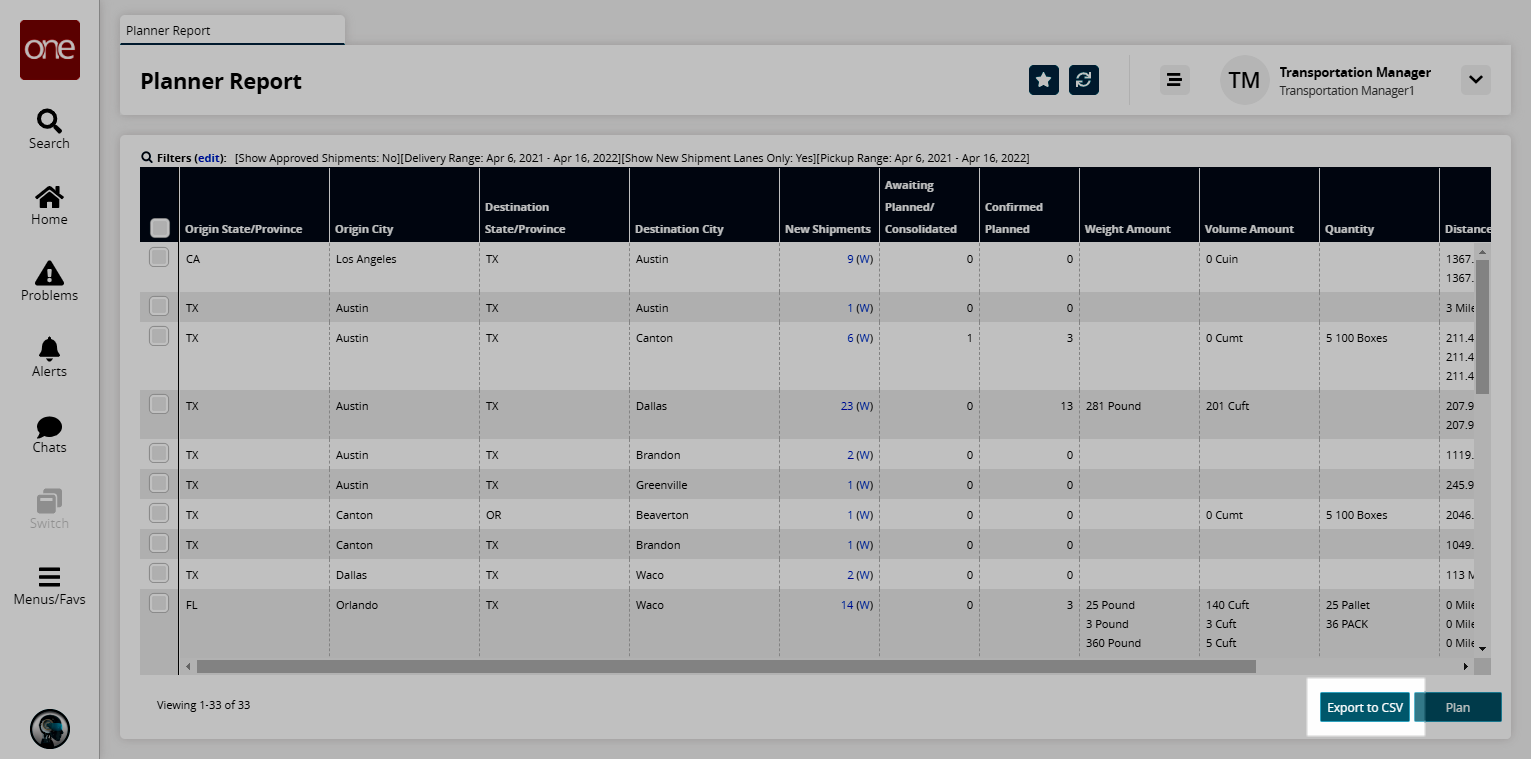
Click a shipment count link to view the shipments in the corresponding category.
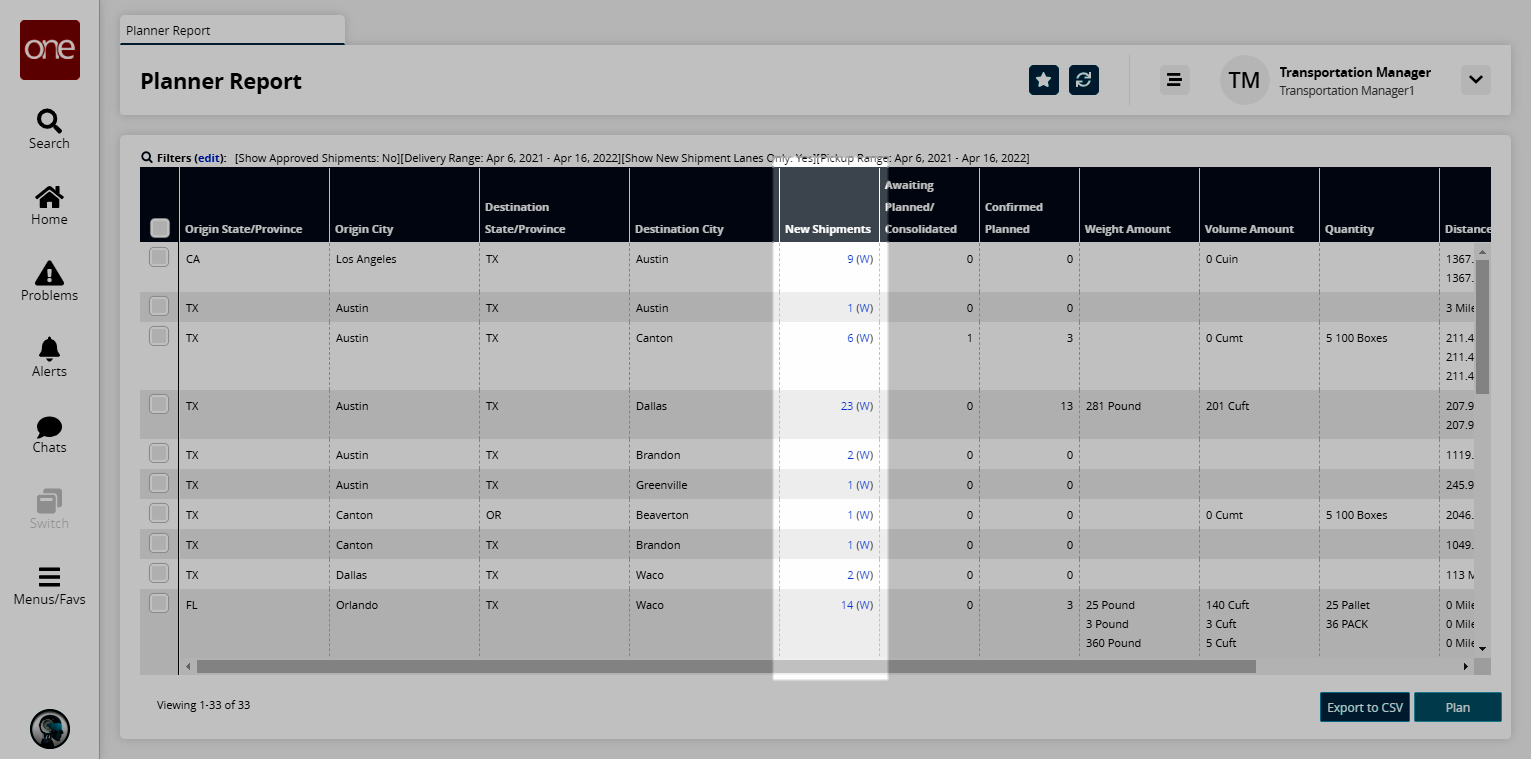
The shipment details appear.