Search Production Demand Forecast Report
This topic describes how to view, download, and upload production demand forecast data.
Complete the following steps to view the Production Demand Forecast report:
L og in to the ONE system.
Click Menus/Favs > Administration > Search Prod Demand Forecast.
In the NEO UI, users can click on the Menu/Favs icon on the left sidebar and type in the name of the screen in the menu search bar. For more information, see "Using the Menu Search Bar."
The Search Prod Demand Forecast screen appears.

Click the Filters (edit) link to apply search criteria to reduce the number of entries shown.
After setting filter options, click the Search link.
The search results display.Click the Export to CSV button to export the report to a CSV file.
Click Download to download the report as a CSV file.
On the Search Prod Demand Forecast screen, click the Upload button.
The Prod Demand Forecast Upload screen appears.
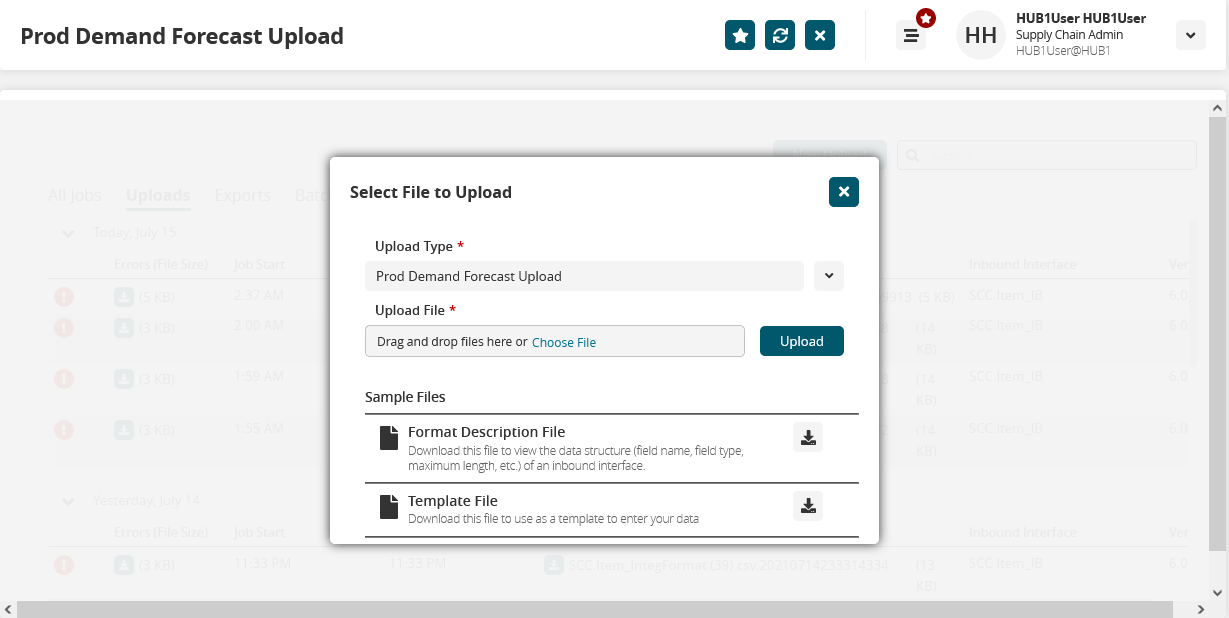
In the Upload File field, click Choose File or drag and drop one from your computer.
Click Upload to upload the file to the system.
Click the Format Description File download icon to view the data structure for uploading the data.
Click the Template File download icon to download a template to use for uploading the data.