Search Supply History
You can search supply history report and export the report into a spreadsheet.
To search supply history:
From the Inventory Planning menu, select Input Analysis, and then Search Supply History. The Search Supply History tab appears.
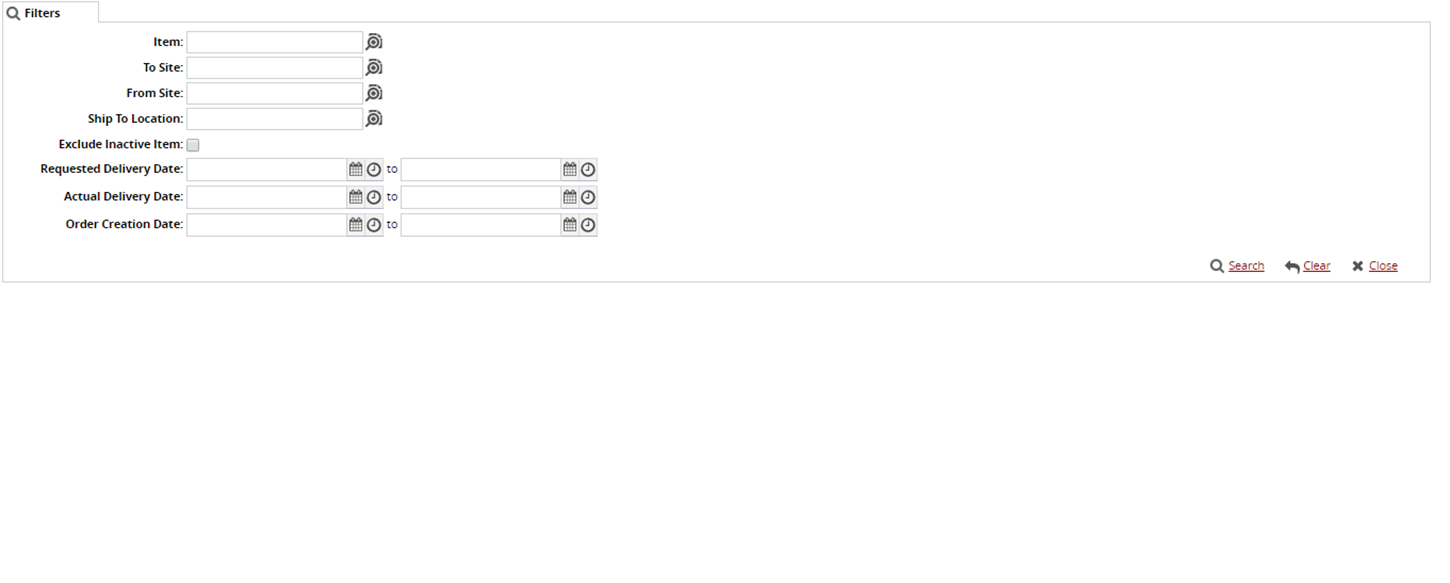
Click the magnifying glass icon next to the field to open selection window, and select the Item, To Site, From Site, ShipTo Location, and click OK.
Select the checkbox for Exclude Inactive Item.
Using the Date button

and the Time button

select date and time for Request Delivery Date, Actual Delivery Date, and Order Creation Date.
Click Search. The search result appears.
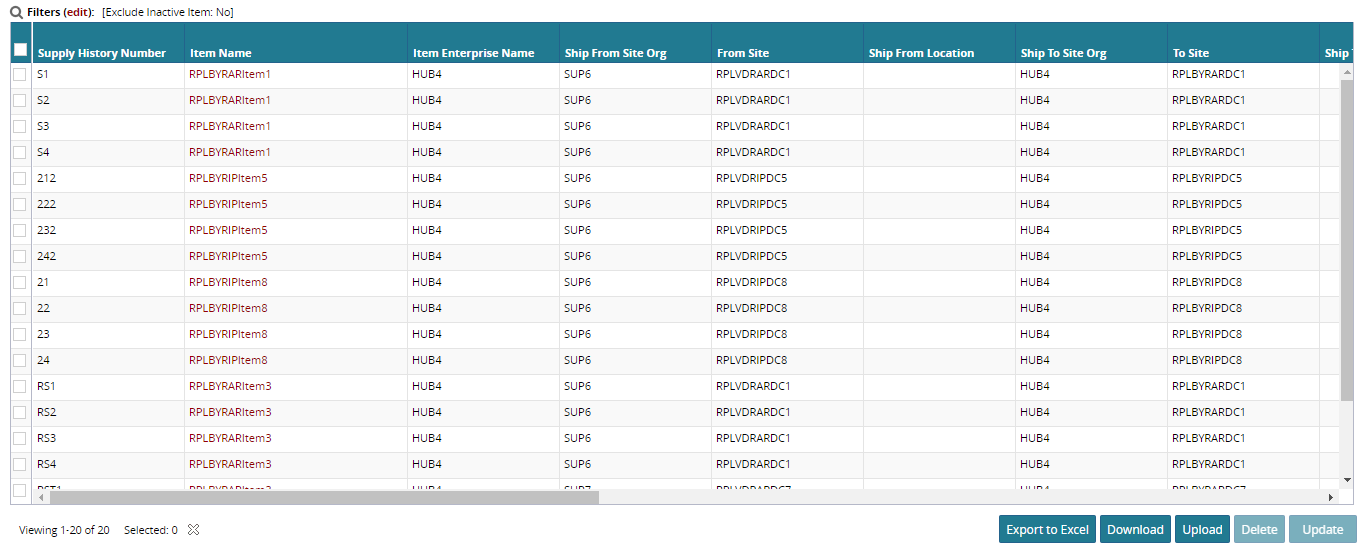
To export to a spreadsheet, click on Export to Excel.
To update a supply history, select the checkbox of the supply history to be updated and click Update.
To update a buffer, click the Buffer Name link.
Click Update.
To download and Upload supply history, click Download and Upload.
To delete a supply history, select the checkbox of the supply history to be deleted and click Delete.