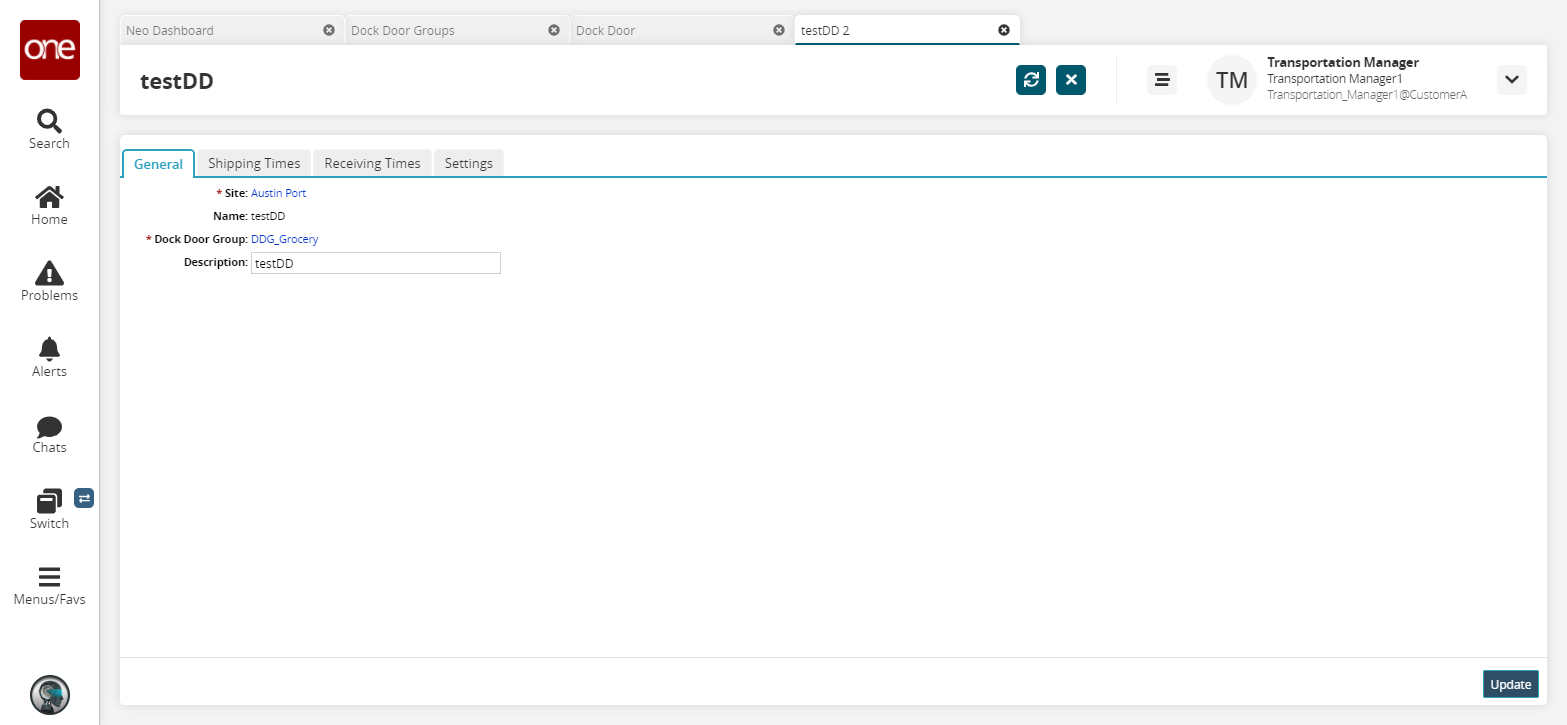Searching Dock Door Groups
Users can search for dock door groups by site, name, or active status, view and edit dock door group details, and export the search results to a spreadsheet.
Complete the following steps to search dock door groups:
L og in to the ONE system.
Select Menu/Favs > Scheduling > Dock Door Groups.
In the NEO UI, users can click on the Menu/Favs icon on the left sidebar and type in the name of the screen in the menu search bar. For more information, see "Using the Menu Search Bar."
The Dock Door Groups screen appears.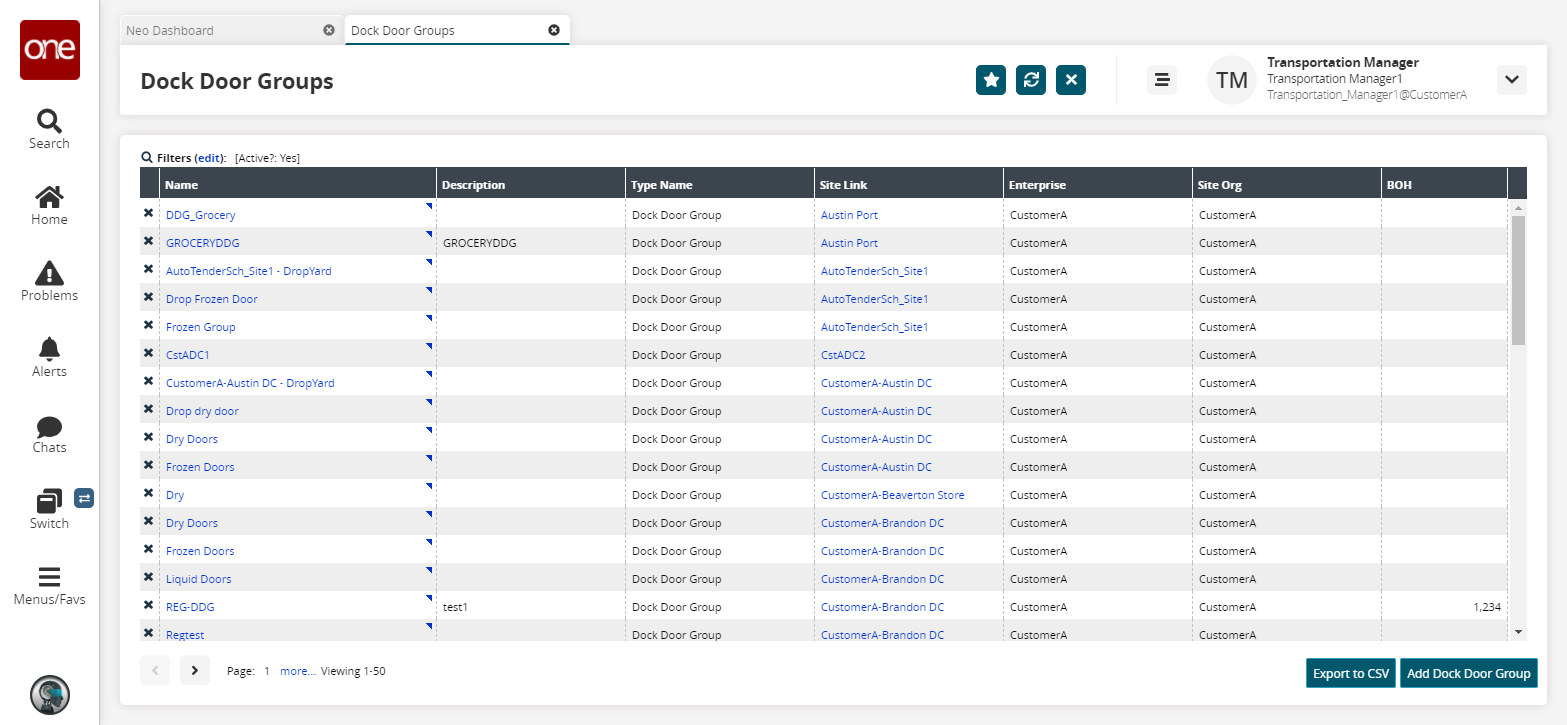
Click the Filters (edit) link to apply search criteria to reduce the number of entries shown.
The Filters menu appears.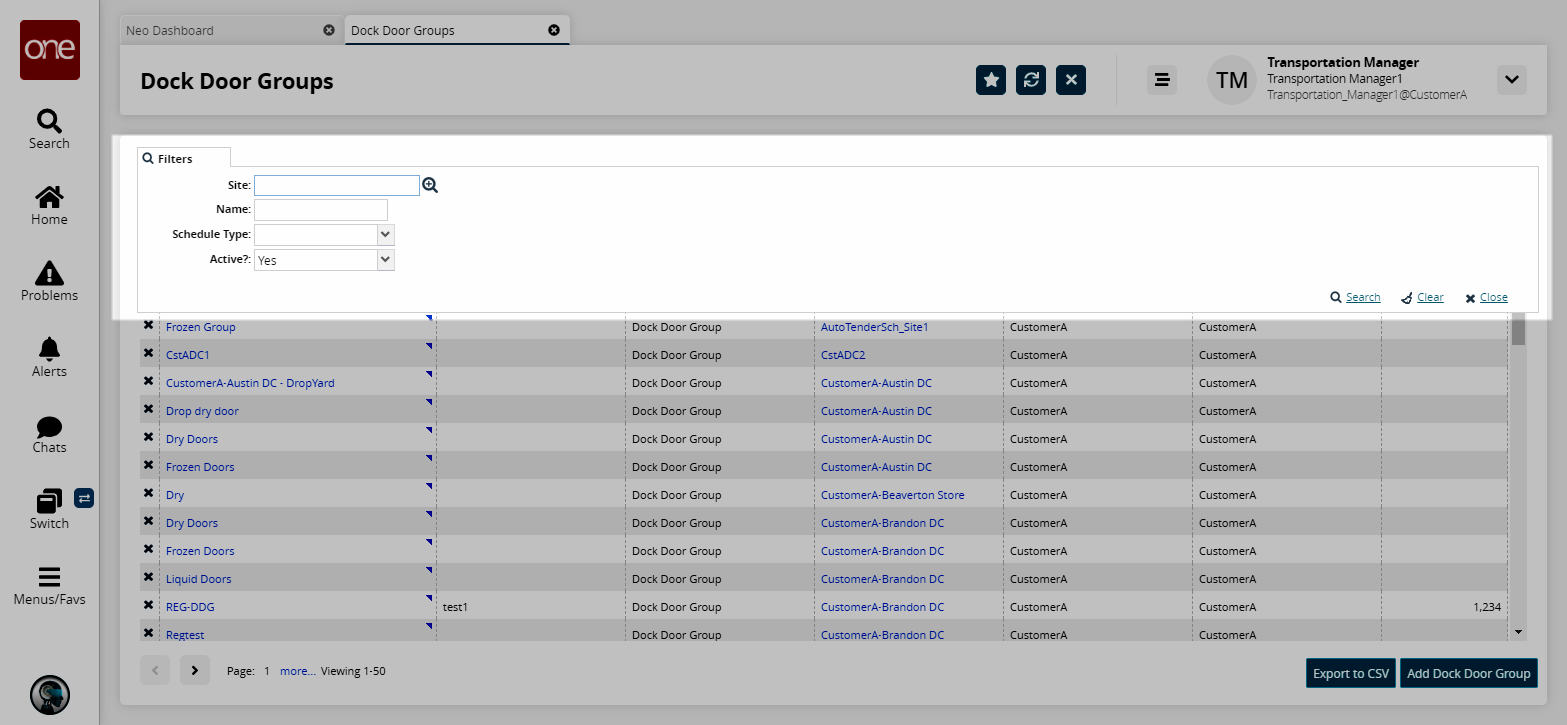
Select a Site using the picker tool.
Enter a Name for the dock door group.
In the Schedule Type drop-down menu, select either Live or Drop.
In the Active? drop-down menu, select an option for displaying dock door groups:
Yes: Include only active dock door groups in your search.
No: Include only inactive dock door groups in your search.
Blank: Include both active and inactive dock door groups in your search.
Click the Search link.
The search results appear.Click the Export to CSV button to export the report to a CSV file.
To view the calendar for a dock door group, click the triangle icon in the upper right-hand corner of a Name cell, and then click Show Calendar.
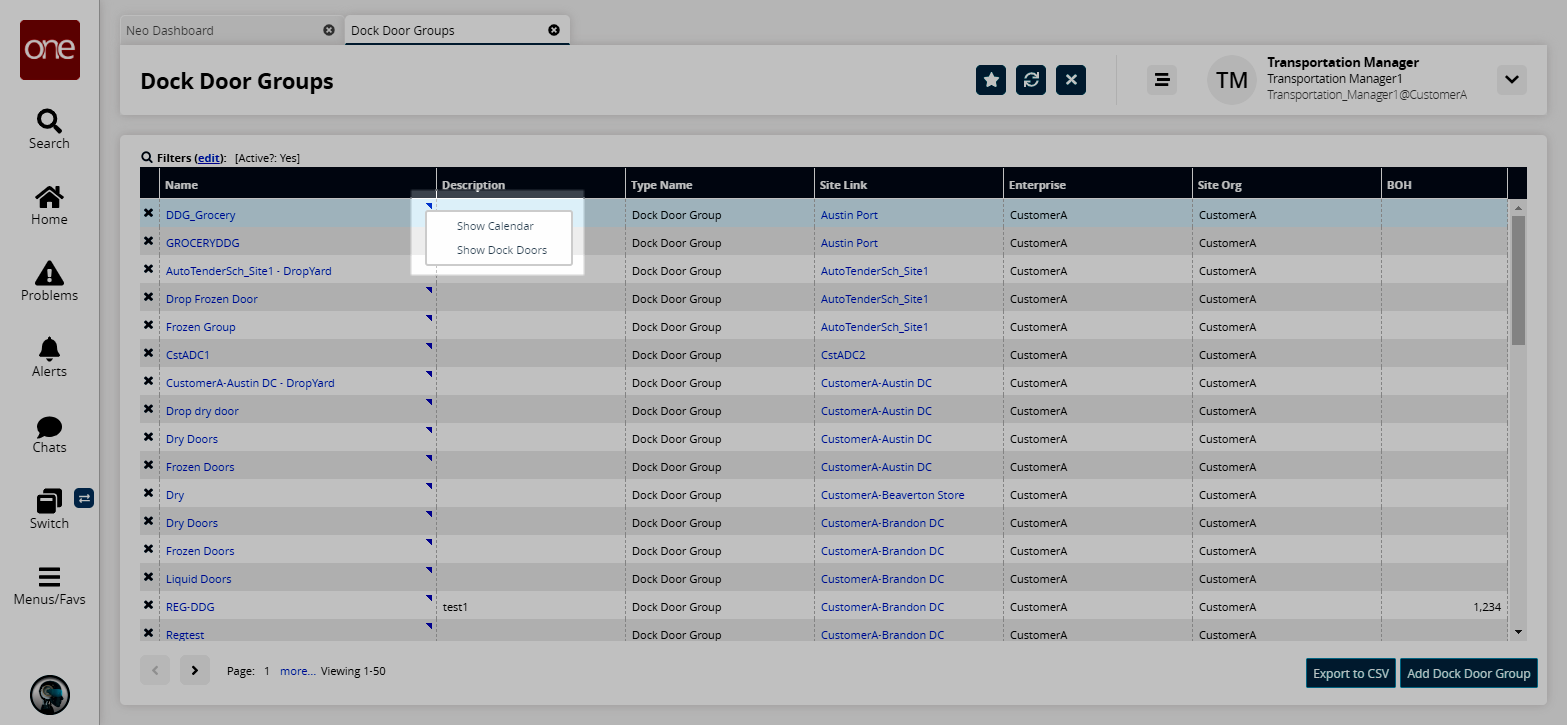
The Calendar tab appears.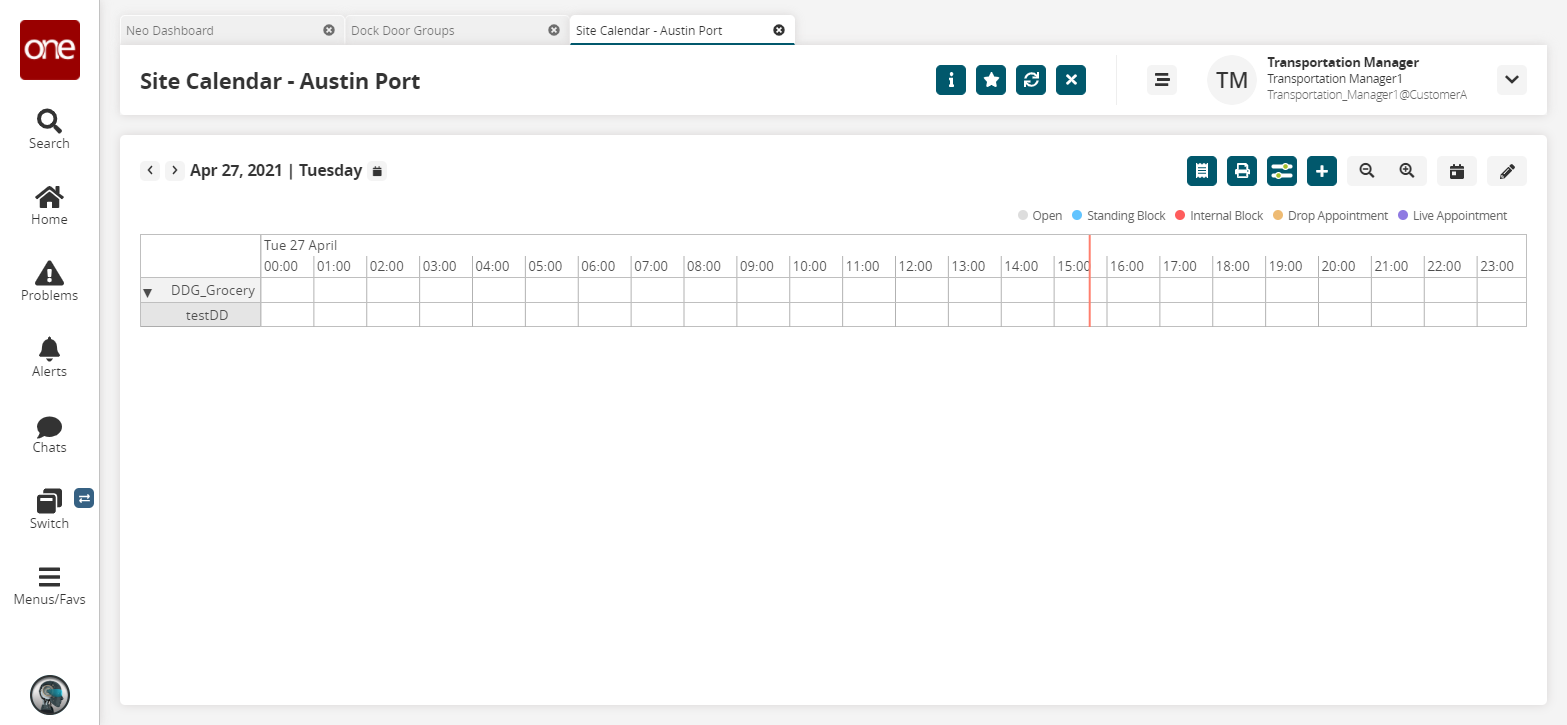
To view details for a dock door group, click the triangle icon in the upper right-hand corner of a Name cell, and then click Show Dock Doors.
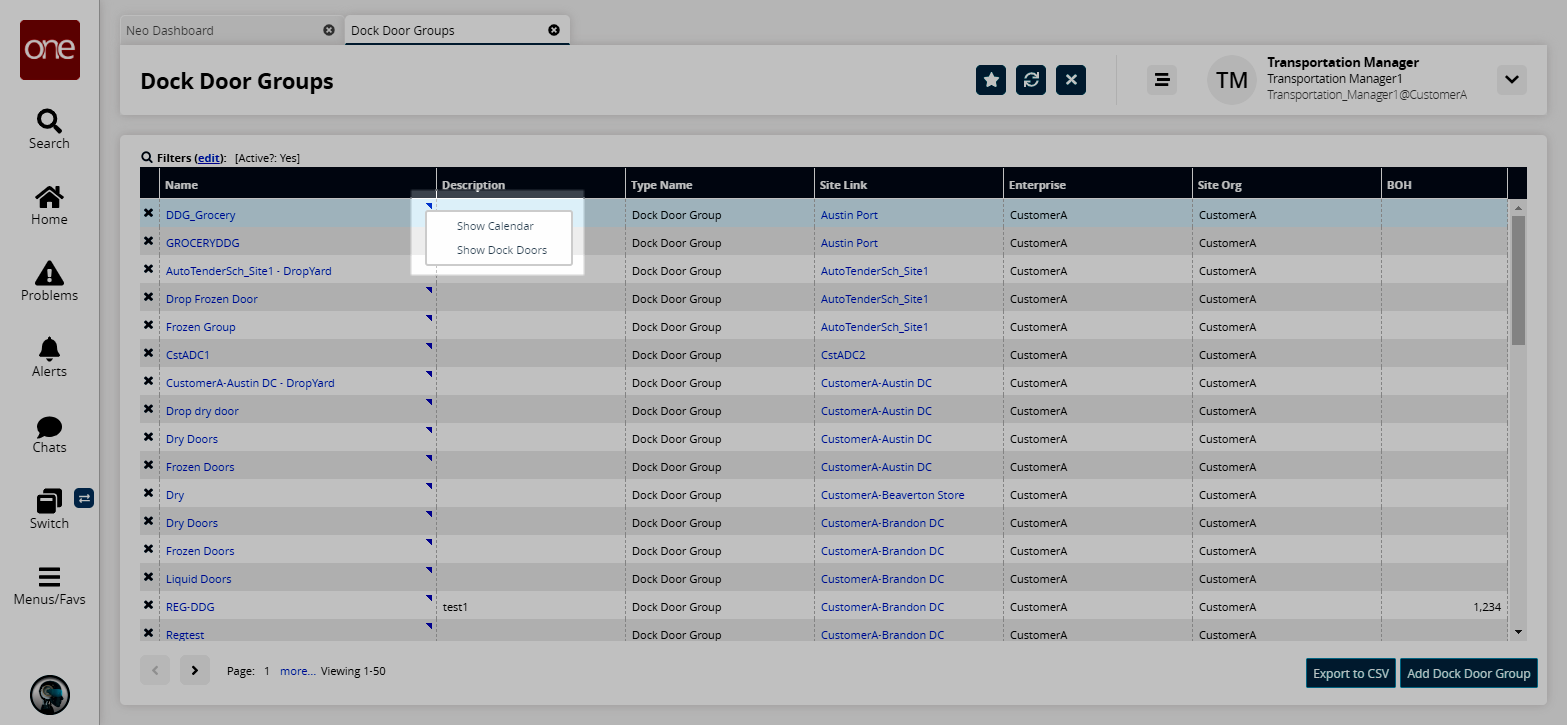
The Dock Door tab appears.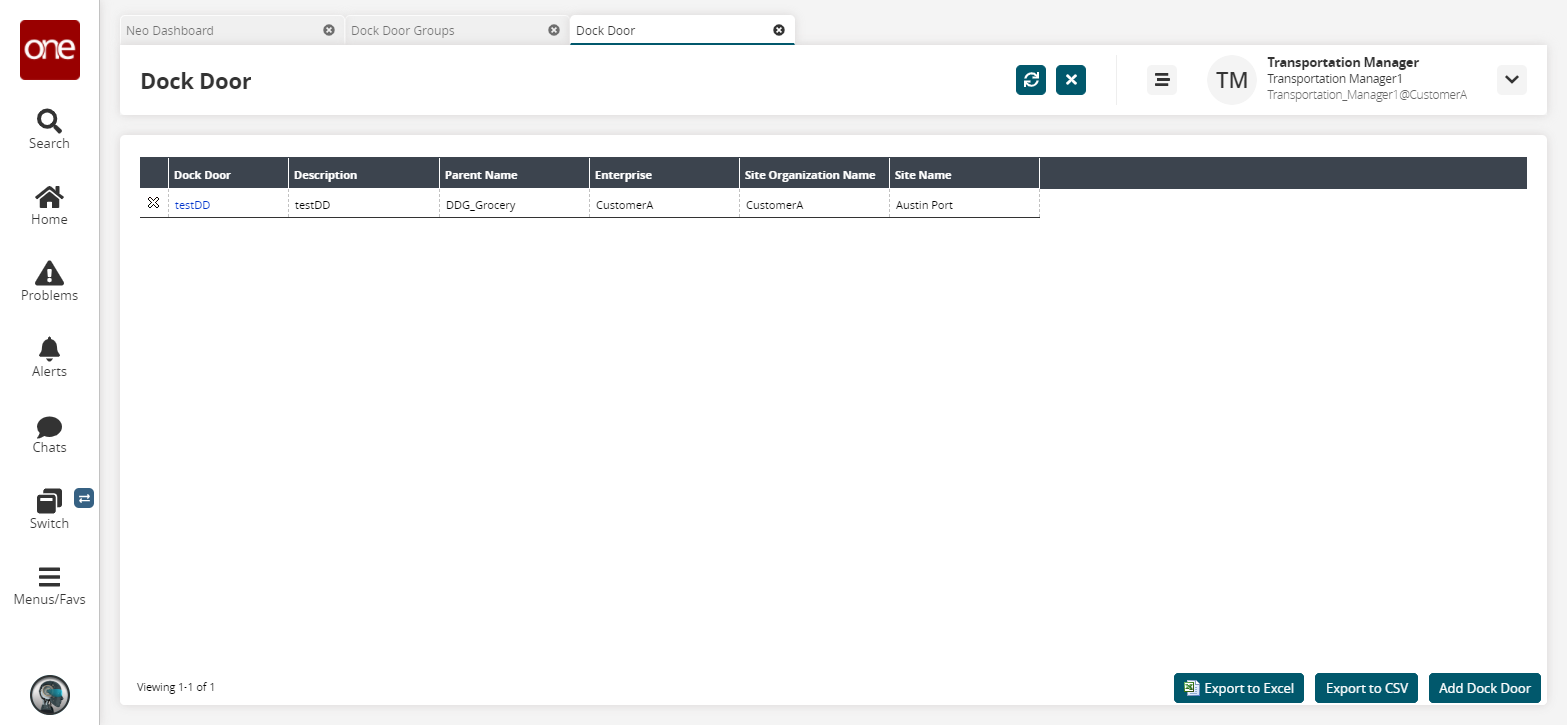
To view details about a dock door group, in the Dock Door Groups tab, click a Name link.
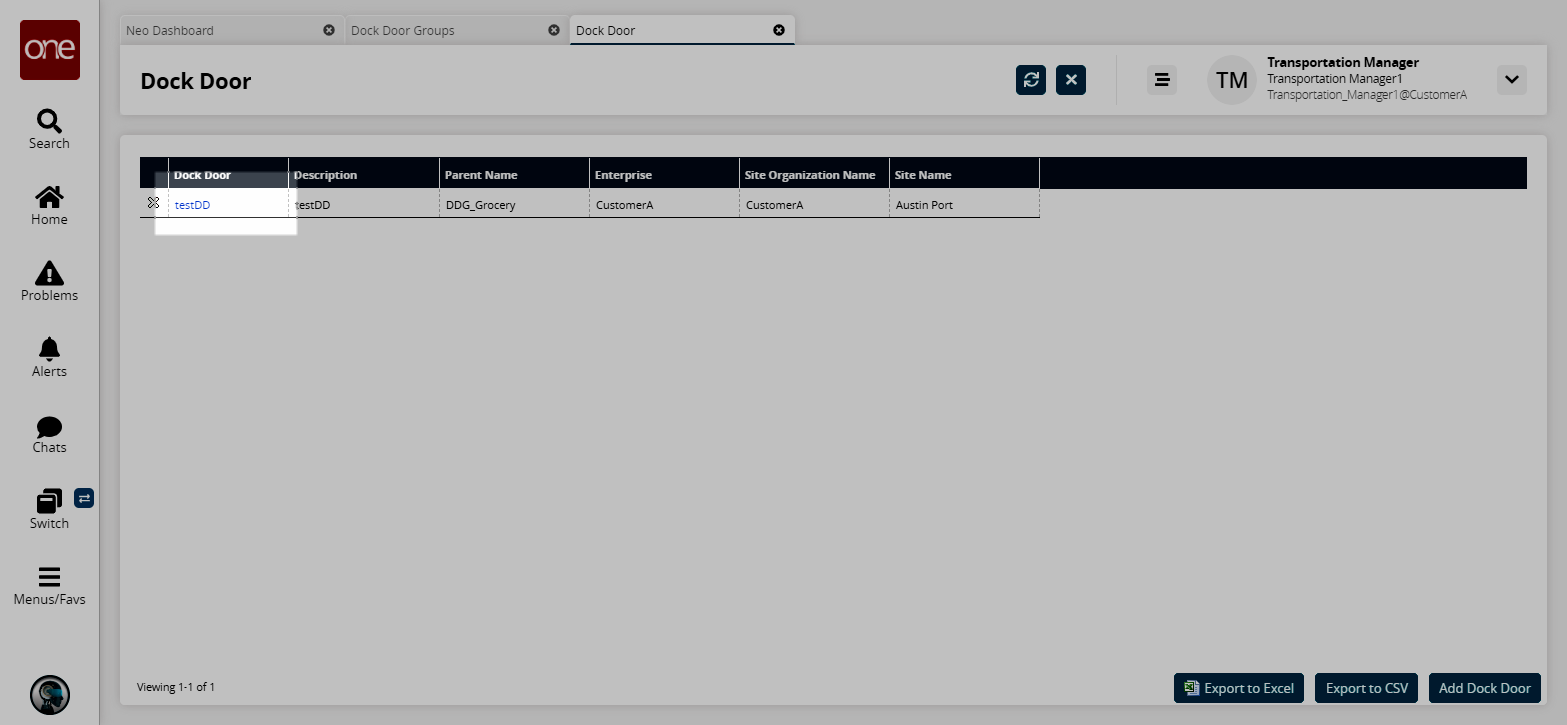
The dock door group information screen appears.