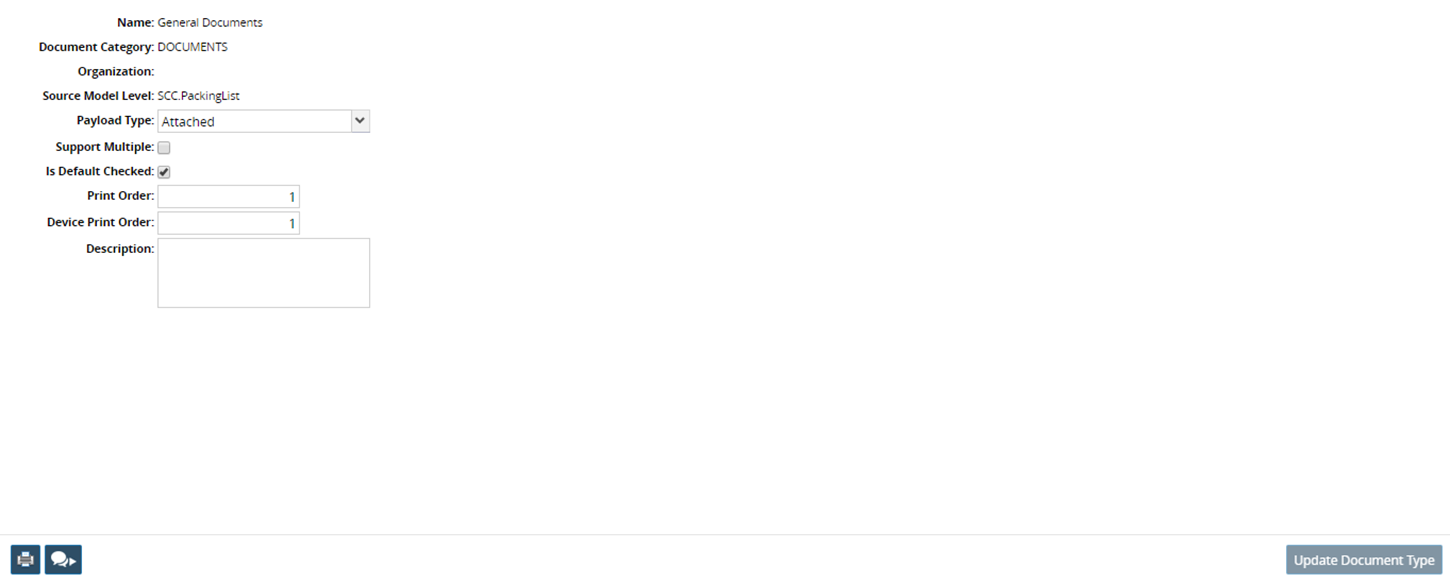Searching Document Type Permissions
The Manage Document Type Permissions screen allows administrator users to control which users can work with which types of documents. From this screen, users can view, edit and create document type permissions.
Complete the following steps to search document type permissions:
Log in to the ONE system.
Click Menus/Favs > Tools > Manage Document Type Permissions.
The Manage Document Type Permissions screen appears.
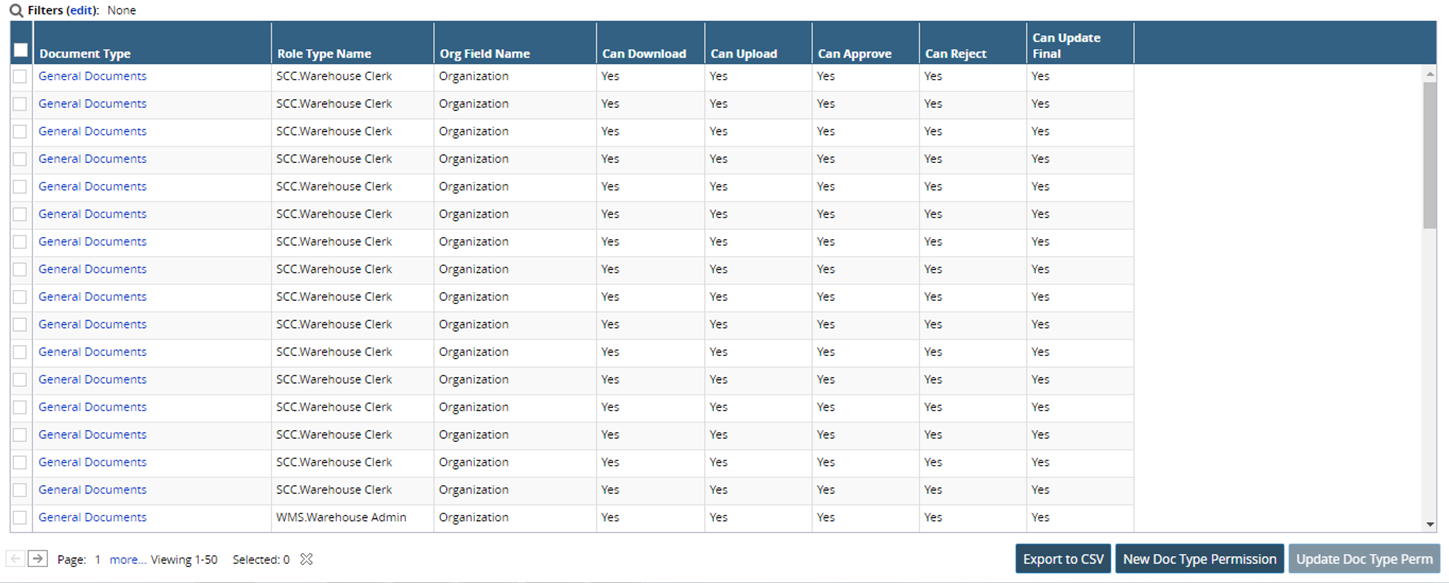
Click the Filters (edit) link to search the document type permissions.
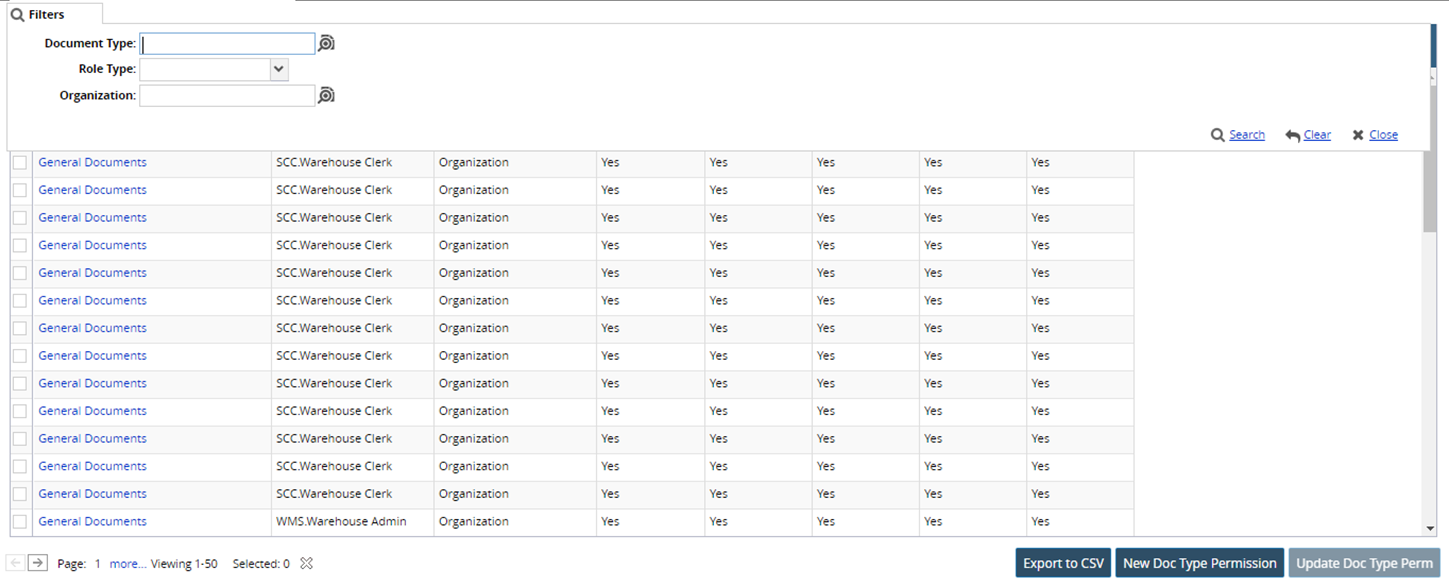
To update a document type permission, select the checkbox for the desired permission and click the Update Doc Type Perm button.
Update the permission. Fields with a pencil icon are editable.
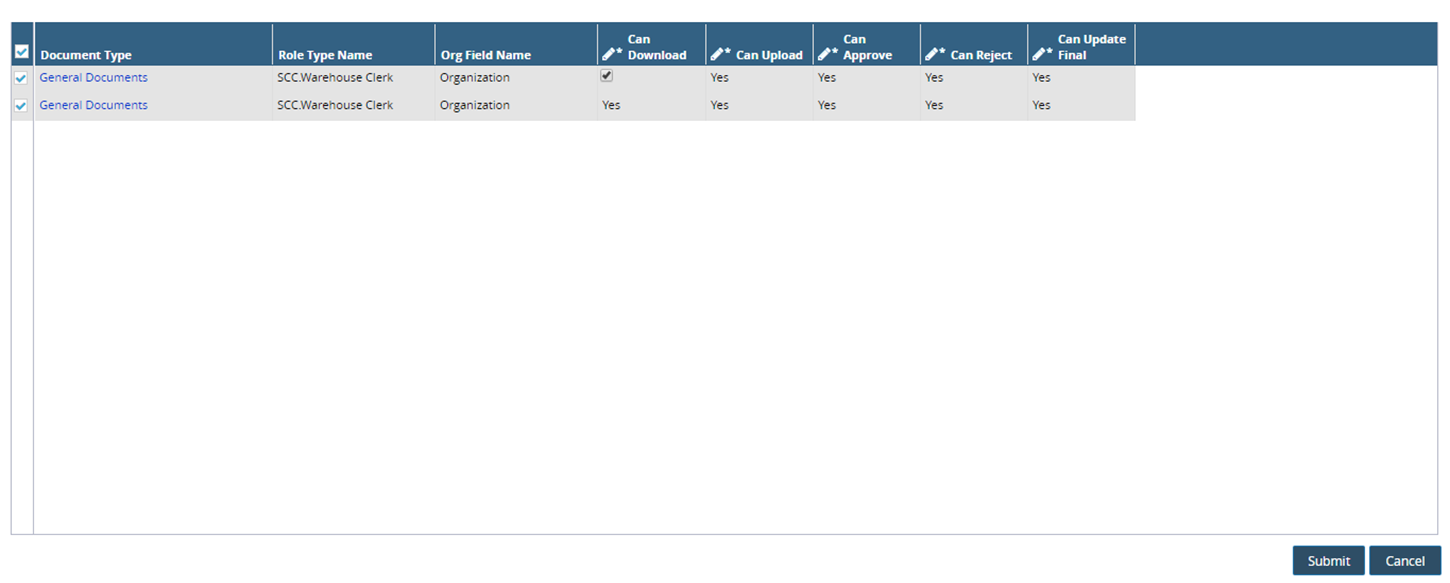
Click the Submit button.
Click the Document Type to view the details of the document type.