Searching Item Substitutions
Complete the following steps to search item substitutions:
Log in to the ONE system.
Click Menus/Favs > Administration > Item > Search Item Substitution.
The Search Item Substitution screen appears.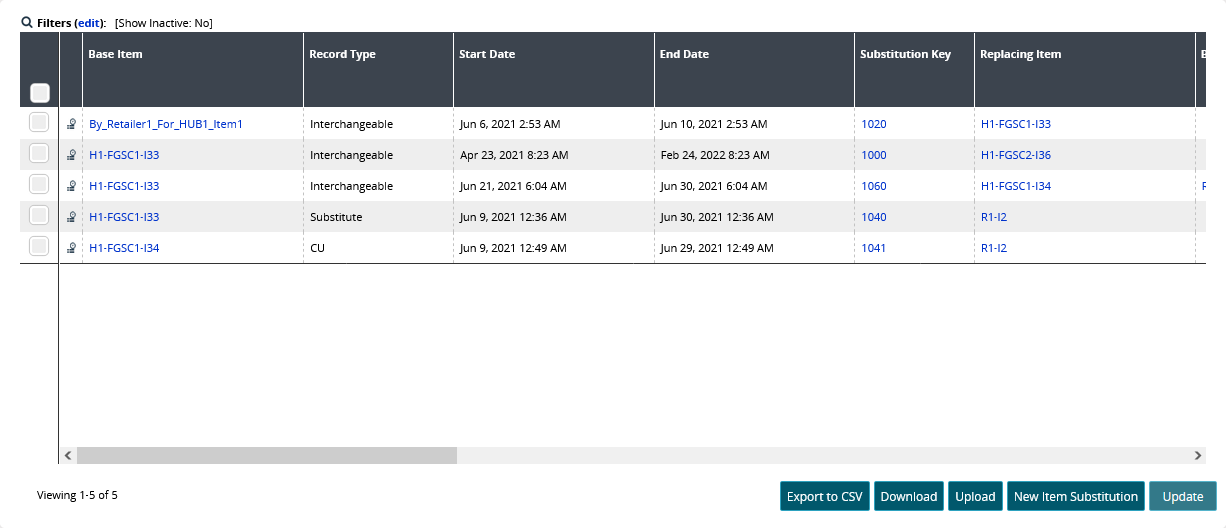
Click the Filters (edit) link.
The Filters window opens.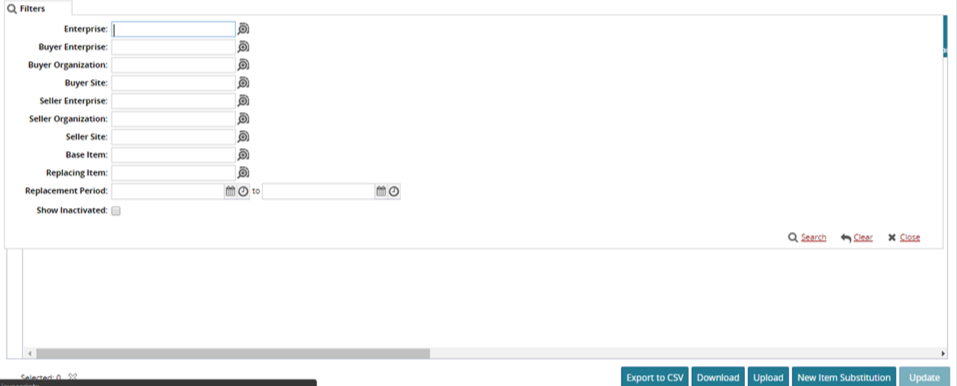
Enter values or use the picker tool in any of the following fields to filter the Item Substitution report by specific attributes.
Enterprise
Buyer Enterprise
Buyer Organization
Buyer Site
Seller Enterprise
Seller Organization
Seller Site
Base Item
Replacing Item
Select the Replacement Period dates if desired.
If you want to include inactivated organizations in your search, select the Show Inactivated check box.
Click the Search link to begin the search.
The list of items matching the search criteria displays.To download a CSV file, click Download.
To upload a CSV file, click Upload.
To export to a spreadsheet, click Export to CSV.
To update a record, select the desired base item and click Update. You can update all item details other than Record Type, Start Date, End Date, and Substitution Key.
Complete the following steps to view the audit trail for item substitutions:
From the Search Item Substitution report, users can view the audit trail of a base item.
Click the Audit Trail
 icon next to a base item on the Search Item Substitution report.
icon next to a base item on the Search Item Substitution report.
The Audit Trail: Item Substitution screen appears.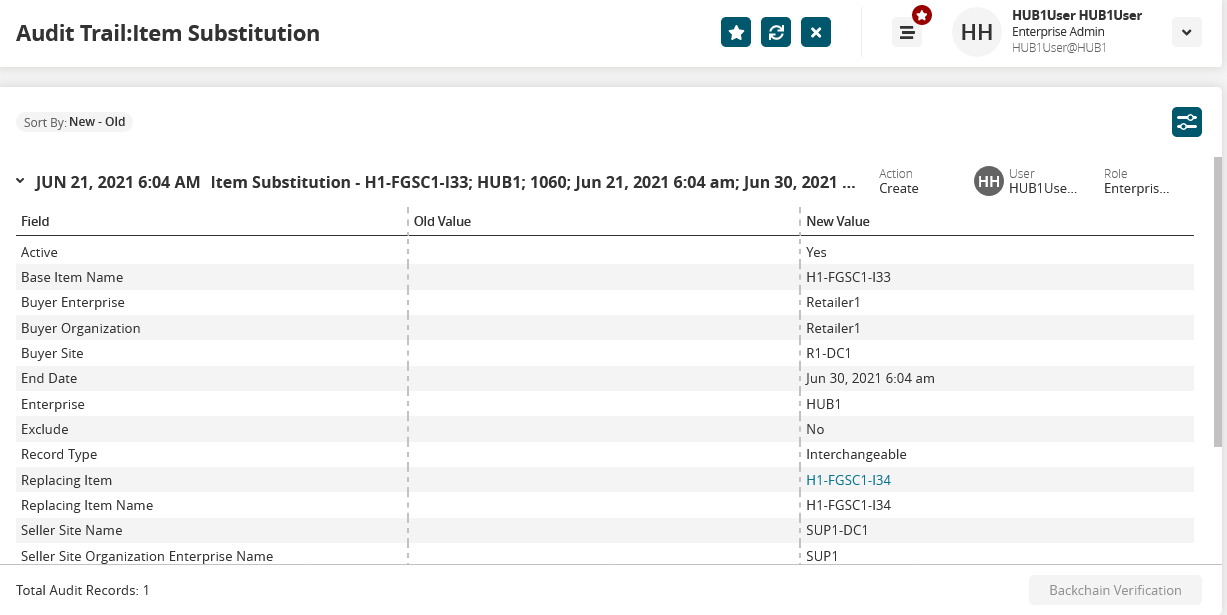
Click the Filter
 icon to filter the information by Action (Create or Update), User, or Role. You can also set the sorting order and select the date range to view specific records.
icon to filter the information by Action (Create or Update), User, or Role. You can also set the sorting order and select the date range to view specific records.Click the Backchain Verification button (if available) to verify the audit details using ONE Blockchain, if it is configured.