Searching Locations
Users can search for locations or multiple locations.
Complete the following steps to create a location:
L og in to the ONE system.
Click Menus/Favs > Administration > Site > Search Location.
The Search Location screen opens.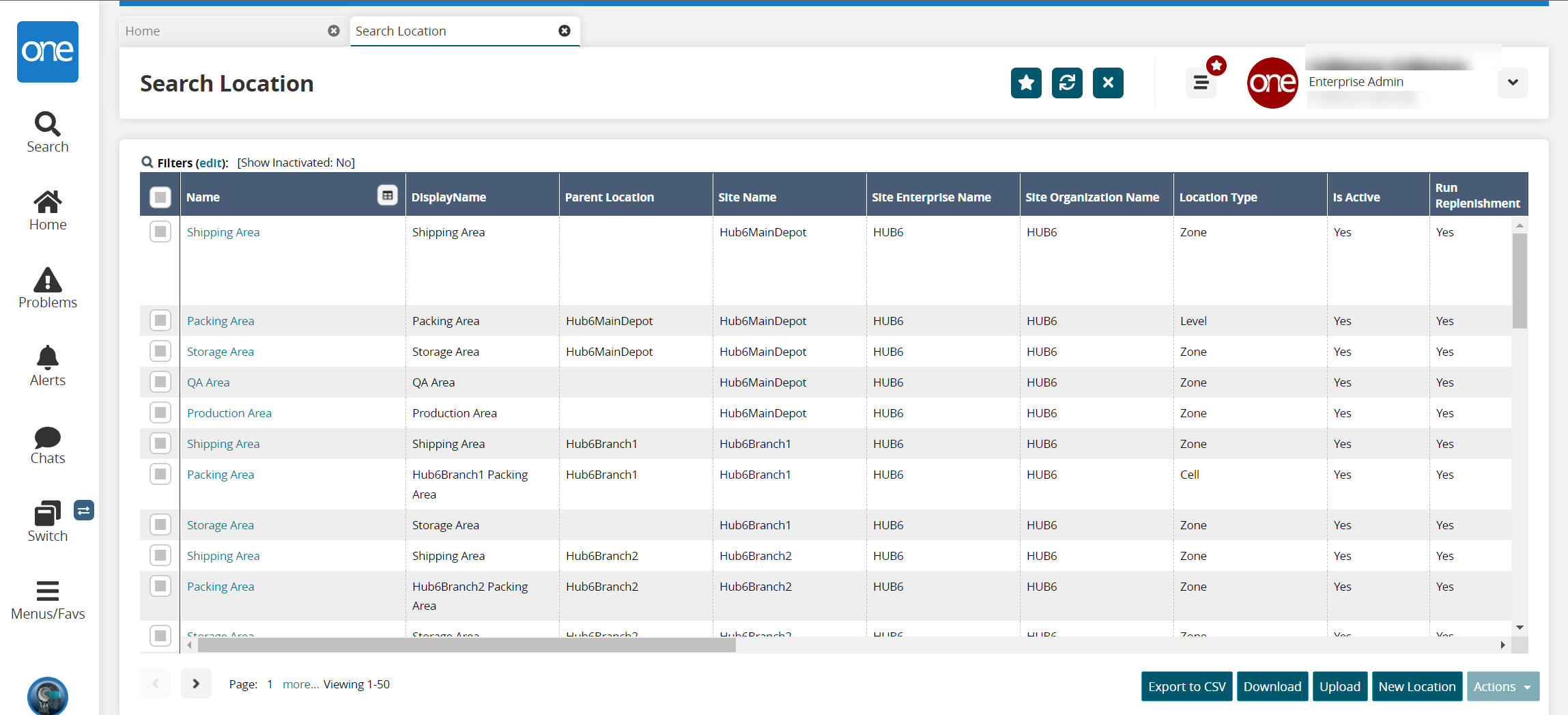
Click the Filters (edit) link.
The Filters menu appears.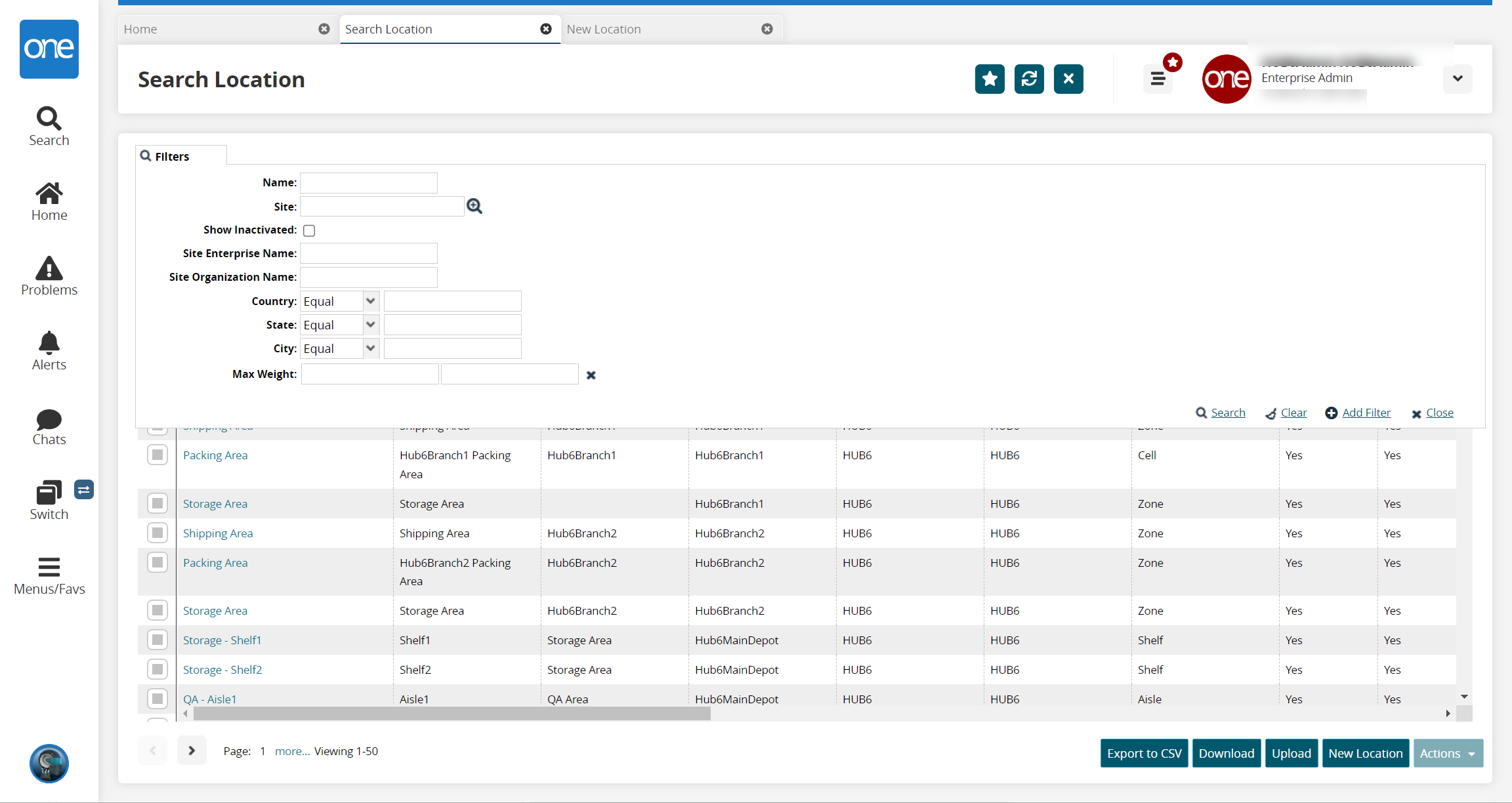
Enter the search criteria in the filter fields as desired.
Click the Search link.
The report updates according to the selected criteria.Click the Export to CSV button to export the report to a CSV file.
Click the Download button to download a file to your computer.
Click the Upload button to upload a file to the ONE system for batch uploads. Please see the "Uploading Files" section in the Online Help for more information.
Click the New Location button to create a new location. See the "Creating Locations" section in the Online Help for further information.
Click the checkbox to the left of a location to select one or more locations.
Click the Actions button to view the available actions for that site.
Turn Off Auto Putaway
Turn Off Auto Putaway For Children
Update
The location opens in a new tab. See the "Updating Locations" section in the Online Help for more information.