Searching Site Lane Modes
Complete the following steps to update site lane modes:
L og in to the ONE system.
Select Menu/Favs > Administration > Search Site Lane Mode.
In the NEO UI, users can click on the Menu/Favs icon on the left sidebar and type in the name of the screen in the menu search bar. For more information, see "Using the Menu Search Bar."
The Search Site Lane Mode screen appears.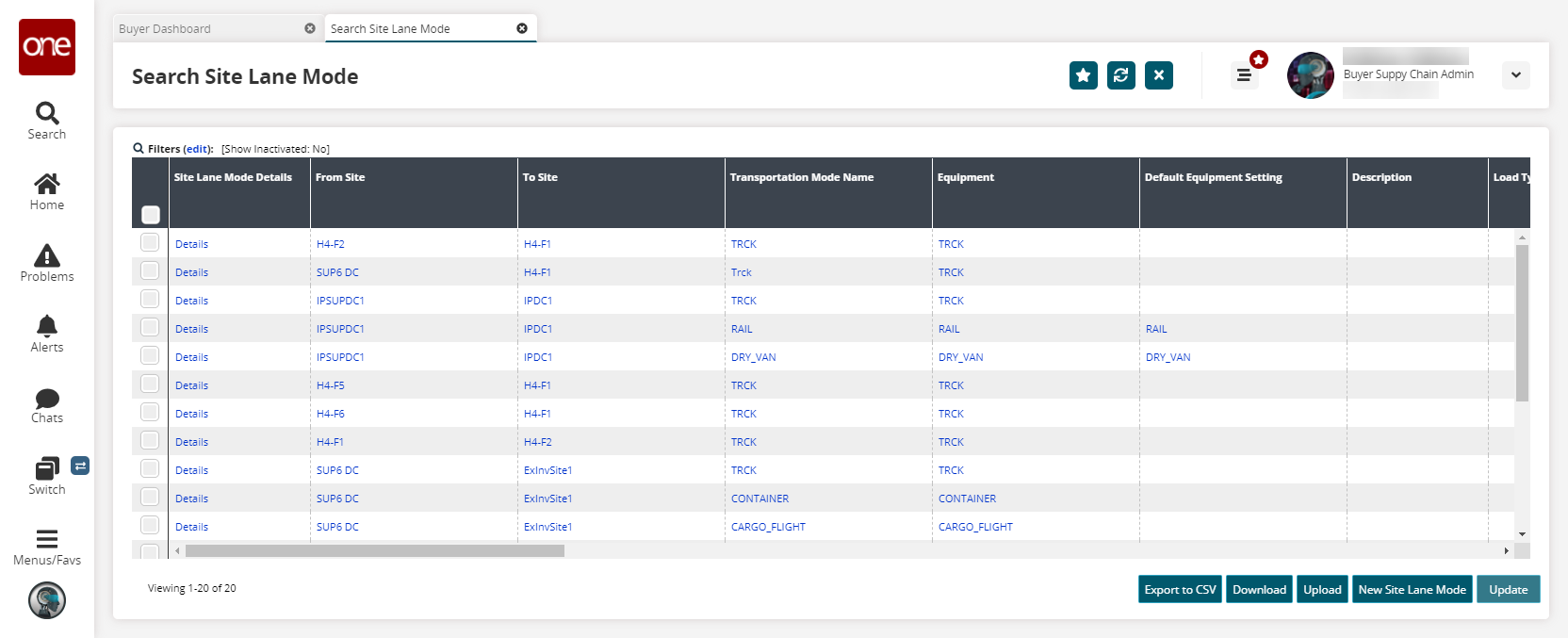
Click the Export to CSV button to export the report to a CSV file.
Click the Download button to download a file to your computer.
Click the Upload button to upload a file to the ONE system for batch uploads. Please see the "Uploading Files" section in the Online Help for more information.
Click the New Site Lane Mode button to create new site lane modes. See the "Creating Site Lane Modes" section for more information.
Click a Details link in the Site Lane Mode Details column.
The site lane mode details screen appears.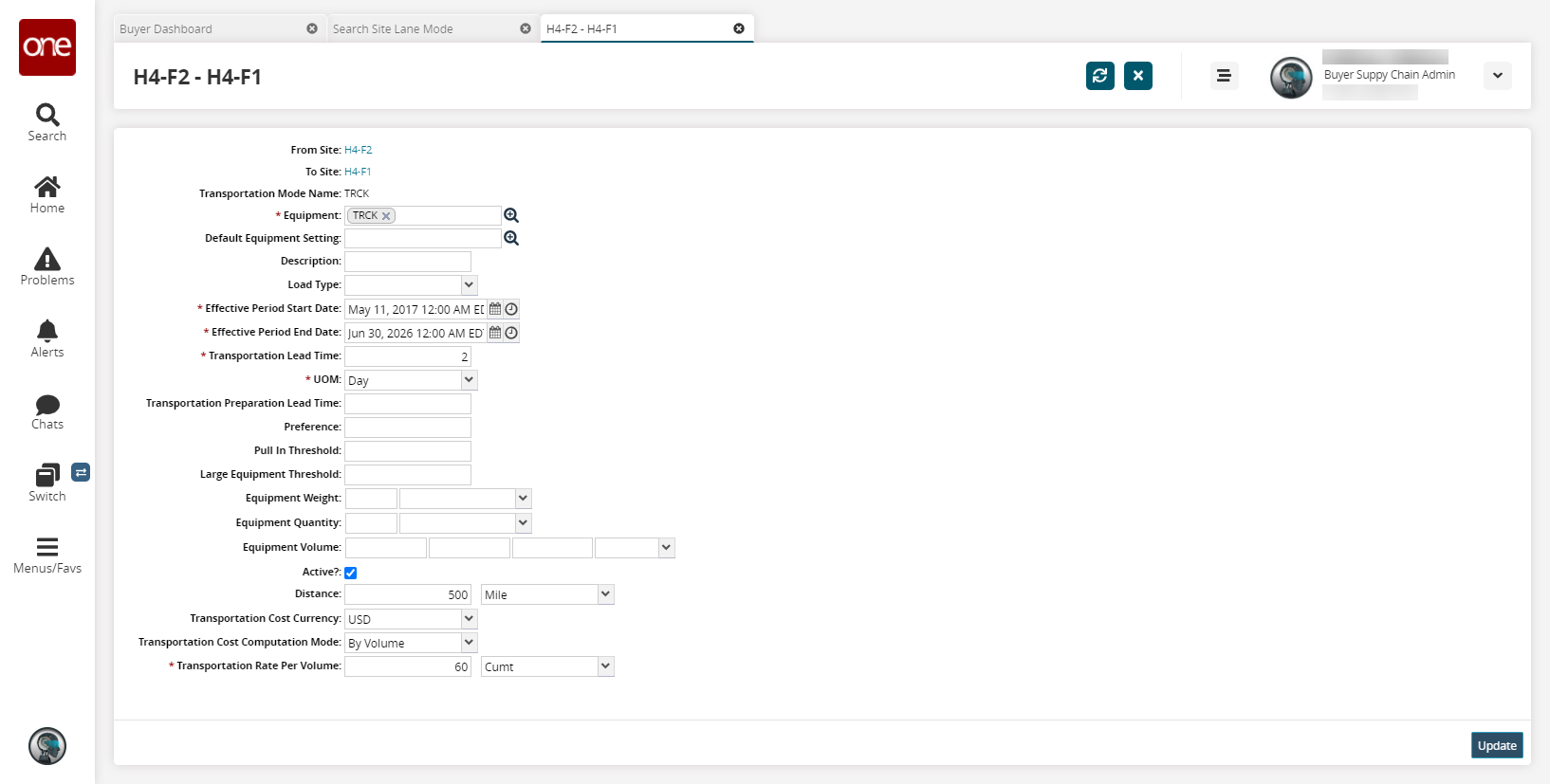
Update the fields as desired. See the "Creating Site Lane Modes" section for more information on these fields.
Click Submit.
A success message appears.