Searching Test Results
You can view the Test Results in the One Network system.
Complete the following steps to search the Test Results:
Click the Menu/Favs icon and navigate to Warehouse Mgmt >Quality and Compliance>Test Results. The Test Results screen appears.
Note
The default Test Results appear. You can search for the desired Test Results with the appropriate Filters.
Click the Filters (edit) link to view the filters.
Select the checkbox for the State.
Click the magnifying glass icon next to the field to open selection window, and select the Site and Test Result No. and click OK.
Select the Original Status from the drop-down lists.
Select the Actual Start Date with the date button.
Click Add Filter link to add more filters.
Click Search. The search result appears.
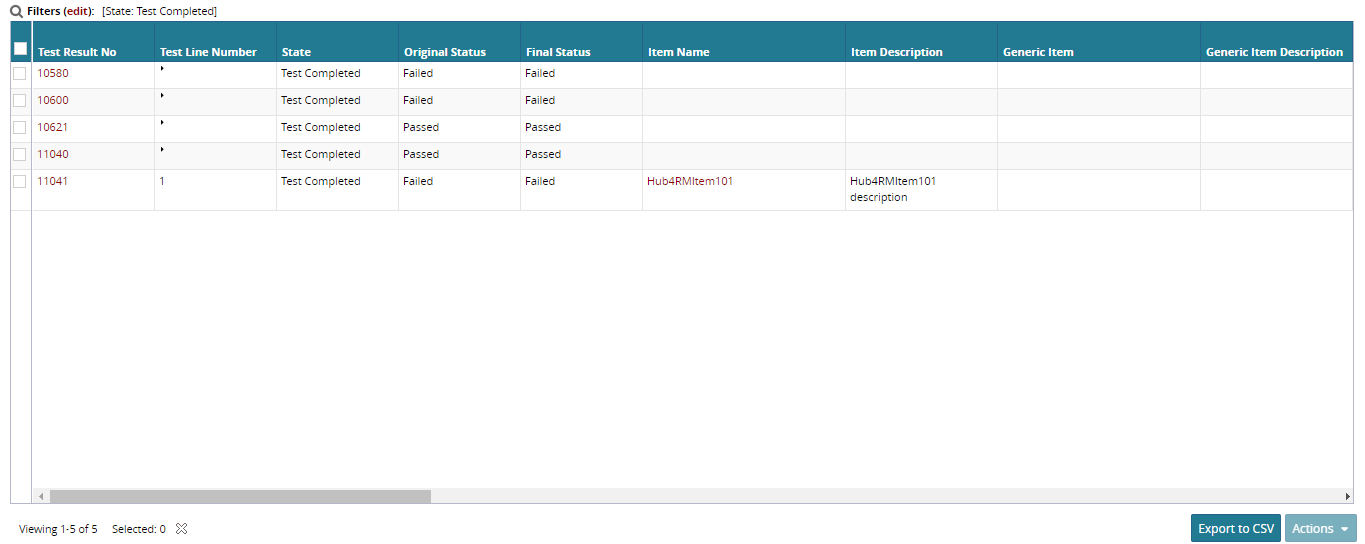
To export the results of the search to a spreadsheet, click the Export to CSV button at the bottom of the page.