Setting Problem Assignment Rules
Users can set problem assignment rules to automatically assign problems to users.
Complete the following steps to create a problem assignment rule:
Log in to the ONE system.
Select Menus/Favs > Transportation > Policies > Problem Assignment Rules.
The Problem Assignment Rules screen appears with a list of existing rules.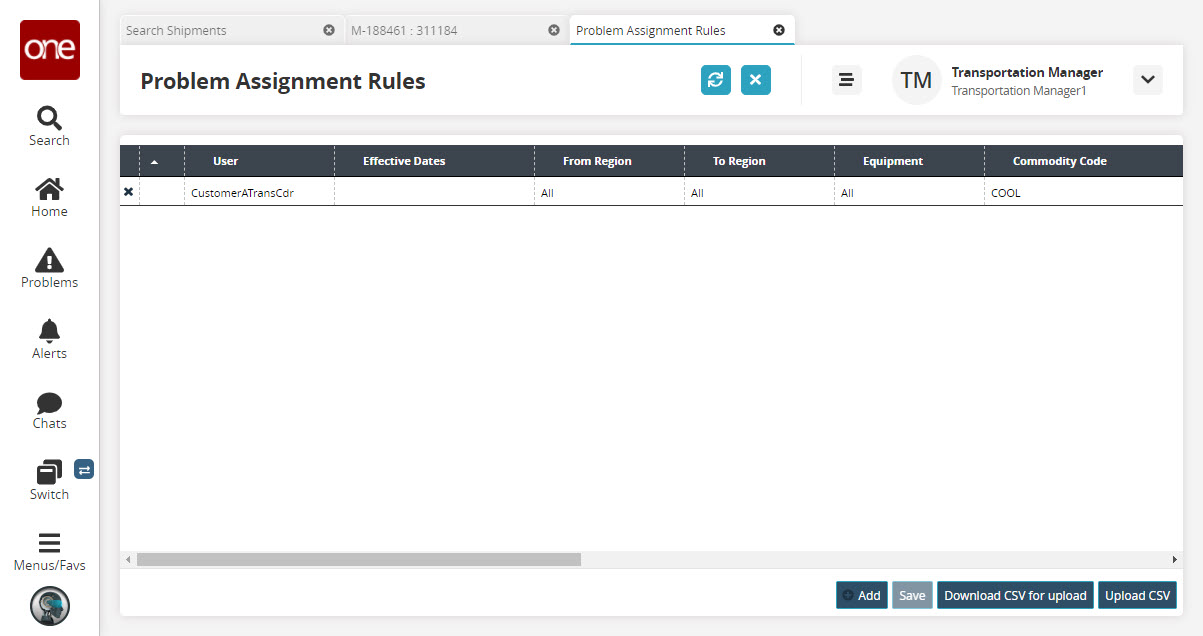
Click the Add button to add a new rule.
A new rule is added to the list of rules.Select values for the following fields using the picker tool:
User
From Region
To Region
Commodity Code
Trading Partner
Client Partner
Vendor Master
Customer Master
Service Level
Controlling Site
Select a date range for the Effective Dates field.
For the Equipment, INCO Terms, Routing Group fields, select the desired value from the drop-down list.
For the Is Promotional and Is Hazardous fields, select the desired value from the drop-down list. The available options are All, Yes, and No.
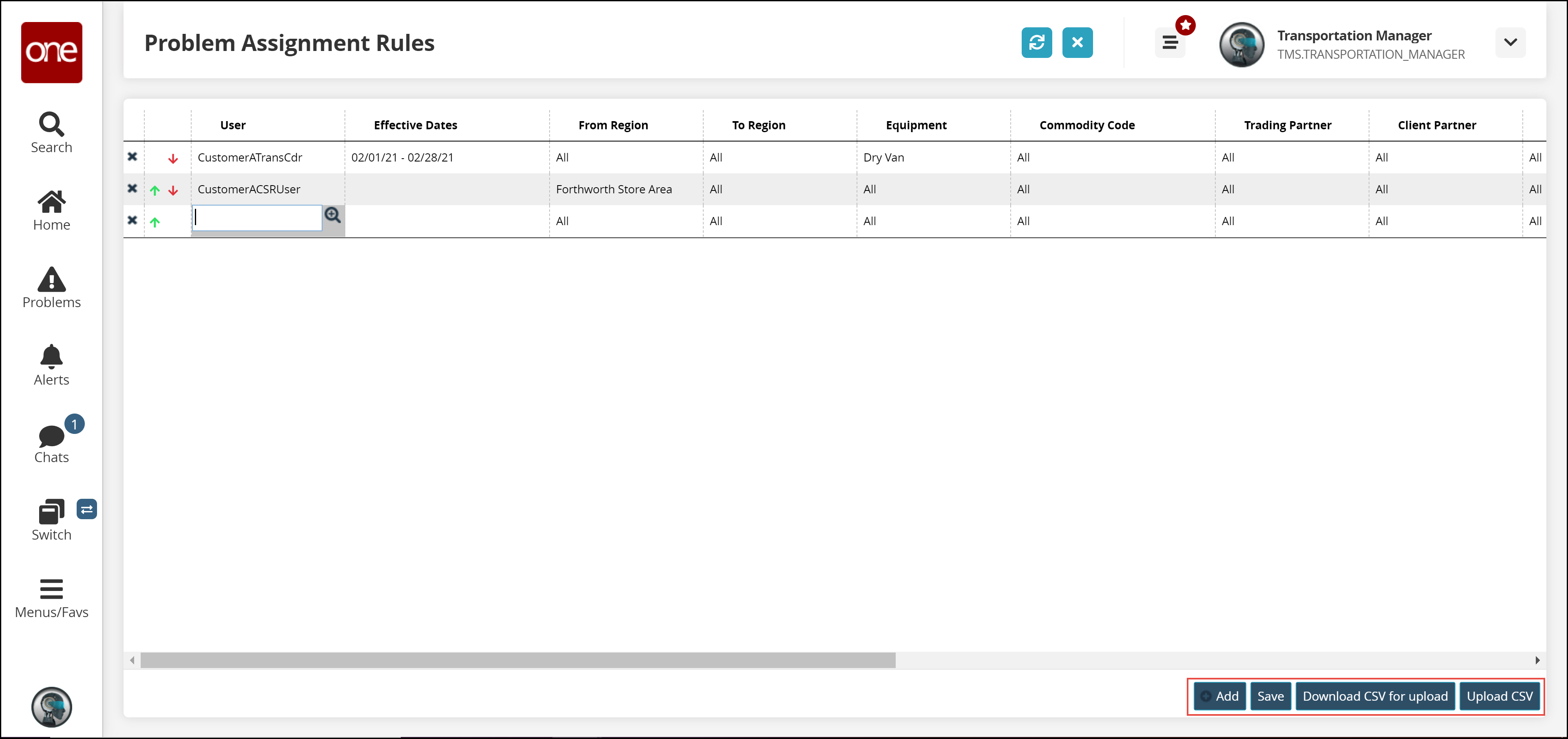
Click Save to save the rule.
Click the Download CSV for Upload button to download the rule file in the CSV format.
Click the Upload CSV button to upload the updated CSV file.