Splitting Shipments
Users can use the Logistics Planner Workbench to view the impact of the splitting shipments as part of a "what if" scenario.
Complete the following steps to split shipments in movements.
Log into the ONE network.
Click on Menu/Favs > Transportation > Planner Workbench.
The Planner Workbench screen displays.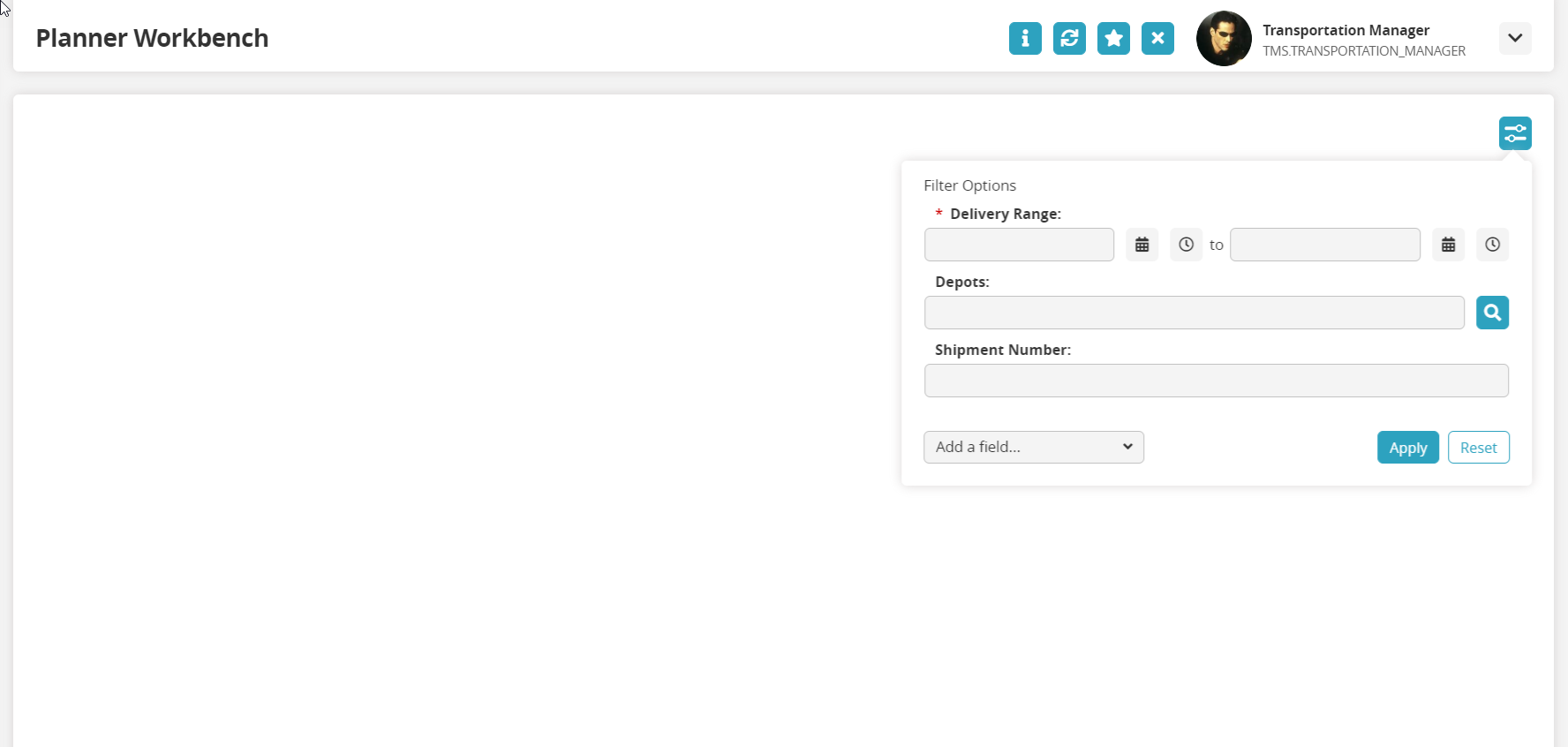
Complete the following fields to populate the subnet for the planner workbench. Fields with an asterisk ( * ) are required.
Use the calendar tool to fill in the * Delivery Range dates.
Use the picker tool to select the sites for the Depots field.
Type in the value for the Shipment Number field. Asterisks ( * ) as wild cards are permitted.
If more filters are required for the search parameters, click on the dropdown arrow to Add a field...
The new field displays.Select a value for the new field.
Click on the Apply button.
The screen refreshes with a map in the background, a list of shipments, and a popup window for NEO Prescriptions.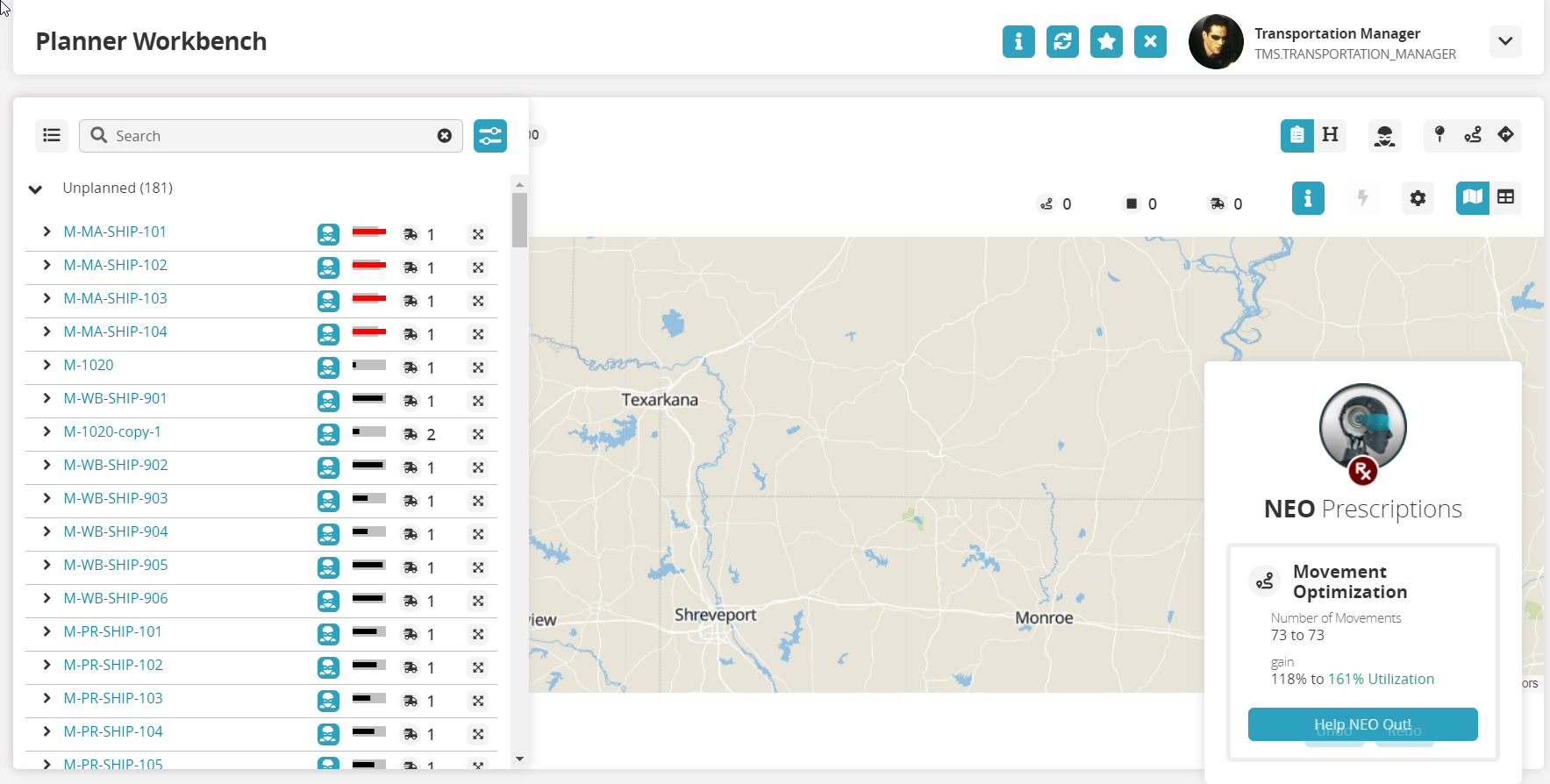
There are two ways to access the Split Shipments slide out.
Using the Map View
 :
:If the movement list is not displayed, click on the movement list button in the upper left corner.

Click on the crossed arrow icon for a movement in the movement list to add it to the map view.
The crossed arrow icon turns blue, and the movement is added to the map.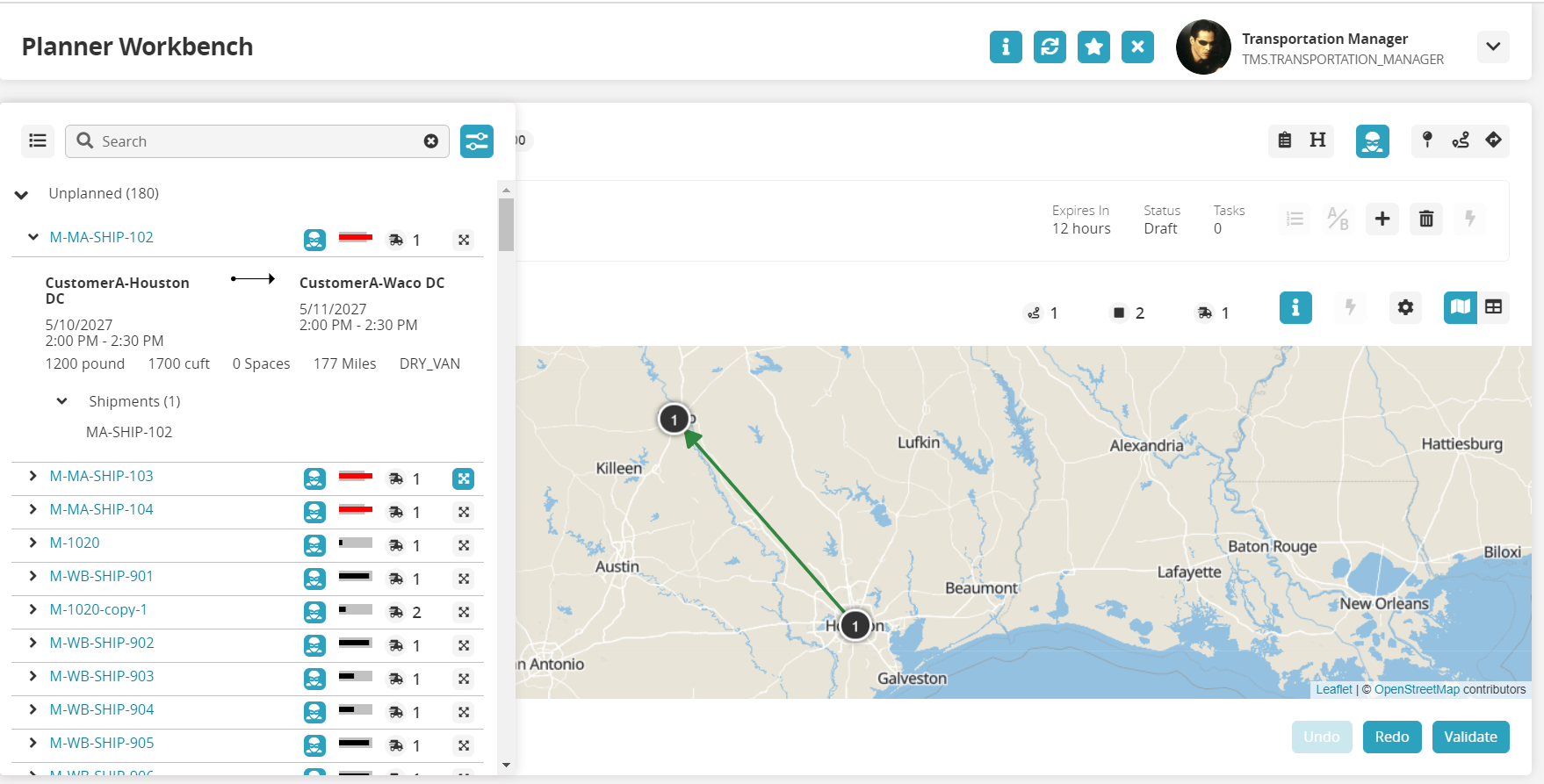
Click on a circle (a stop) to display the stop popup or click on the colored bar (a route) to display the movement popup.
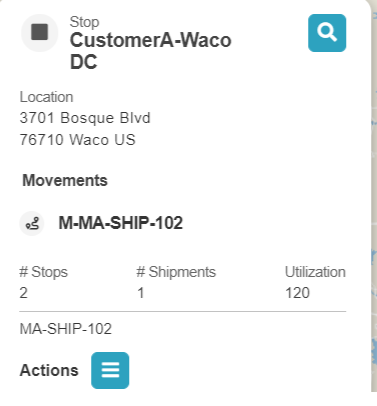
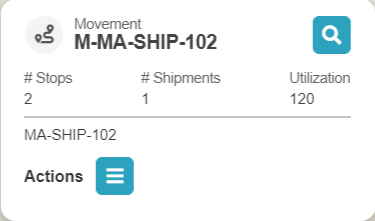
Click on the Actions icon.
A menu displays.Click on Split Shipments.
The Split Shipments slide-out displays.
Using the Grid View:
Click on the Grid View icon on the right side of the screen.

The Grid View screen displays.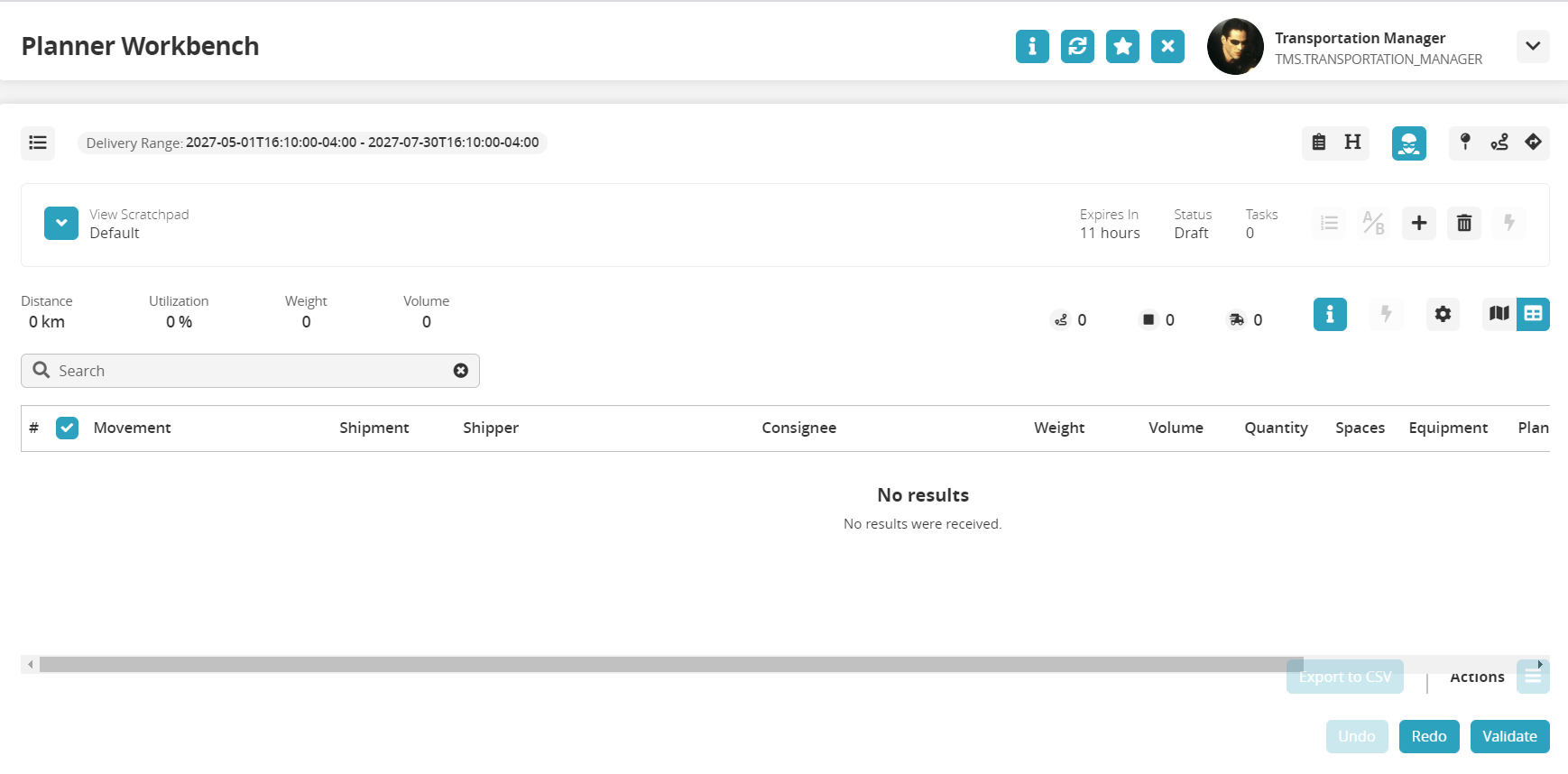
If the movement list is not displayed, click on the movement list button in the upper left corner.

The movement list displays.Click on the crossed arrow icon for a movement.
The movement is added to the table in the grid view.Click on the movement list button to close the list.
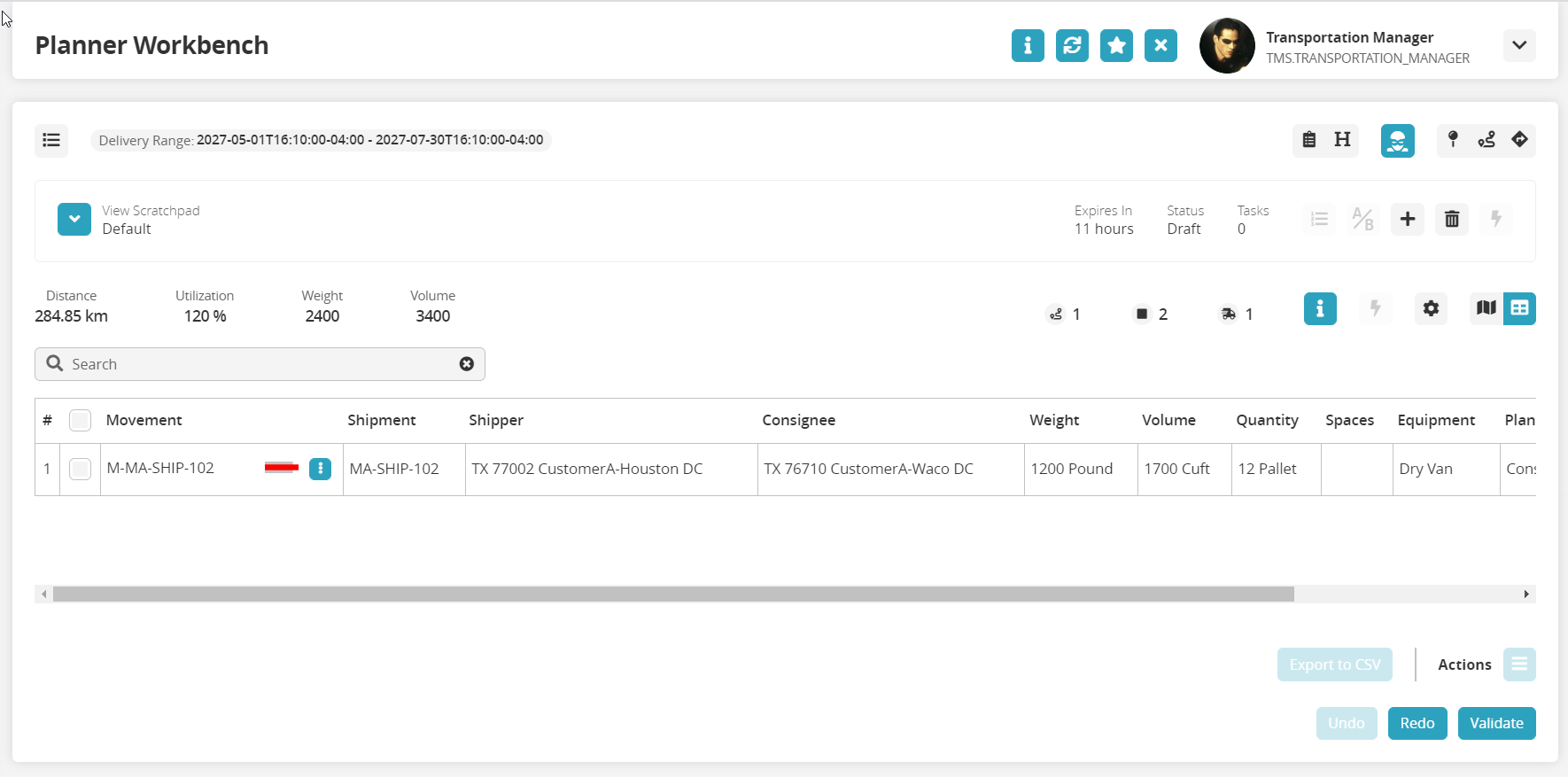
Click on the Actions button next to the movement name.

A menu of actions displays.Click on Split Shipments.
The Split shipment slide-out displays.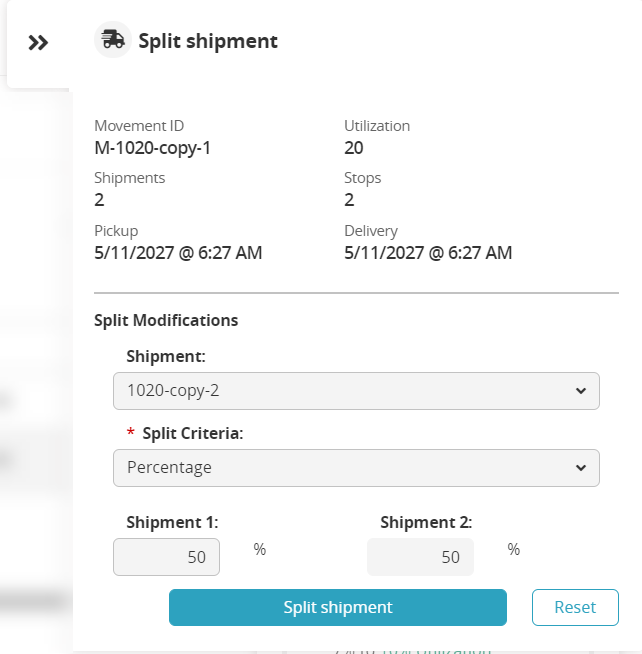
Select the shipment to split from the Shipment dropdown menu.
Select the type of Split Criteria from the dropdown menu: Percentage, Weight, Volume, Quantity.
The unit of measure for each shipment in the movement updates.Type in the value for each shipment to make the split.
Click on the Split shipment button.
The screen updates to display the new shipment calculation based on the new split, and the change is listed in the Scratchpad Task List.At this point, users have a number of options to move forward with the movement.
Click on the Execute button (

) to execute the changes.
Click on the Compare to Baseline button (

) to view utilization details from before and after the changes were made.
Click on Help NEO Out! to view optimization options.