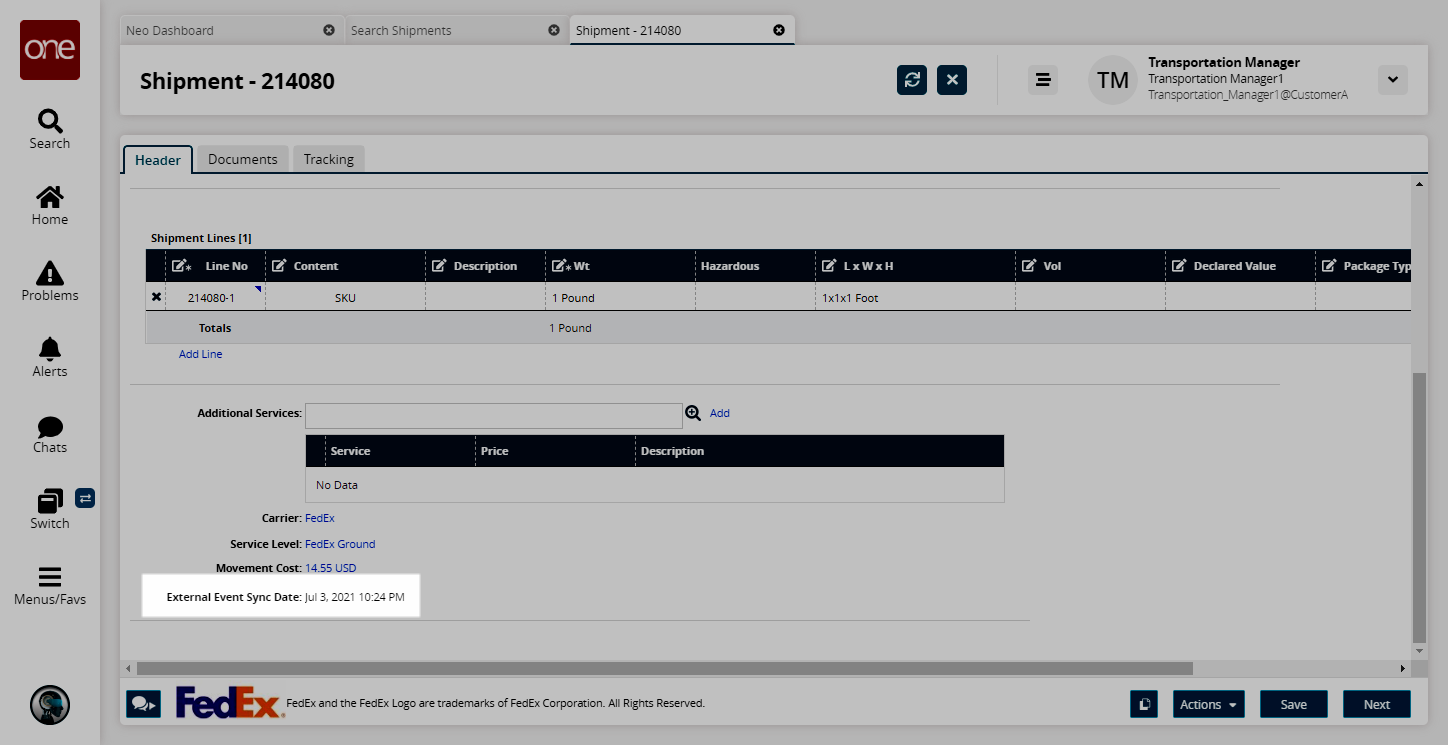Synchronize External Tracking Events
When the user clicks the Sync External Events button on the Shipment Tracking and Movement Tracking pages, the system displays a message on the Shipment details screen to indicate that the request to synchronize events is successfully generated.
The External Event Sync Date field on the Parcel Shipment Header tab for confirmed shipments displays the date for the last external event synchronization.
Complete the following steps to use sync external events:
L og in to the ONE system.
Select Menu/Favs > Transportation > Search Shipments.
In the NEO UI, users can click on the Menu/Favs icon on the left sidebar and type in the name of the screen in the menu search bar. For more information, see "Using the Menu Search Bar."
The Shipment Summary screen appears.
Select a parcel carrier, such as FedEx or UPS. Enter any other pertinent search criteria.
The search results appear.
Click a shipment link.
The shipment details appear.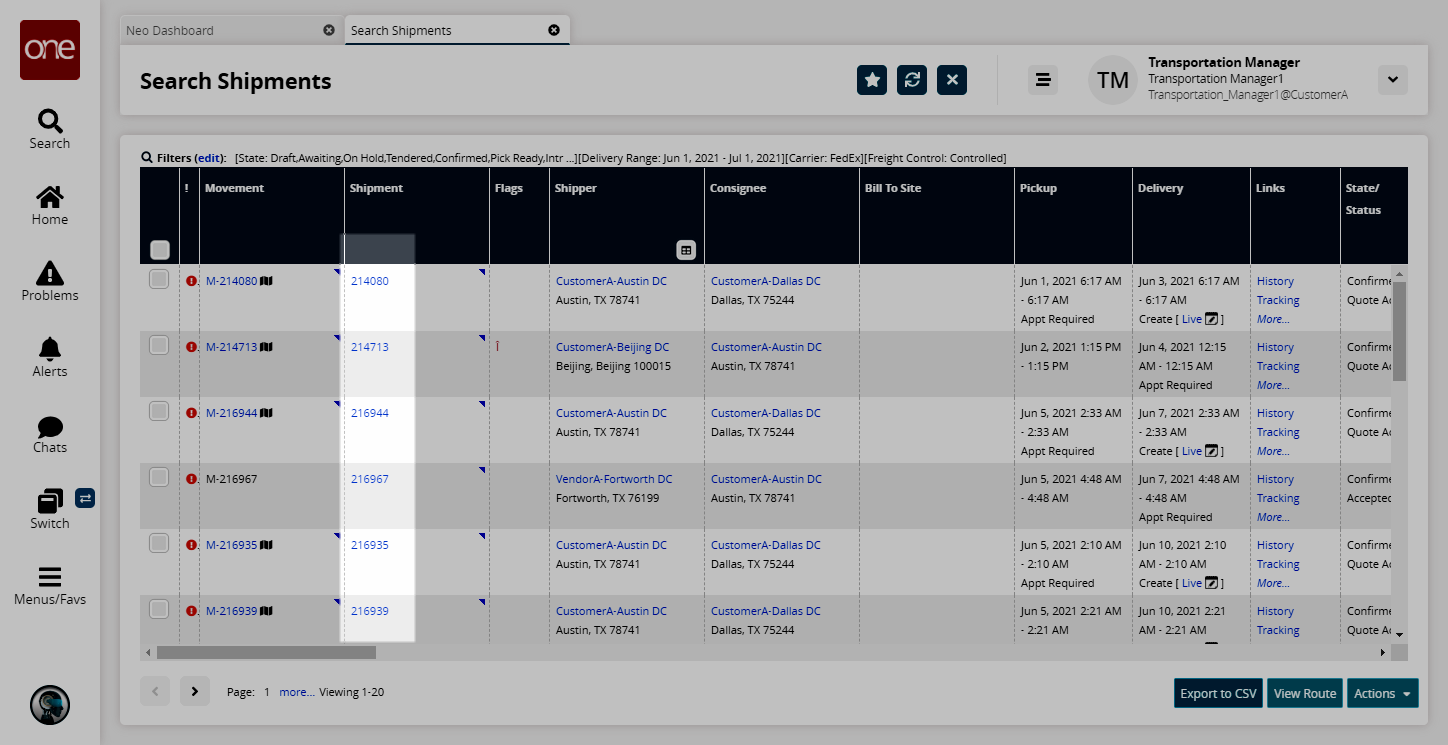
Click the Tracking tab.
Click the Sync External Events button.
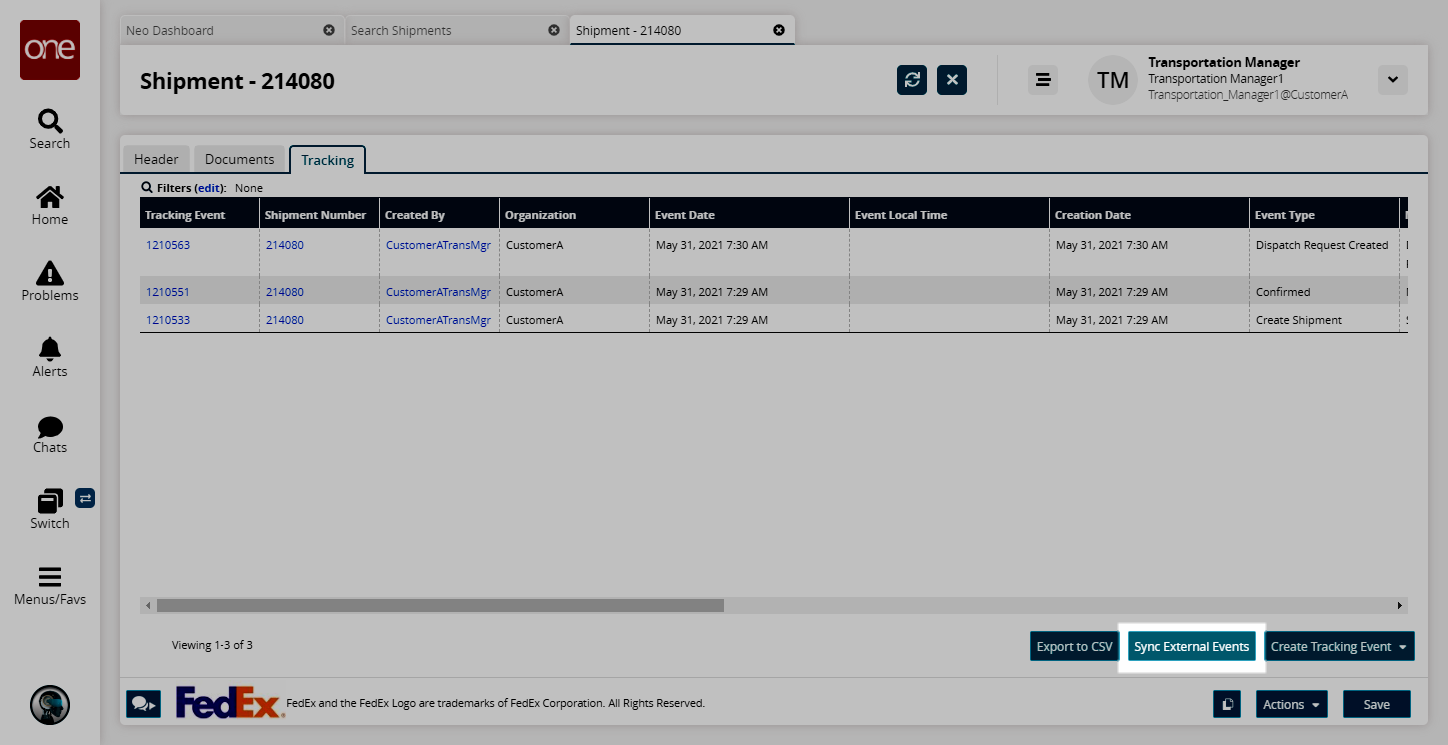
A success message appears.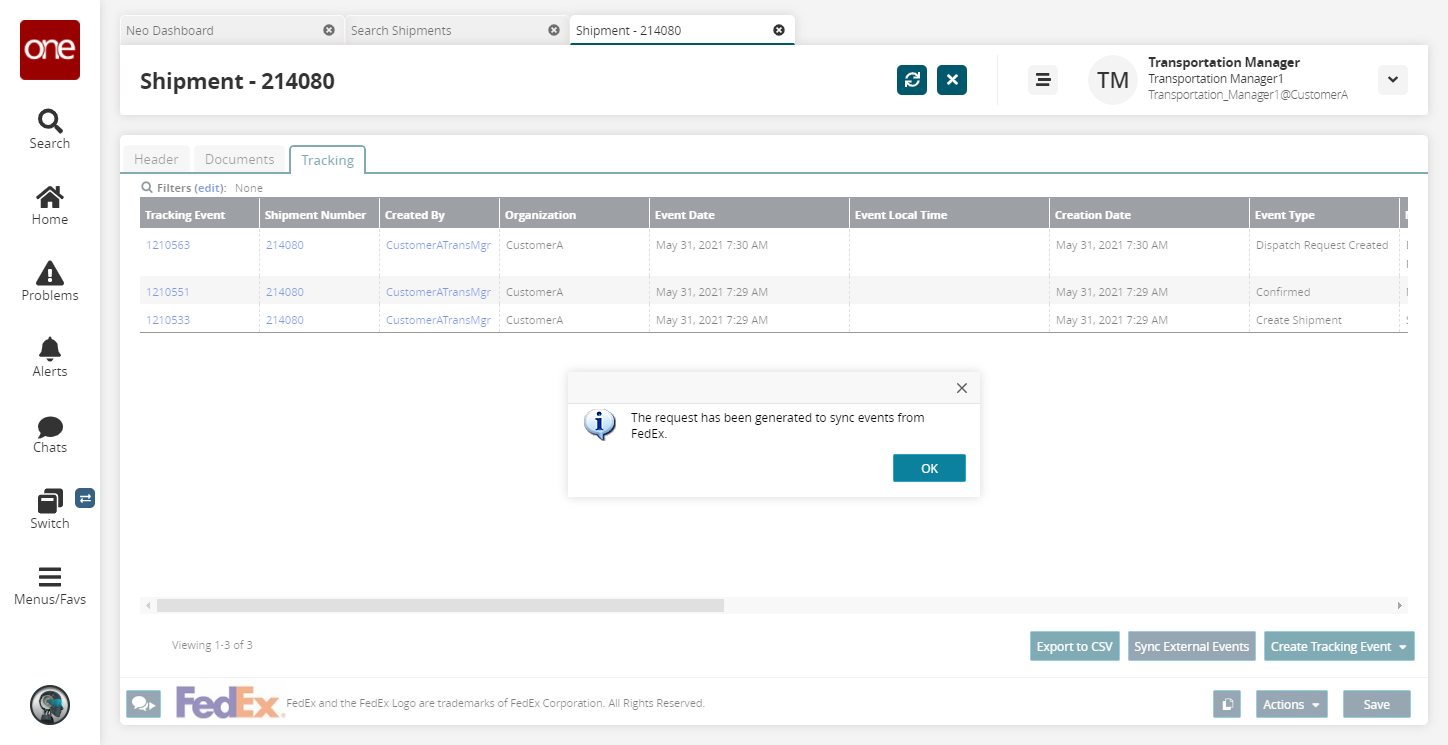
Click the OK button.
On the Header tab, the External Event Sync Date field updates as long as new tracking events were saved.