Tactical Planning
The Tactical Planning feature allows you to view reports of a weekly timeline view (TLV) of data measures for order forecasts, shipments, shipment lines, movements, and fleet resources. The reports can be viewed for a period of one or two weeks, with daily buckets and data measures captured on forecast orders from the distribution center.
There are several features that make up the Tactical Planning interface, including:
Filters for Site/Dock Door Group and Date Range
Data over 1 or 2-week time periods with daily buckets
Data measures on forecasted orders for the distribution center
Data measures for inbound shipments and movements
Data measures for outbound shipments and movements
Data measures for loading, picking, marshaling lane capacities (based on inflow/picking and outflow/loading from/to marshaling area for outbound DC loads), and dispatched fleet for outbound deliveries
Bulk-entry based data measures which are used in various data measure computations
Support for shift-based timeline data
Telescoping that allows the plan to be viewed by hours within a day
Data measures based on “Pick Location” will be covered as a custom enhancement
Complete the following steps to view tactical planning reports:
L og in to the ONE system.
Select Menu/Favs > Scheduling > Project Capacity Views > Tactical Plan.
The Tactical Plan screen appears.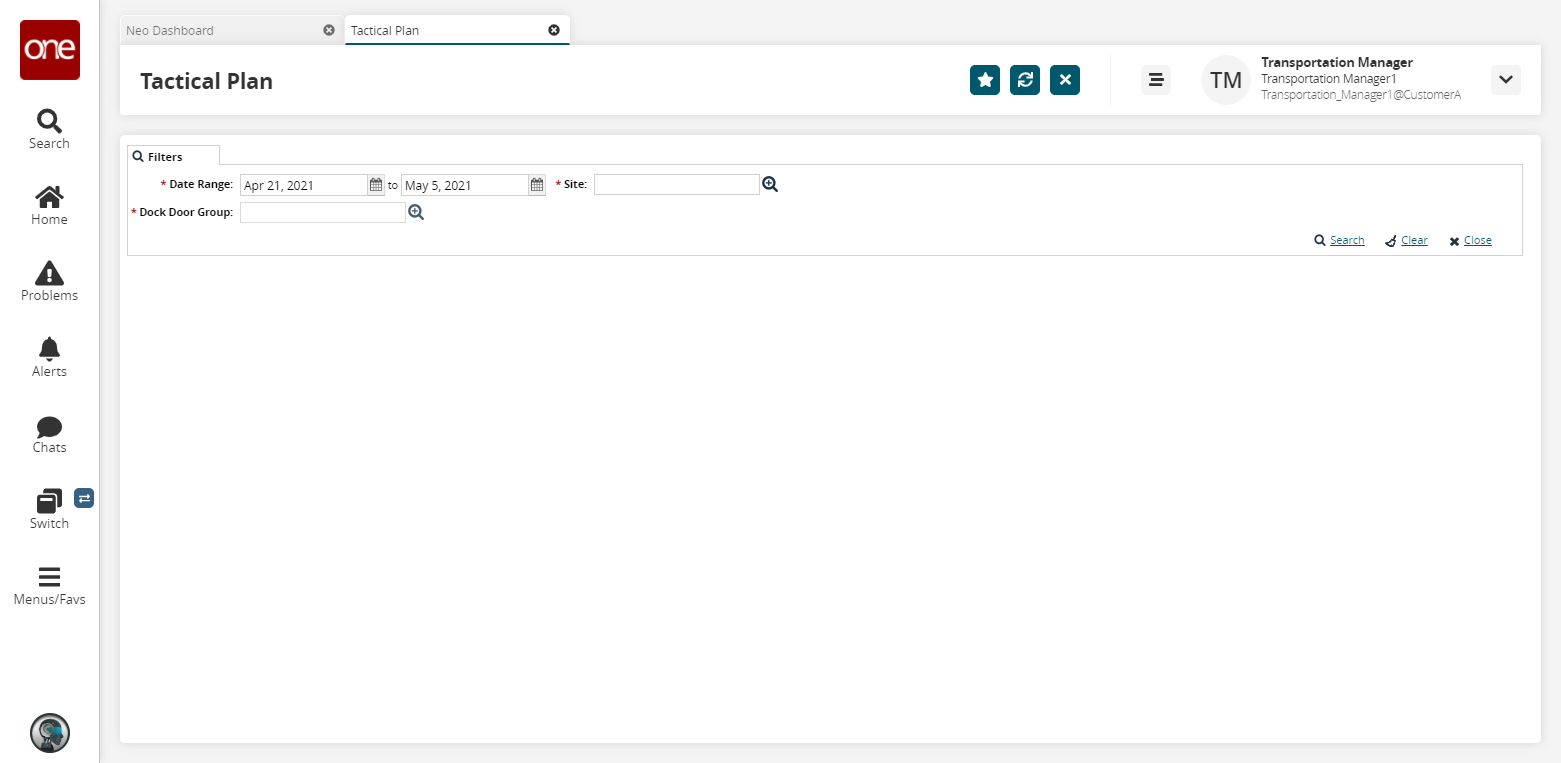
Enter a Date Range using the calendar icons.
Enter a Site and a Dock Door Group using the picker tool.
Click the Search link.
The Data Measure/Tactical Report page appears. You can upload the Tactical Plan Data or Customize the data measure values, as needed.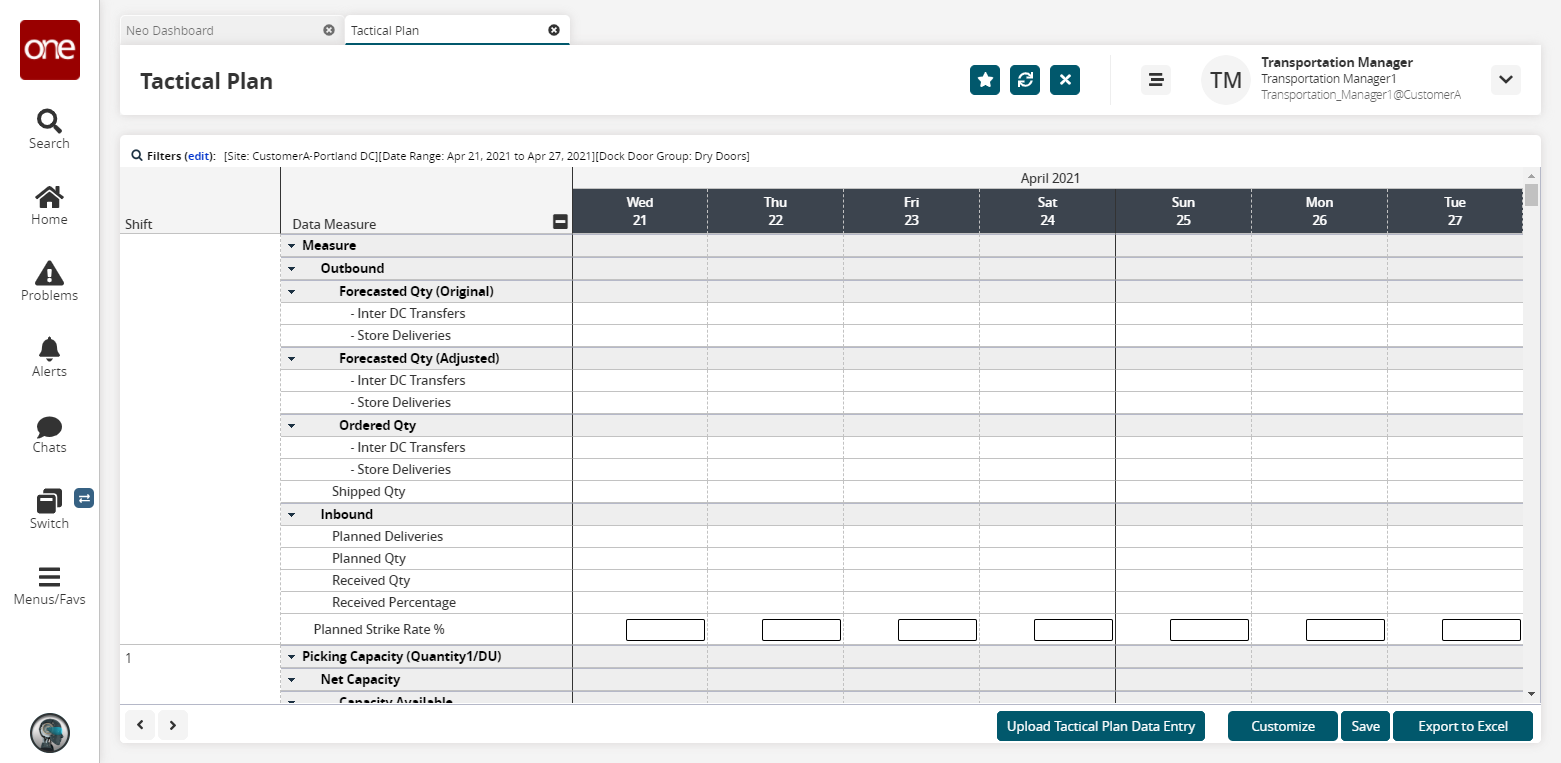
Click the Upload Tactical Plan Data Entry button to upload the values from a spreadsheet.
The file upload popup appears.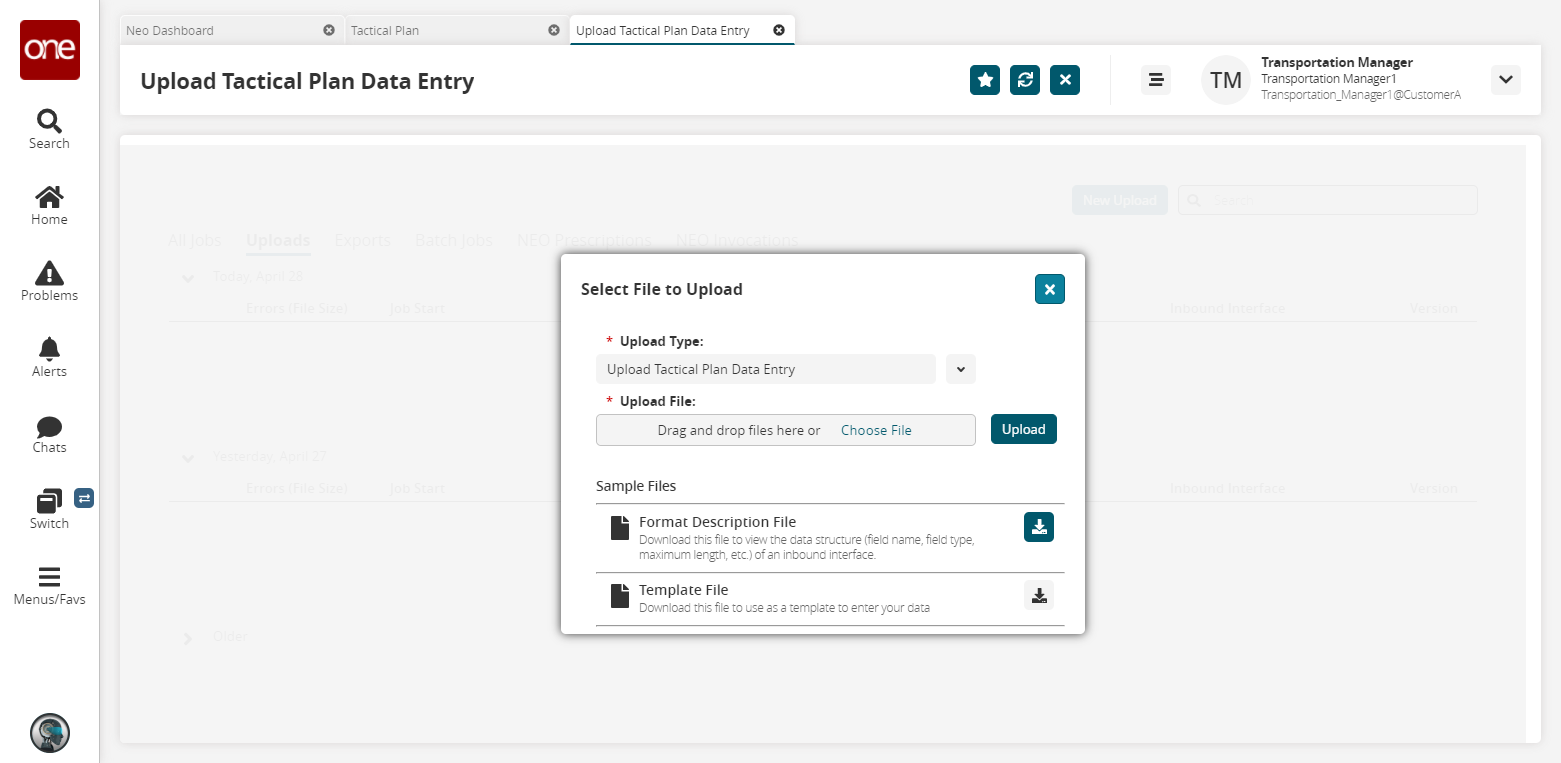
Select Choose File to upload a file, and then click Upload.
Click the Customize button to customize the data measure reports.
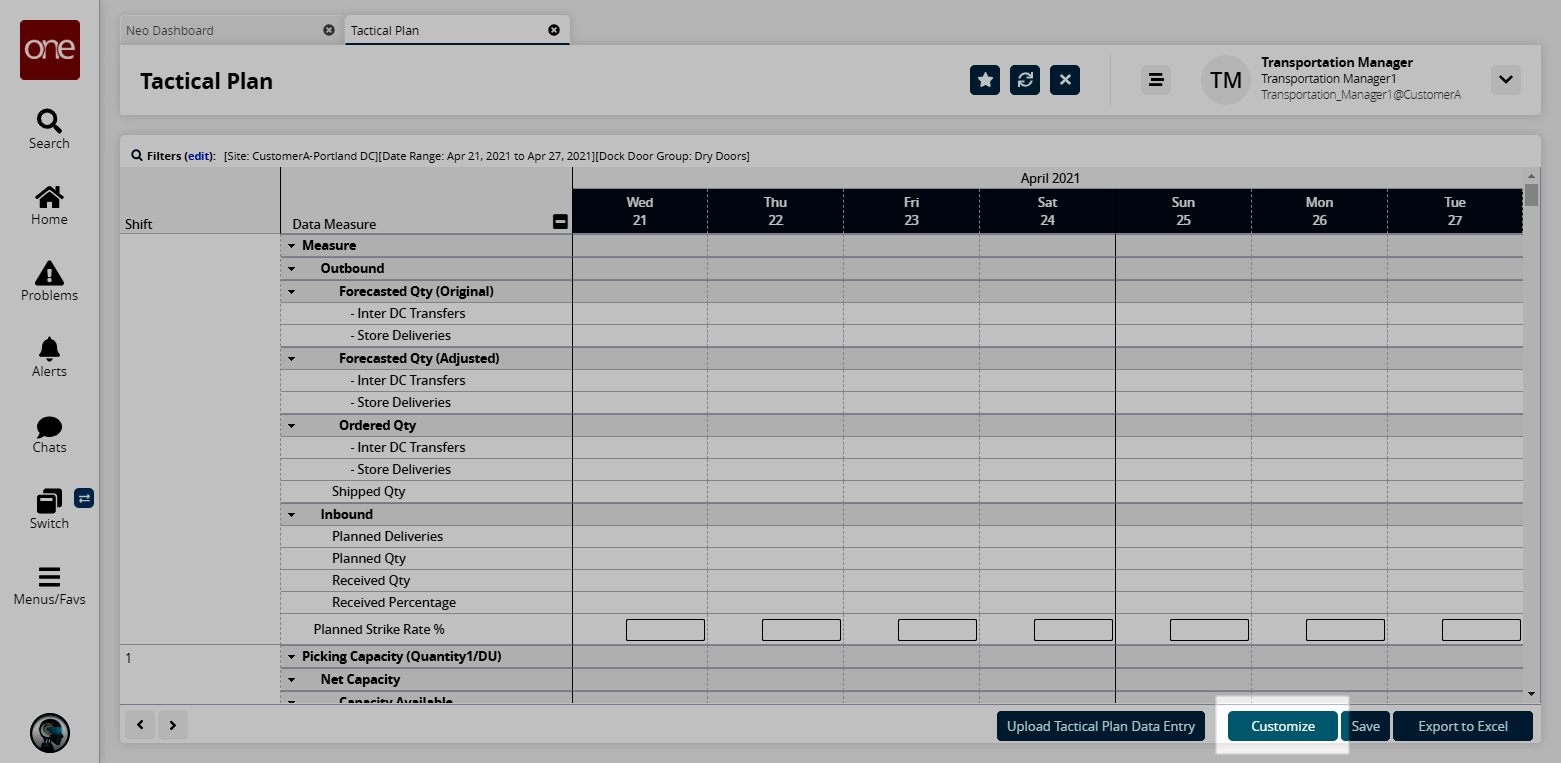
A Customization Level popup appears.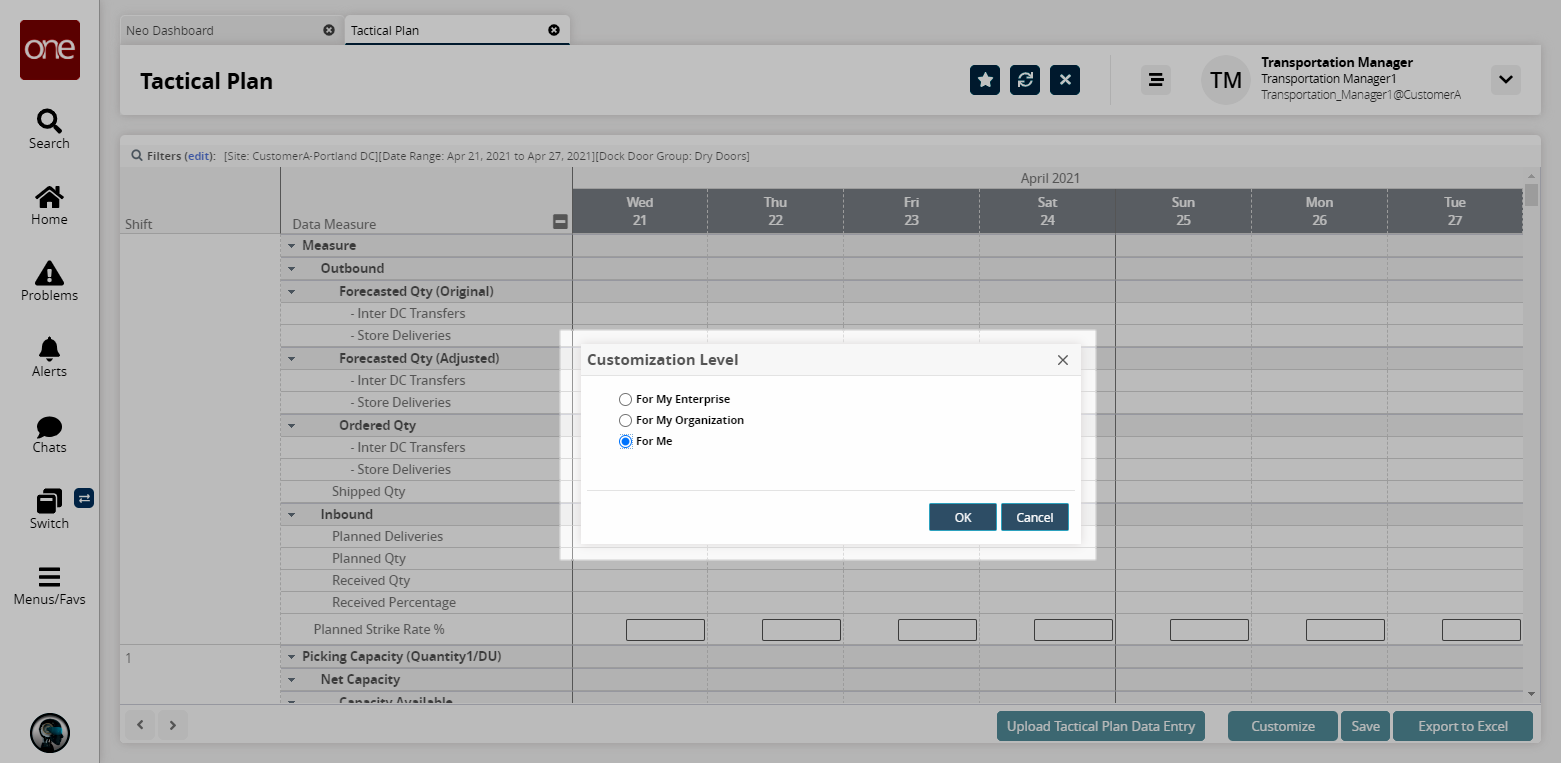
Select either For My Enterprise, For My Organization, or For Me.
Click OK.
Data measures become editable.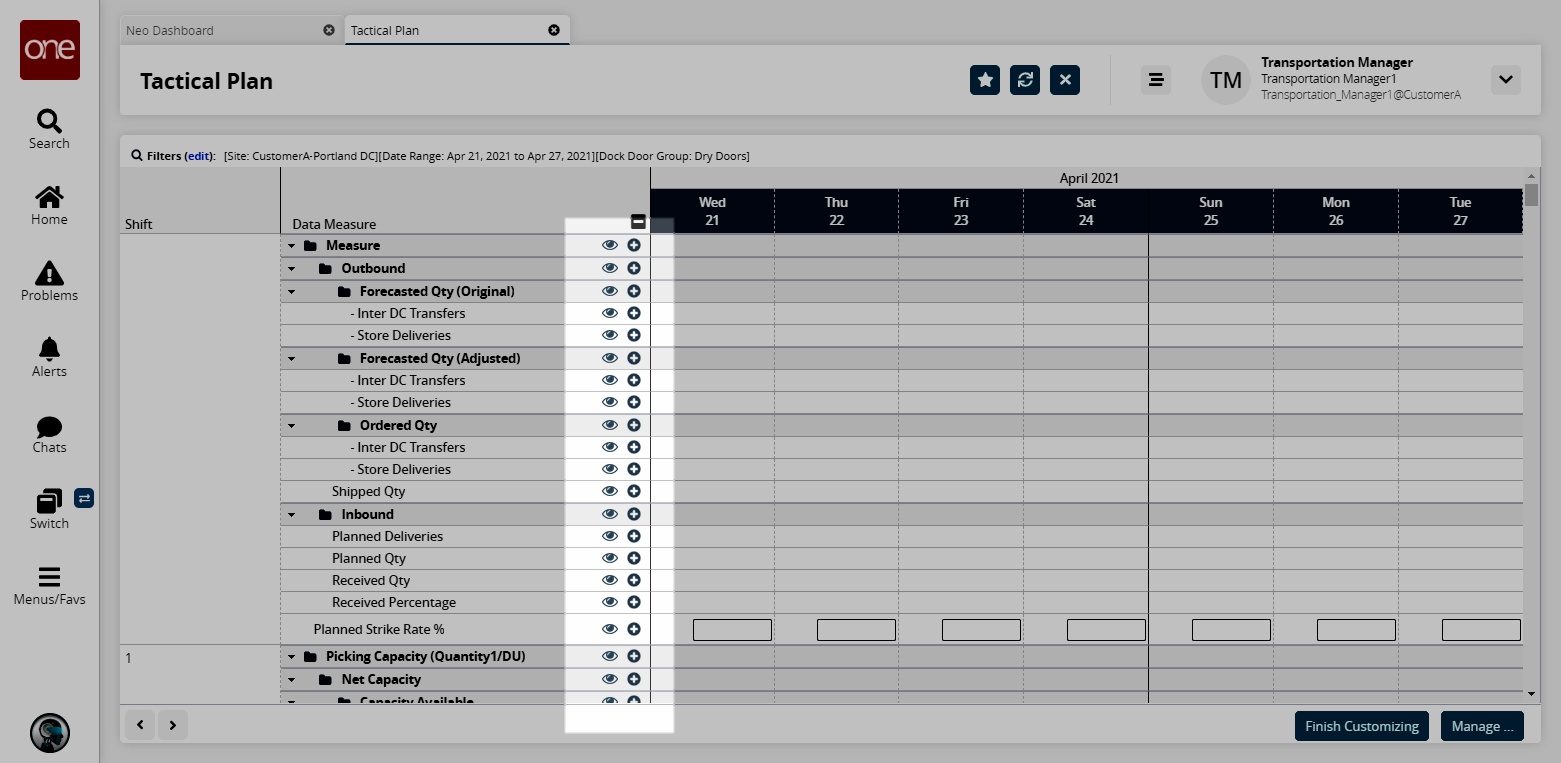
On the Data Measure column, you can drag the folder to arrange the flow.
Click on the + button to Add Data Measure Above or Below.
Click on the eye button to disable\enable the folder.
Click on Finish Customizing once you are done customizing the report.
The customization options disappear.Click Save to save the report.
Click the Export to CSV button to export the report to a CSV file.
Note
Similarly, you can view Hourly Tactical Plan by navigating to Scheduling > Projected Capacity Views > Hourly Tactical Plan.