Uploading New Items
Buyer-Supplier Chain Admin users can upload new items into the system. This feature provides users with the ability to make mass updates into the system via a CSV file, thus saving time and reducing errors.
Complete the following steps to upload new items:
L og in to the ONE system.
Click Menus/Favs > Administration > Item > Upload New Items.
In the NEO UI, users can click on the Menu/Favs icon on the left sidebar and type in the name of the screen in the menu search bar. For more information, see "Using the Menu Search Bar."
The Upload New Items screen appears with the Select File to Upload pop-up window.
Choose the upload type from the Upload Type drop-down. By default, it is Upload New Items.
Click the Choose File link.
The Open dialog box displays.Select the items CSV file.
Click the Open button.
The file name displays in the Upload File field.Click the Upload button.
The Upload New Items screen displays the status of the upload.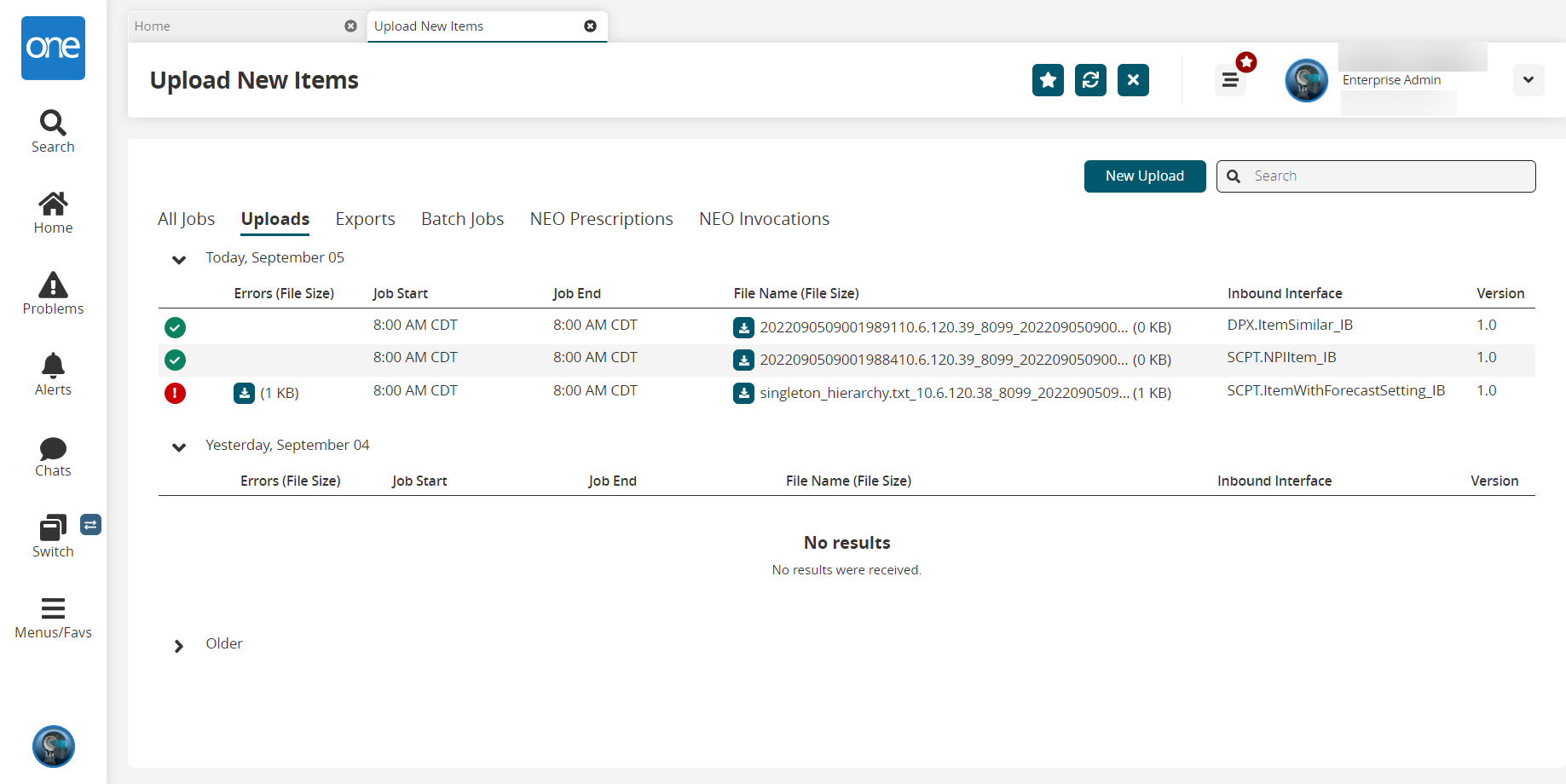
Click the New Upload button to upload new items.
The Upload New Items screen appears.