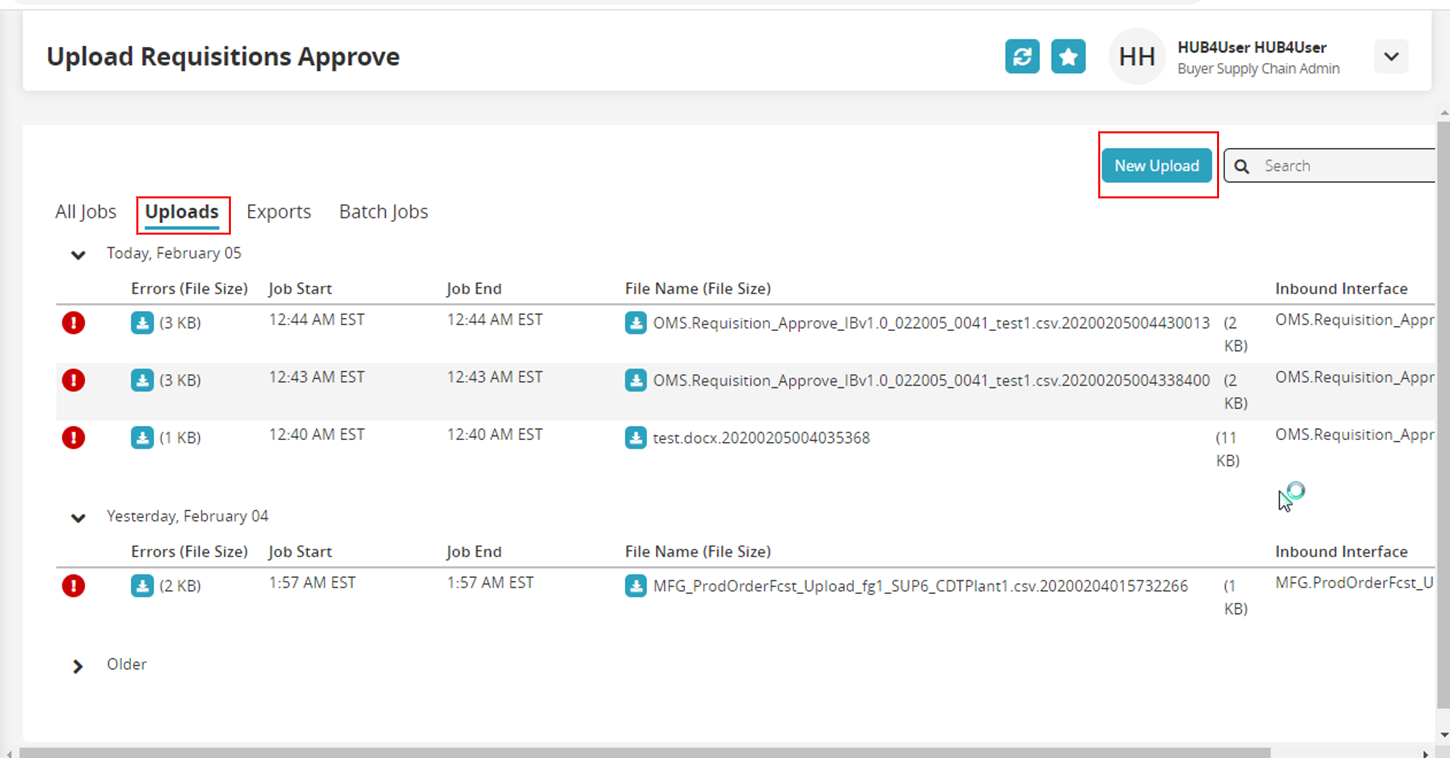Uploading Requisition Approvals
Complete the following steps to upload a requisition approve:
Select Order Mgmt > Upload > Upload Requisitions Approve.
The Upload Requisition Approve screen appears. The Upload Requisitions screen allows you to submit data via a CSV document.Click Choose file to select a file from your computer.
You can save a sample CSV document to your computer by clicking the Download icon placed right of Format Description File. You can download a template file by clicking the Download icon placed right of Template File.
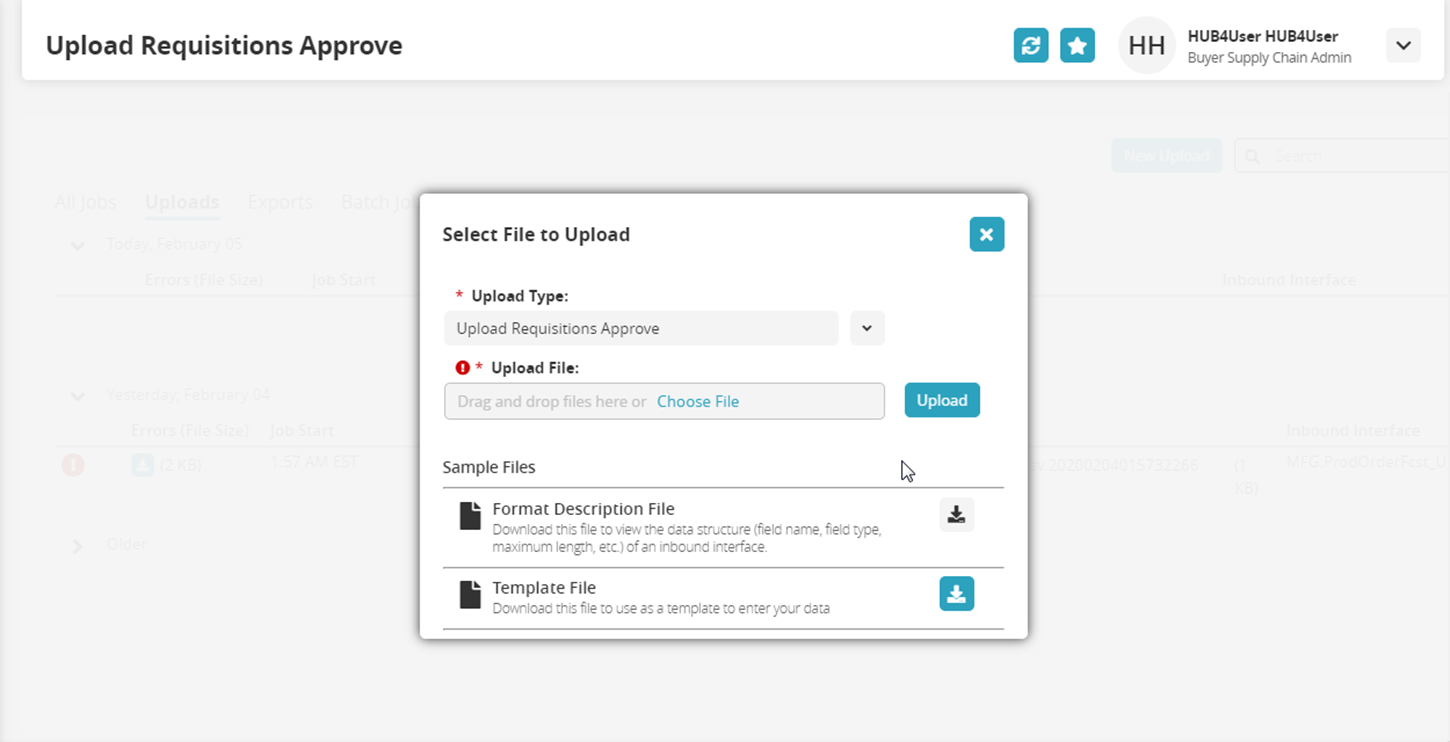
Click the Upload button.
A status page appears.Click the Uploads tab to view uploaded files.
Click the New Upload button to start a new file upload.