Uploading Sales Orders
The Uploading Sales Orders page enables users to bulk upload sales orders .
Complete the following steps to upload sales orders:
Log in to the One Network system.
Select Menus/Favs > Order Mgmt > Upload > Upload Sales Orders.
The Upload Sales Orders screen appears with the Select File to Upload popup window.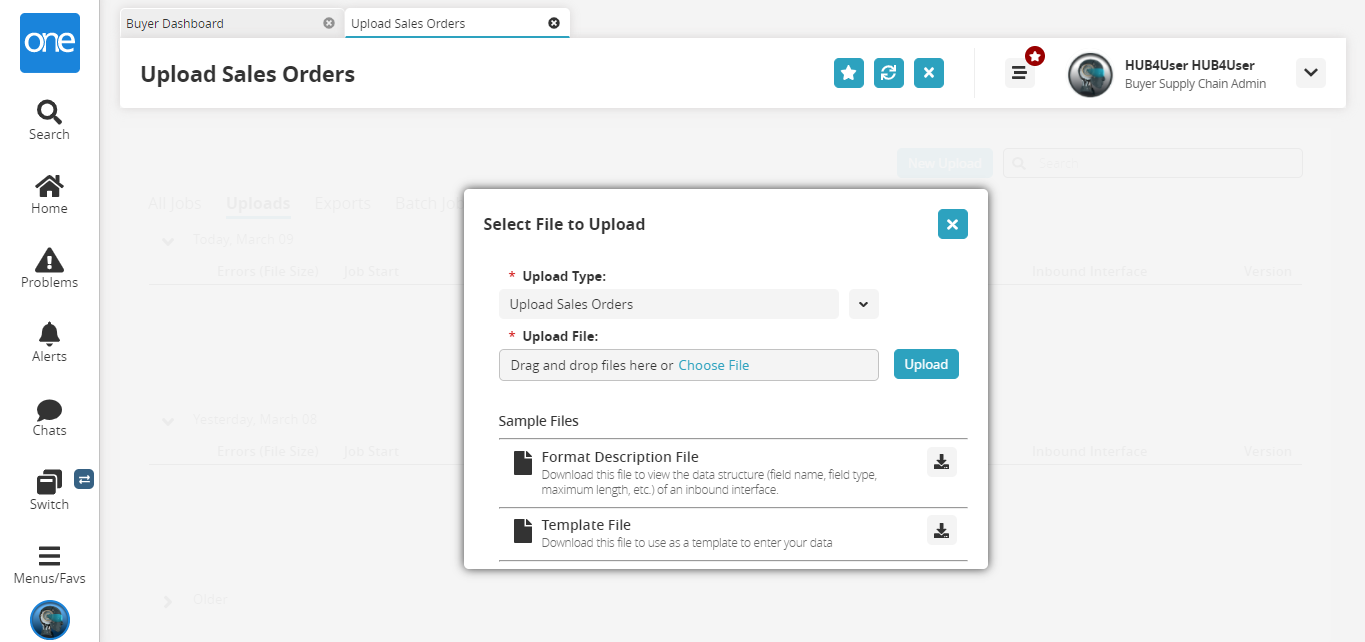
Click the download icon for the Format Description File or the Template File for help.
Click the drop-down icon to select the * Upload Type field.
The Upload Type is Upload Sales Orders by default.Click the Choose File link for the * Upload File field.
Select the file from the user's computer.
Click Upload.
The file is uploaded, and the Upload Sales Orders screen appears.