Viewing Location Inventory by LPN
The Location Inventory Report can use the Partition by LPN filter to organize the location inventory screen data by LPN (License Plate Number). The LPN is modeled on the singleton and is a machine-readable code (like a barcode or QR code) that is physically attached to a container (or other object). Essentially, it separates the container from the container number in the system so that the number can be transferred to another container or object. Similar to the relationship between a car and a license plate. This report is available to Warehouse Manager users.
Complete the following steps to view location inventory partitioned by LPN:
Click the Menu/Favs icon and navigate to Warehouse Mgmt > Location Inventory . The Location Inventory screen appears displaying the Explorer pane. The left side of the screen contains the Explorer pane from which you can select a location. The Inventory Summary Report for the selected location appears on the right side of the screen.
Select a location from the Explorer pane. The Inventory Summary Report appears.
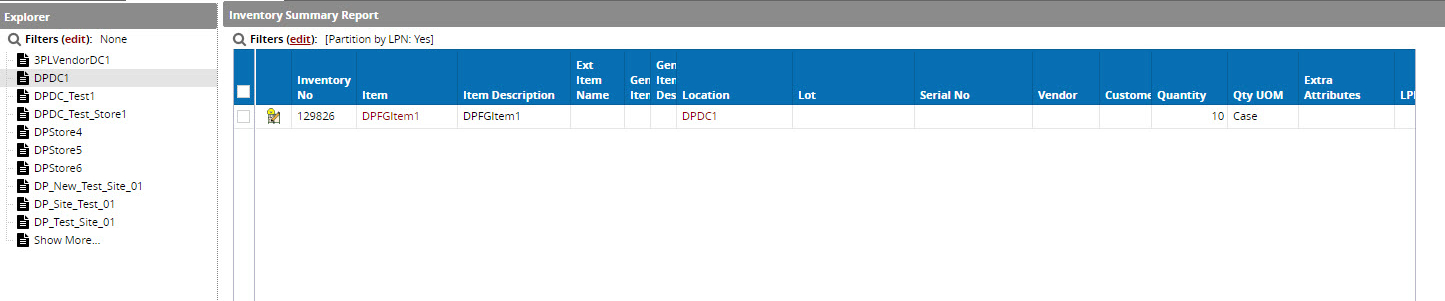
Click the Filters menu in the top left corner of the report. The Filters menu appears.
Note
If the Partition by LPN filter is not visible, click Add Filter and select it from the list.
Select Yes for Partition by LPN to enable this filter.
Select No to disable this filter.Click Search to filter the Inventory Summary Report into LPN buckets.