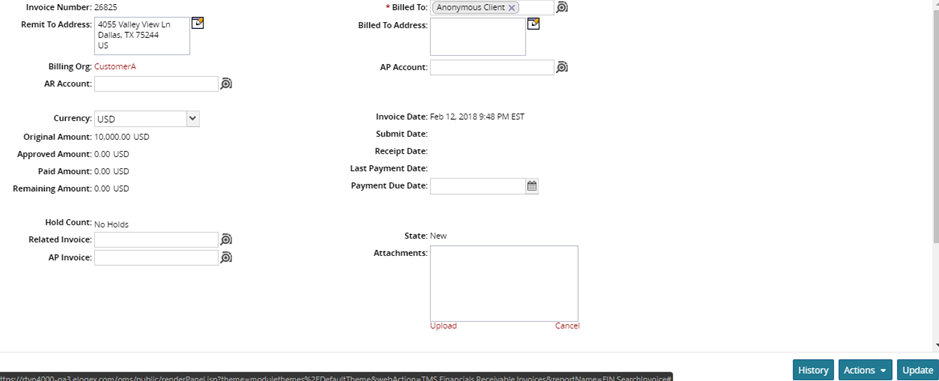Viewing Payments
You can display receivable payments based on Payment Number, Invoice Number, Paying Organization, Payment Type, Payment Reference Number, and Paid Date range. The default for the Paid Date range is the previous 30 days. Use the calendar and time pop-ups to refine the Paid Date range of displayed payments (maximum of six months) in the Filters (edit) area.
Complete the following step to view payments:
Log in to the system as a Transportation Manager role.
Click on Financials > Receivables > Payments.
In the NEO UI, users can click on the Menu/Favs icon on the left sidebar and type in the name of the screen in the menu search bar. For more information, see "Using the Menu Search Bar."The Payments screen appears.
To view details of the payment, click a Payment Number link.
The <payment number> tab appears.To view details about an invoice, click an Invoice link.
The <invoice number> tab appears.