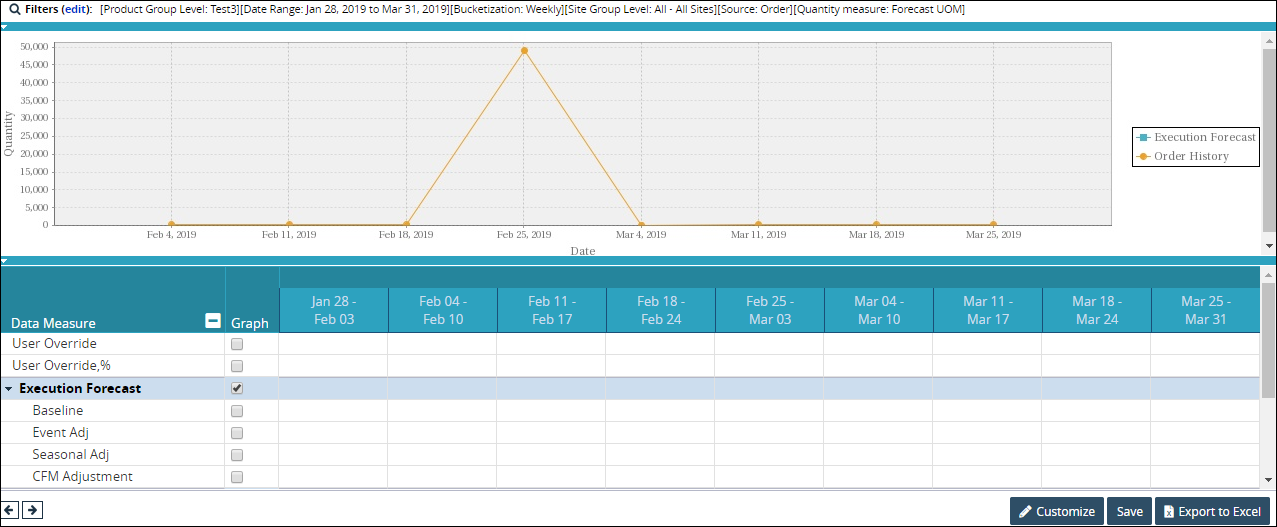Viewing the Forecast Book
You can view information for the Forecast Book in the system.
To view forecast book information:
To access the Forecast Book, from the Demand Planning menu, select Forecast Book.
The Forecast Book tab appears, with the Filters menu showing.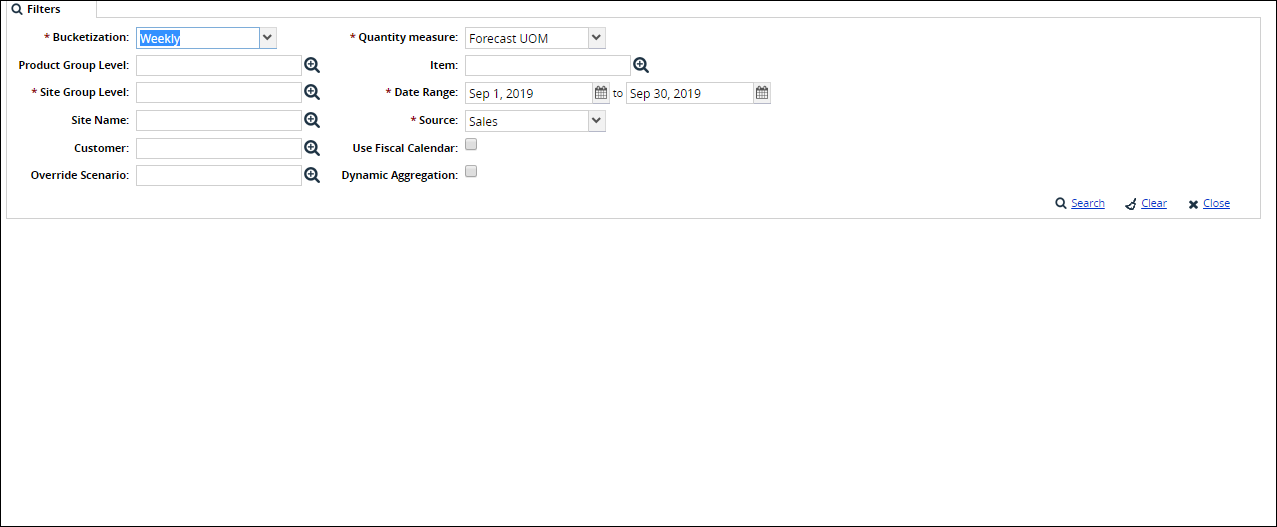
For Bucketization, select how you want the data sorted: Daily, Weekly, or Monthly.
For Quantity Measure, choose the unit of measure for the forecast.
For Geography Group, use the picker tool to select a group.
For Date Range, use the Date and Time Selection tool to choose the date range of the query.
For Source, choose which type of data you wish to compare the forecast against. The options include Sales, Orders, Shipments, or Demand History.
You must select either a Product Group Level or an Item for the query.
Additionally, you can view the forecast book using a Site Name or Customer, as well as use a Fiscal Calendar or Dynamic Aggregation.
To enable data measure for overrides, select Override Scenarios.
Note
This feature allows you to override the forecast value of the raw materials. You can select the override scenarios using the override field and then double click the user override value to edit and enter a new forecast value.
When all information has been entered, click the Search link.
The Forecast Book displays.