Working with Service Level Classification
Users can manage inventory planning parameters by item classification.
Complete the following steps to create service level classification:
Log in to the ONE system.
Click the Menus/Favs icon and navigate to Inventory Planning > Configuration > Service Level Classification.
Click the New Service Level Classification button.
The New Services Level Classification screen appears.Complete all fields as necessary to create service level classification. Fields with an asterisk ( * ) are required.
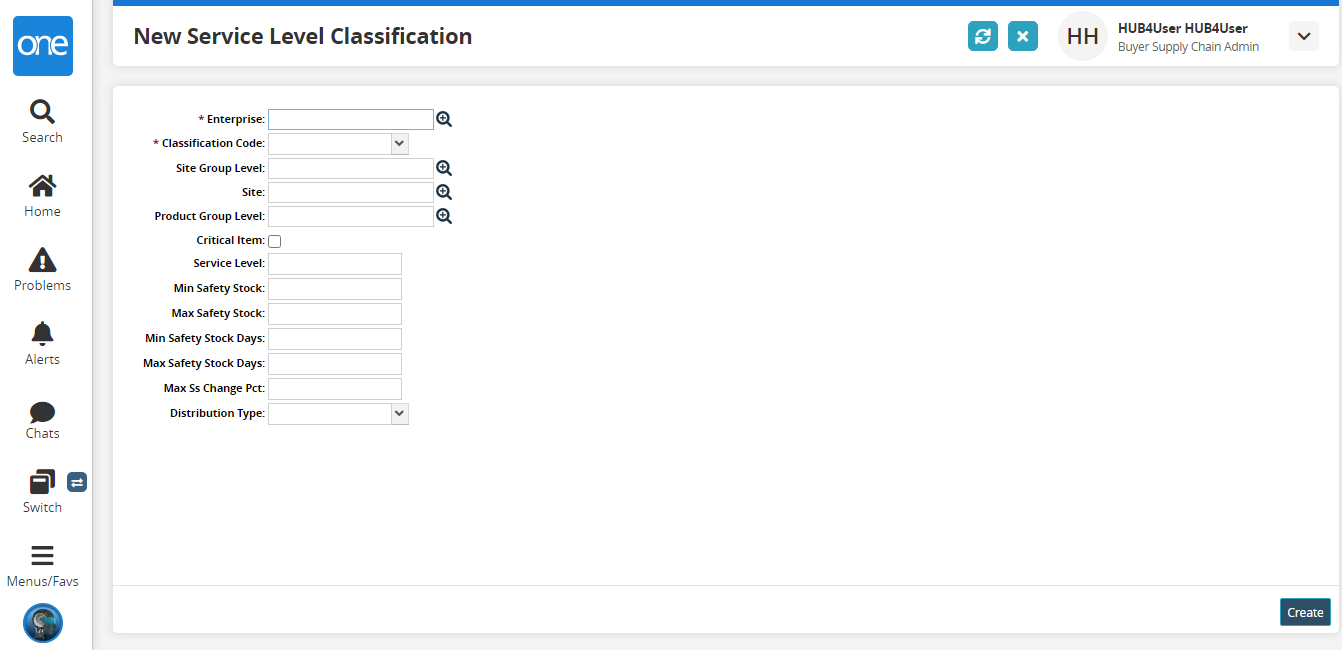
Select value for the Distribution Type field from the drop-down list. The available options are Gamma, Normal, and Poisson.
Click the Create button.
Service Level Classification is successfully created.