Working with the Advanced Constrained Demand Translation (CDT) Engine
Users can run the Advanced CDT Engine to determine the number of finished goods items that may be produced at multiple locations and multiple tiers Engine. The Advanced CDT engine can run in two different modes: Unconstrained Supply Mode and Constrained Supply Mode.
Complete the following steps to run the Advanced Constrained Demand Translation Engine:
Log in to the ONE system with the Production Manager role.
Click Menu/Favs > Demand Translation > Advanced Constrained Demand Translation Engine.
The Advanced Constrained Demand Translation Engine screen appears.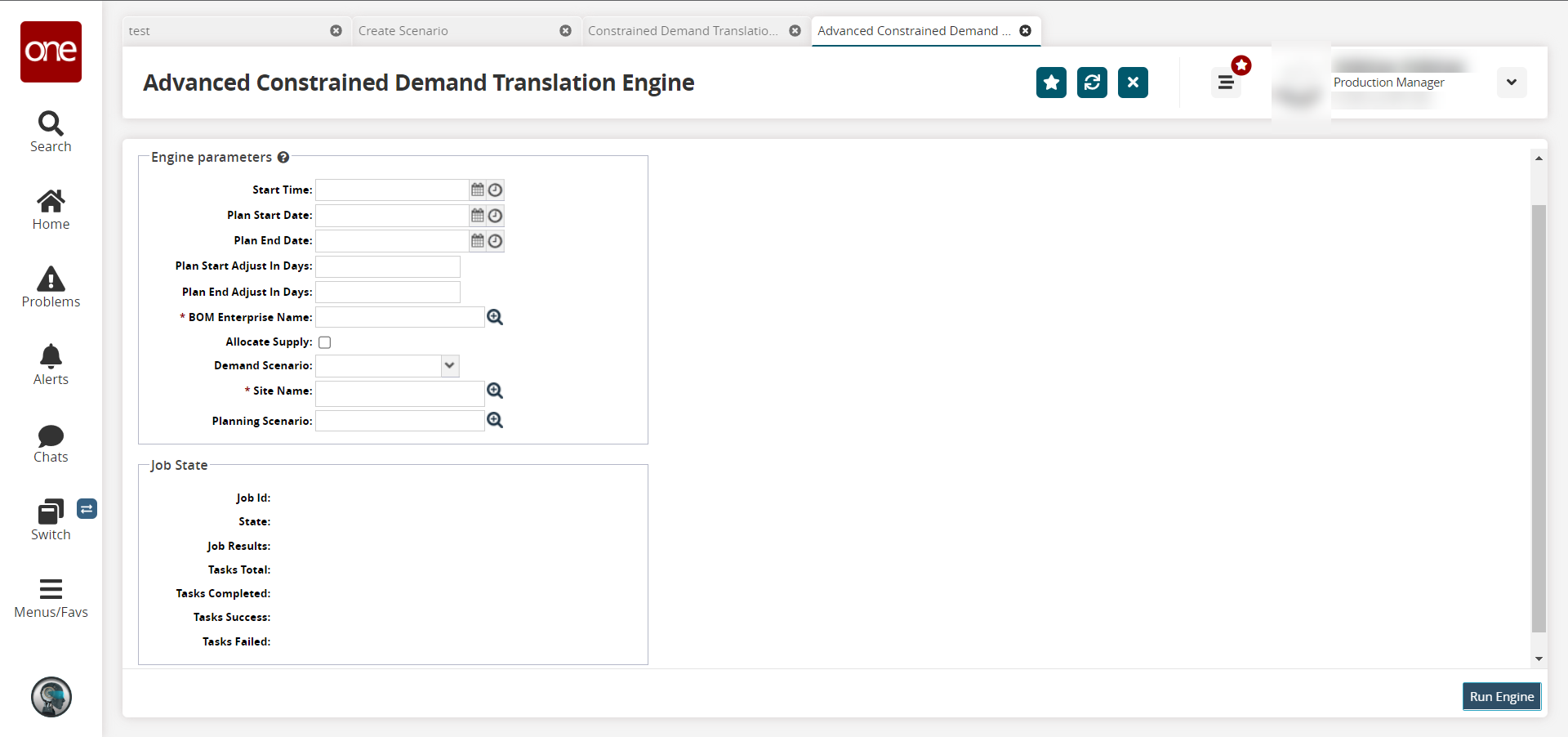
Select the Site Name and BOM Enterprise using the picker.
Select a date and time for Start Time, Plan Start, and Plan End.
Optionally, select values for Plan Start Adjust In Days, Plan End Adjust In Days, Allocate Supply, Demand Scenario, or Planning Scenario.
To run the engine, click the Run Engine button at the bottom of the page.
A success message appears.To view the status of the engine, click the Job Id link under the Job State heading at the lower portion of the page.
The Job Id screen appears.To view a list of Idle, Running, Succeeded, or Failed tasks, click the number link under the appropriate heading.
A list of tasks appears.To export the list as a spreadsheet, click the Export to CSV button at the bottom of the page.