Working with the NEO Plasma Pipelines Screen
Users can view, copy, and delete integration and machine learning pipelines from the NEO Plasma Pipelines screen. In addition, users can create integration pipelines from this screen. Note that a machine learning pipeline can only be created from the ML Plug Points screen. See the "Bring Your Own Intelligence" section in Online Help for more information.
Complete the following steps to view the NEO Plasma Pipelines screen:
Log in to the ONE system.
Click Menu/Favs > Tools > Integration > NEO Plasma Pipelines.
The NEO Plasma Pipelines Screen appears with a list of existing pipelines. The Pipeline Type column displays whether the pipeline is an integration pipeline (Inbound Integration or Outbound Integration) or a machine learning pipeline (ML Inference).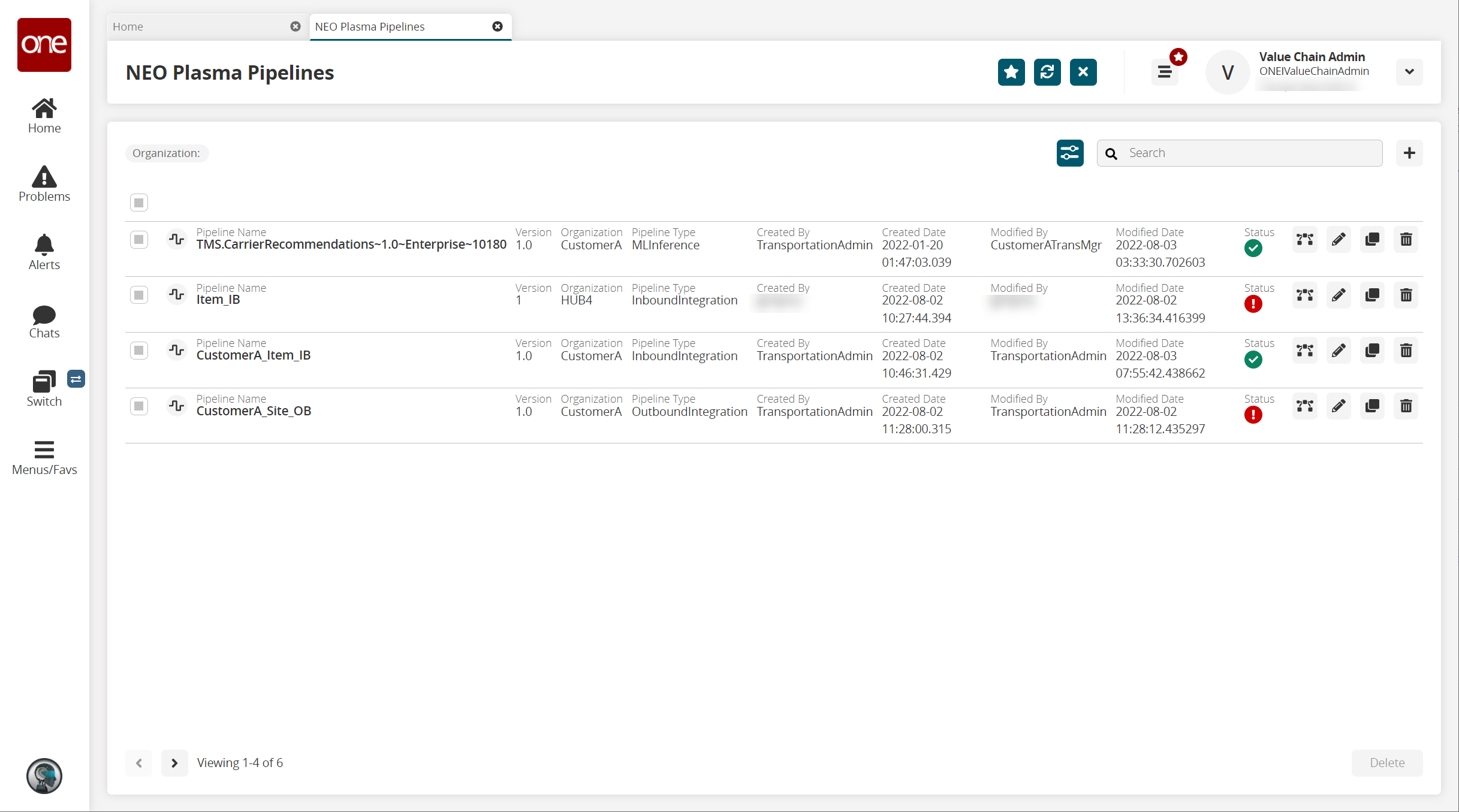
Click the filter icon to search for a specific pipeline(s).
The Filter Options popup window displays.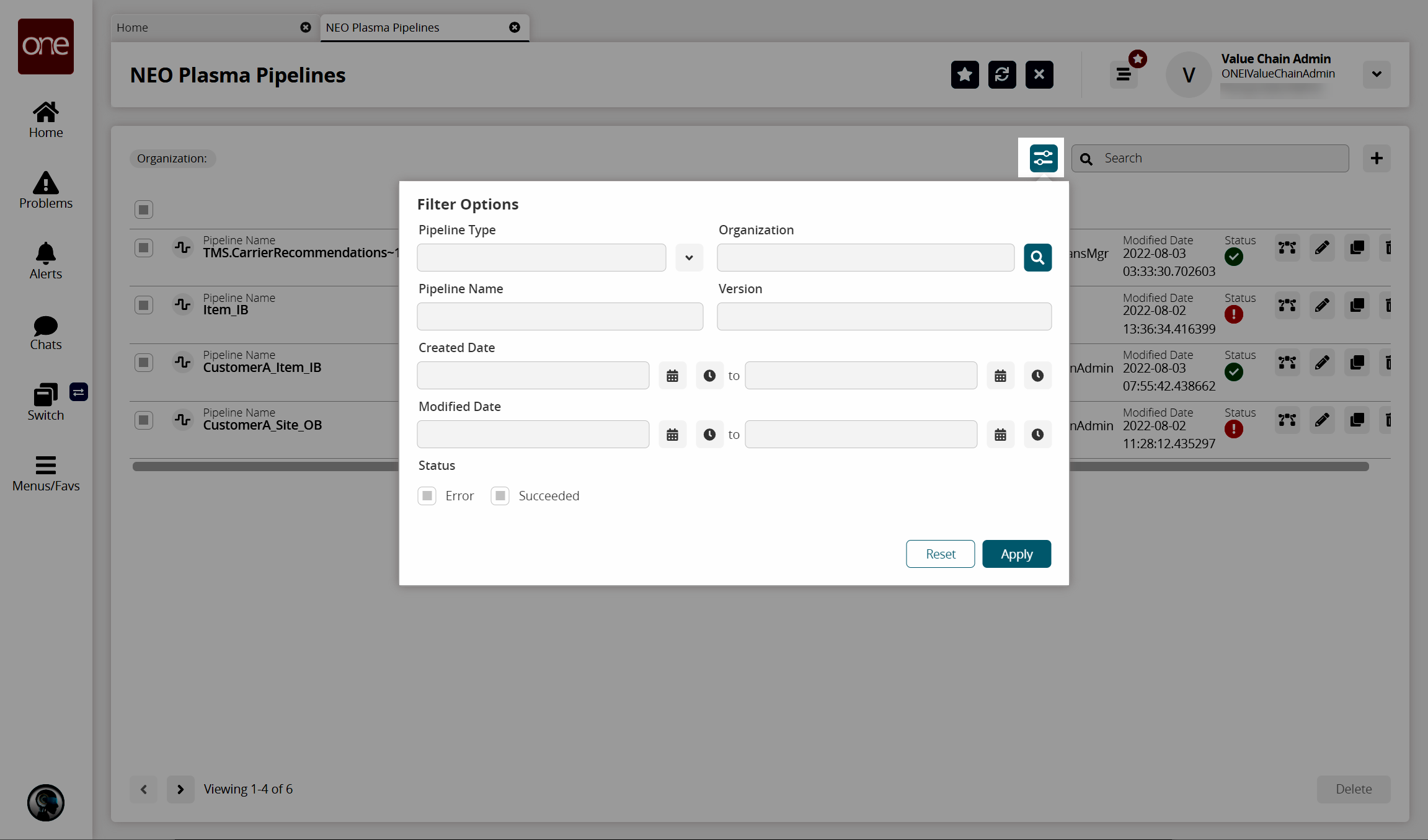
Enter the search criteria as desired.
Click Apply.
The pipelines with the specified criteria display.Click the pipeline icon to view a pipeline.
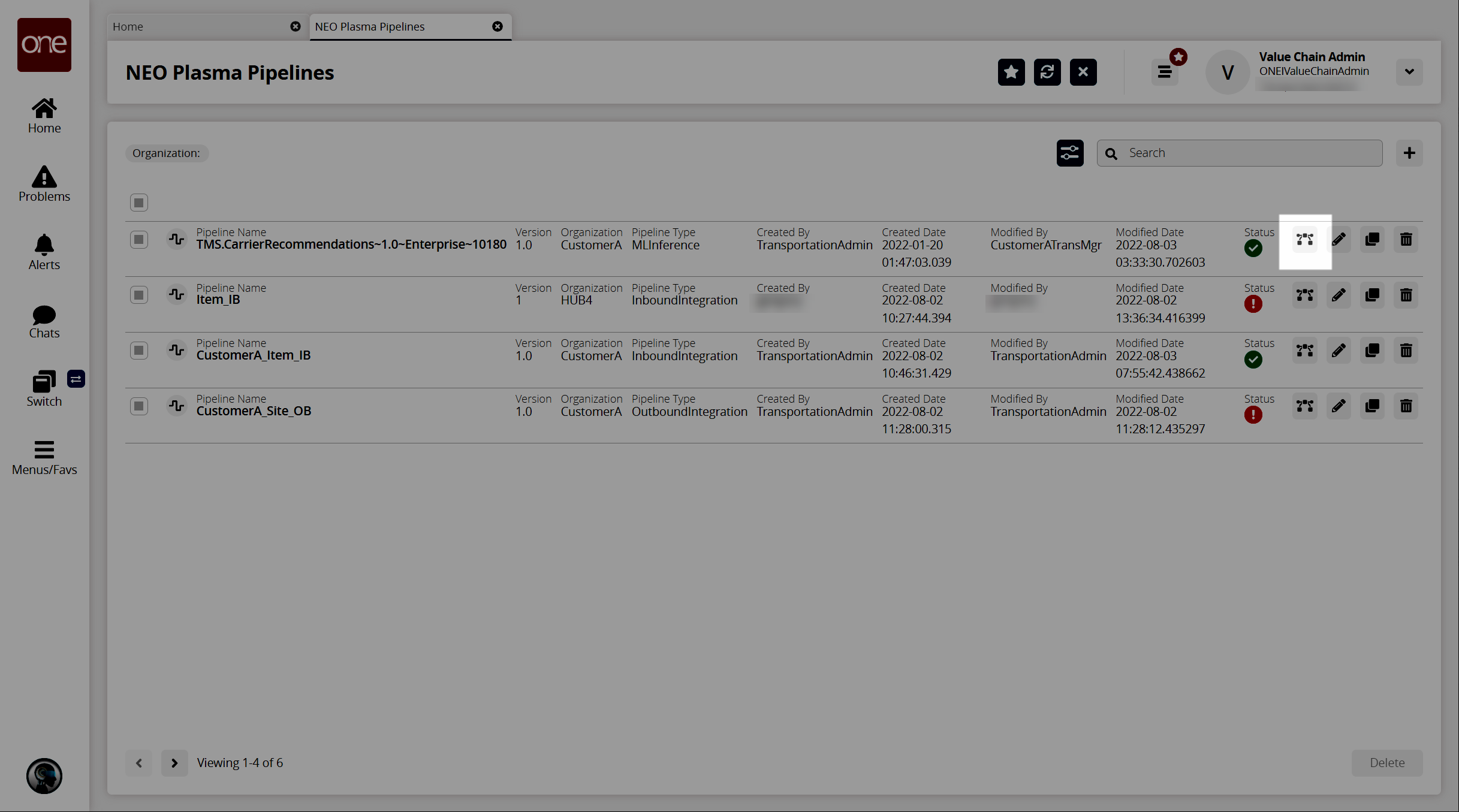
The pipeline opens in a new tab.Click the pencil icon to edit the pipeline information.
The Edit NEO Plasma Pipeline popup window appears.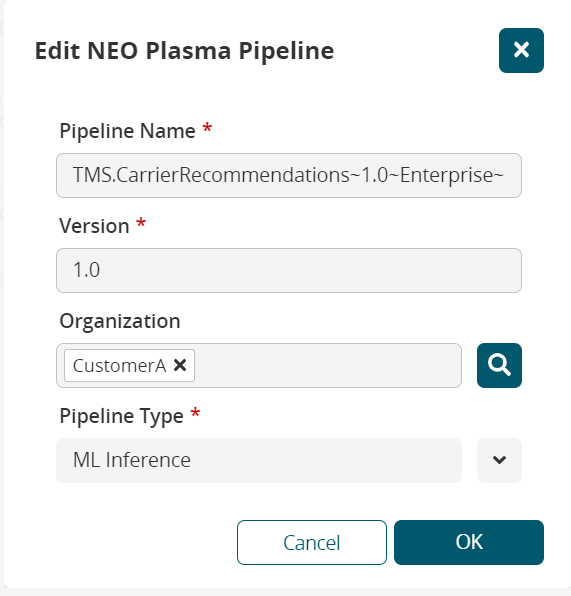
Edit the information as desired.
Click OK.
The NEO Plasma Pipelines screen returns.Click the copy icon to copy a pipeline.
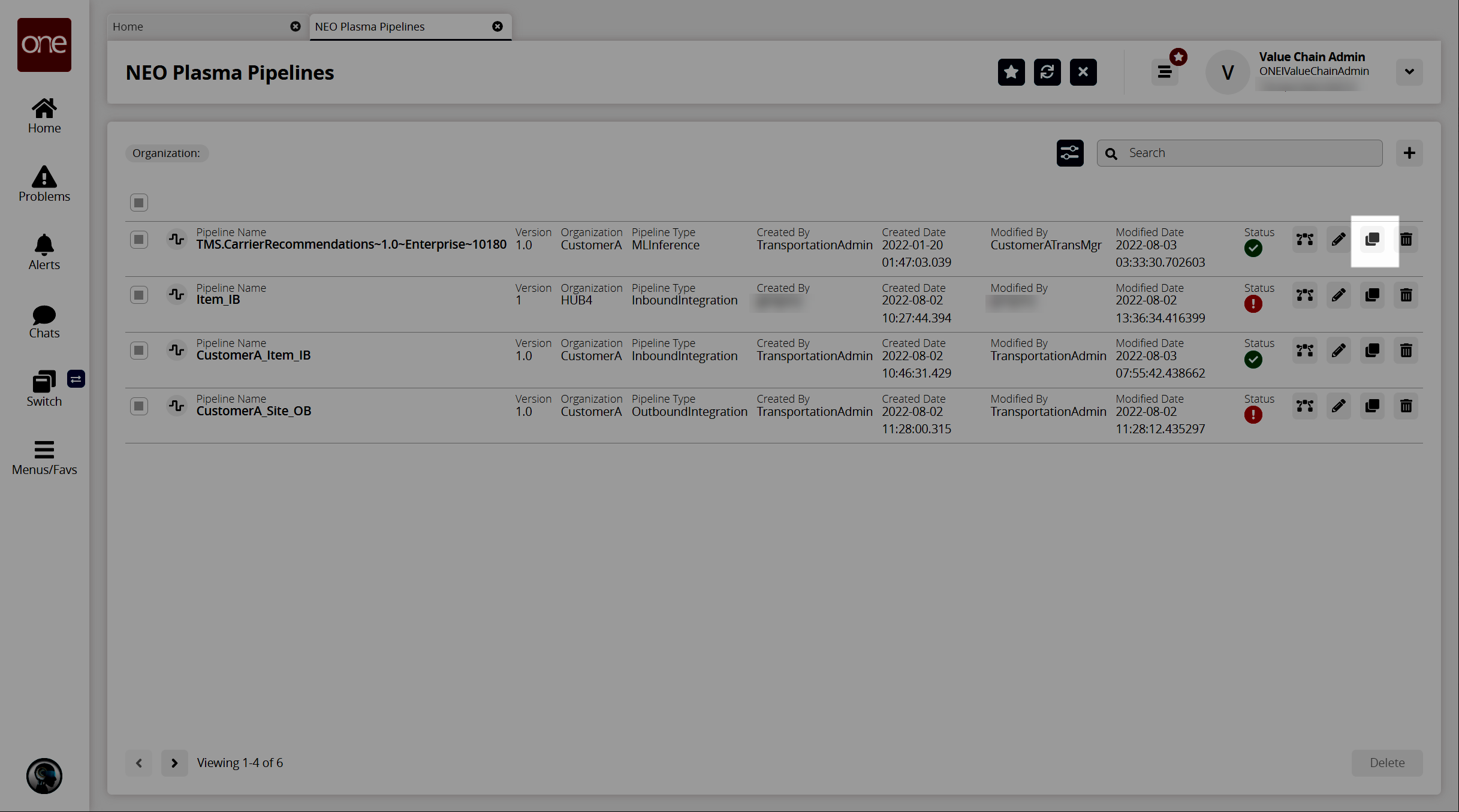
The Clone NEO Plasma Pipeline popup window appears.
Edit the information for the copied pipeline as desired.
Click OK.
A success message displays.Click OK.
The NEO Plasma Pipelines screen appears.Click the checkbox beside a pipeline and click the Delete button to delete the pipeline. Alternatively, click the trash icon for the pipeline.
Click the + (plus) icon in the top right to create a new integration pipeline. See the "Creating an Inbound Integration Pipeline" and "Creating an Outbound Integration Pipeline" sections for more information. Note that a machine learning pipeline can only be created from the ML Plug Points screen. See the "Bring Your Own Intelligence" section in Online Help for more information.