Yard Slots
Complete the following steps to apply actions to yard slots:
L og in to the ONE system.
Select Menu/Favs > Yard Management > Yard Explorer.
In the NEO UI, users can click on the Menu/Favs icon on the left sidebar and type in the name of the screen in the menu search bar. For more information, see "Using the Menu Search Bar."
The Yard Explorer screen appears, showing all sites in the organization in the Explorer pane.In the expanded site folder of the Explorer pane, click a yard.
The Yard View tab appears.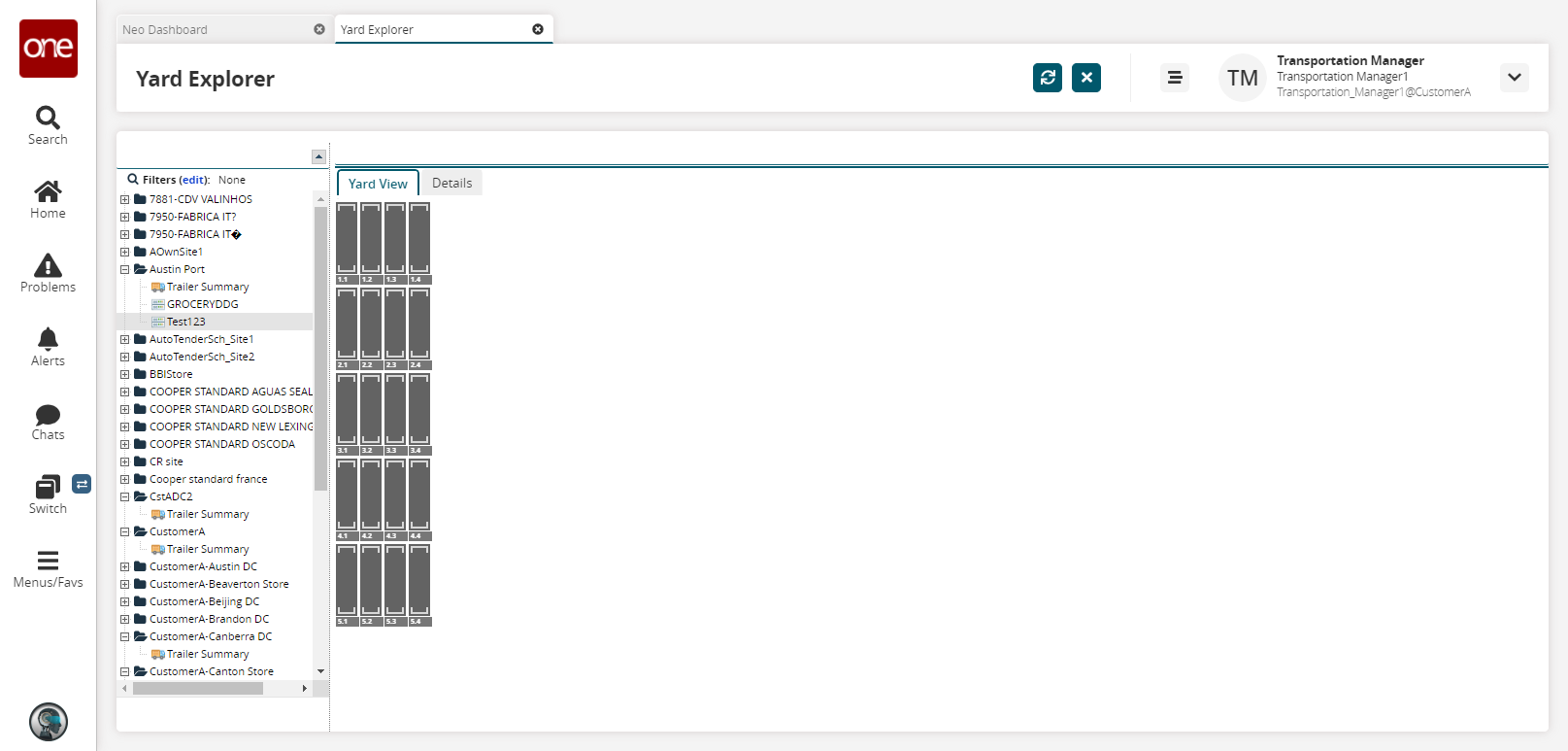
Click the Details tab.
The Details tab appears.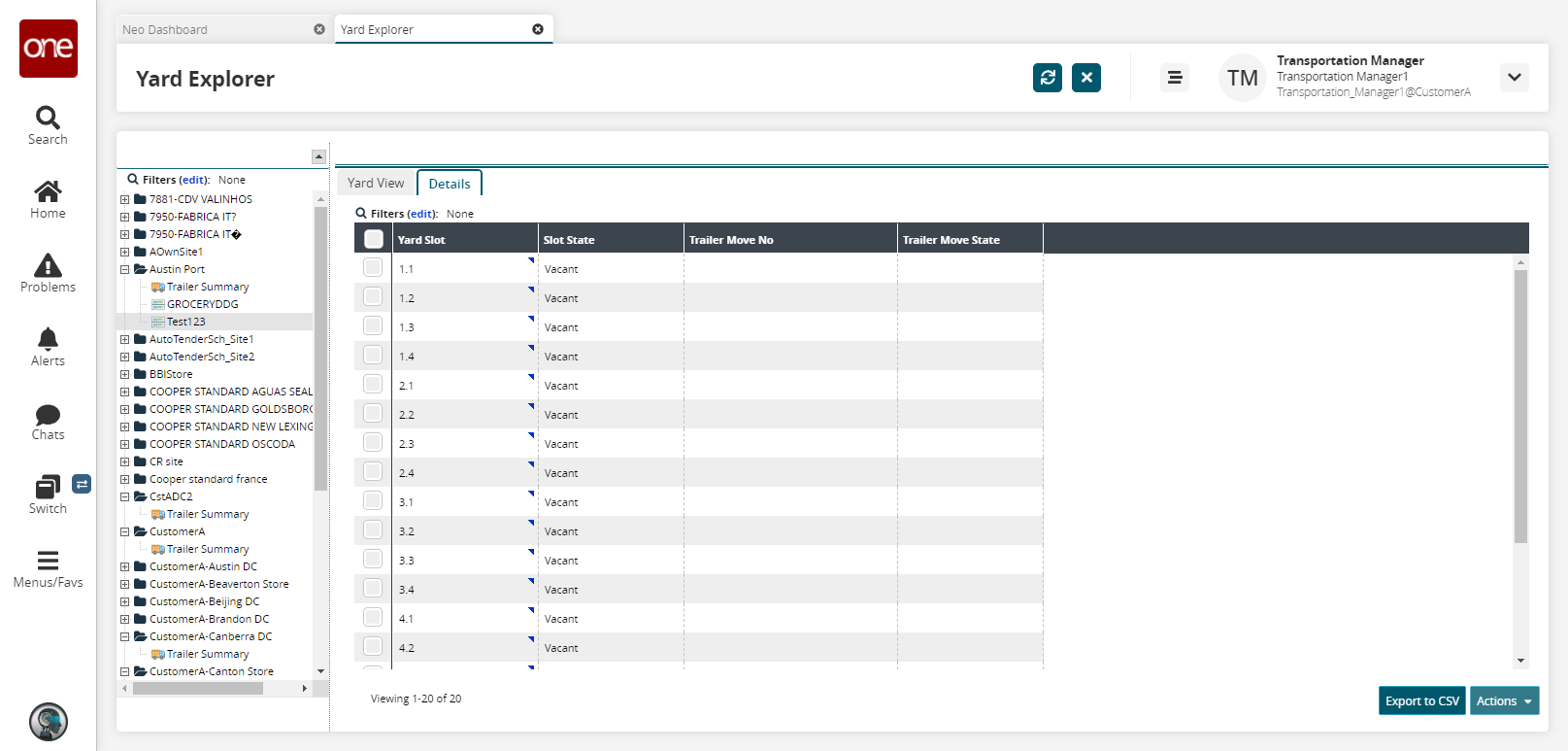
To perform an action on multiple yard slots, select the checkboxes next to each yard slot to be affected, and then click the Actions button.
The action options available for the selected yard slots appear in the Actions list.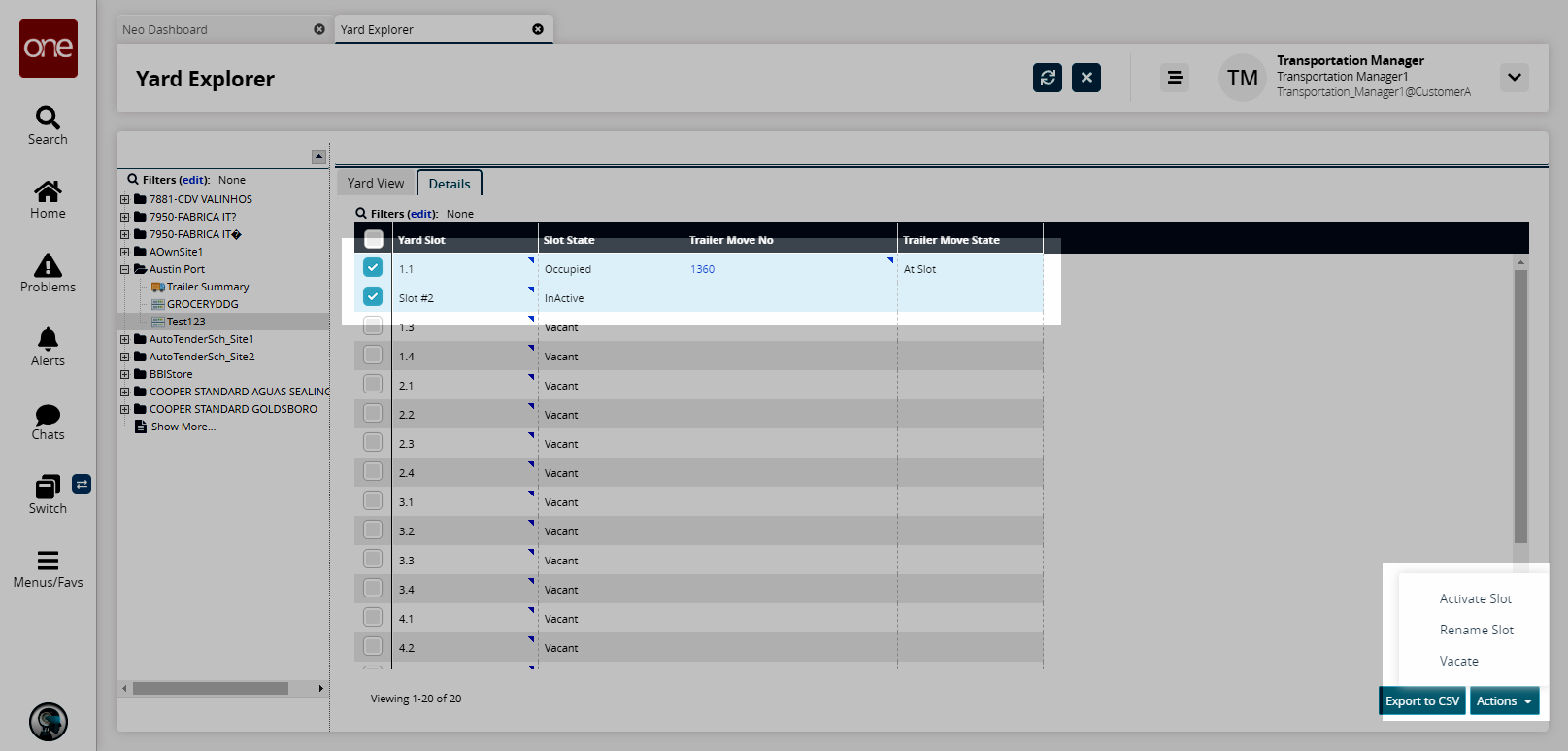
Select an action option. The respective dialog box shows a row for each selected yard slot.
Enter any relevant information and click Submit.
To perform an action on a single yard lot, click the triangular icon in the upper right-hand corner of a Yard Slot cell, and then select an option.
Note
The available actions depend on the Slot State. The following figure shows options for a Yard Slot with the Slot State of Vacant. The available options are Occupy, Rename Slot, and Deactivate Slot.
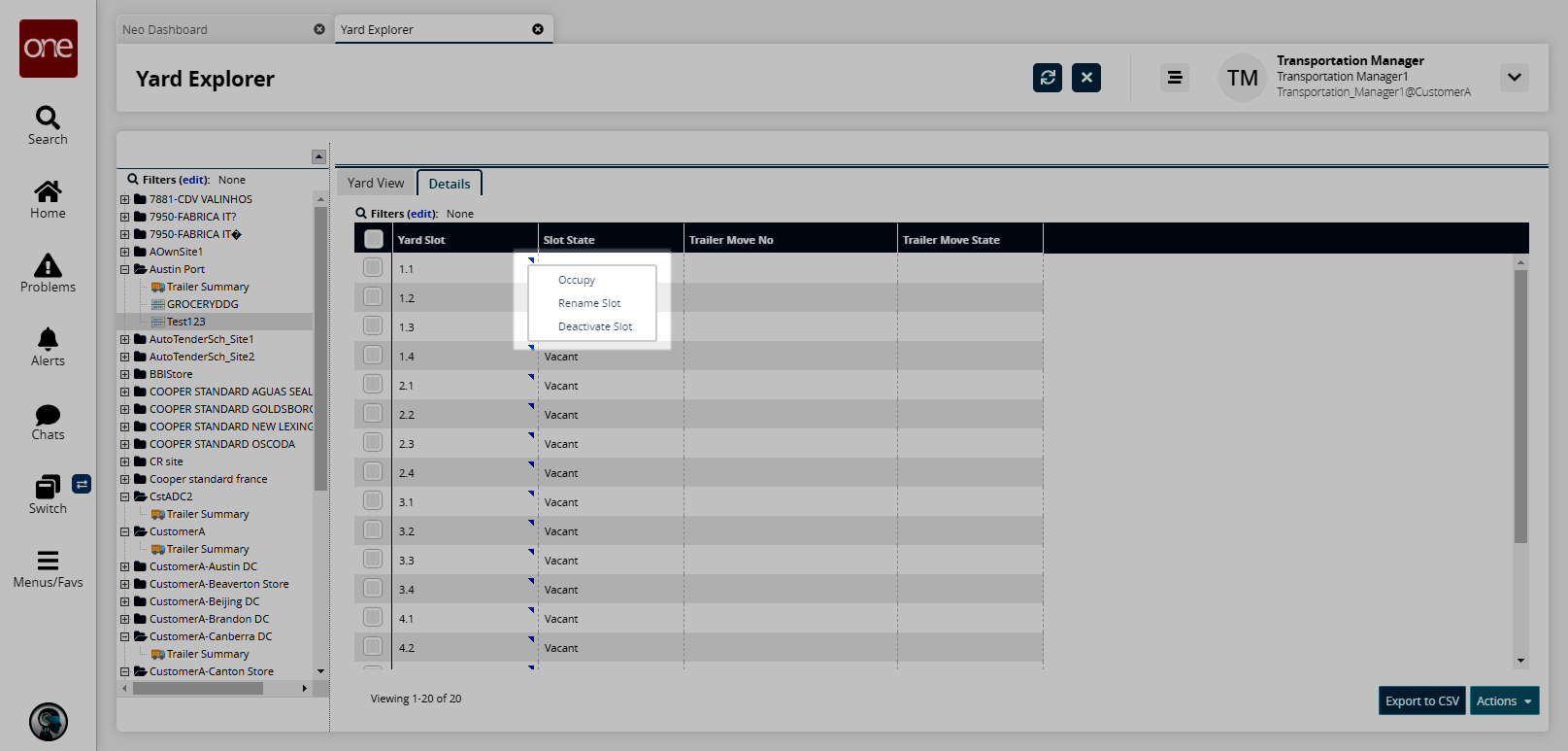
Occupy
Select the Occupy option to move a trailer into this slot.
The Occupy popup appears.Select a Trailer Move option using the picker tool.
Click Submit. A success message appears.
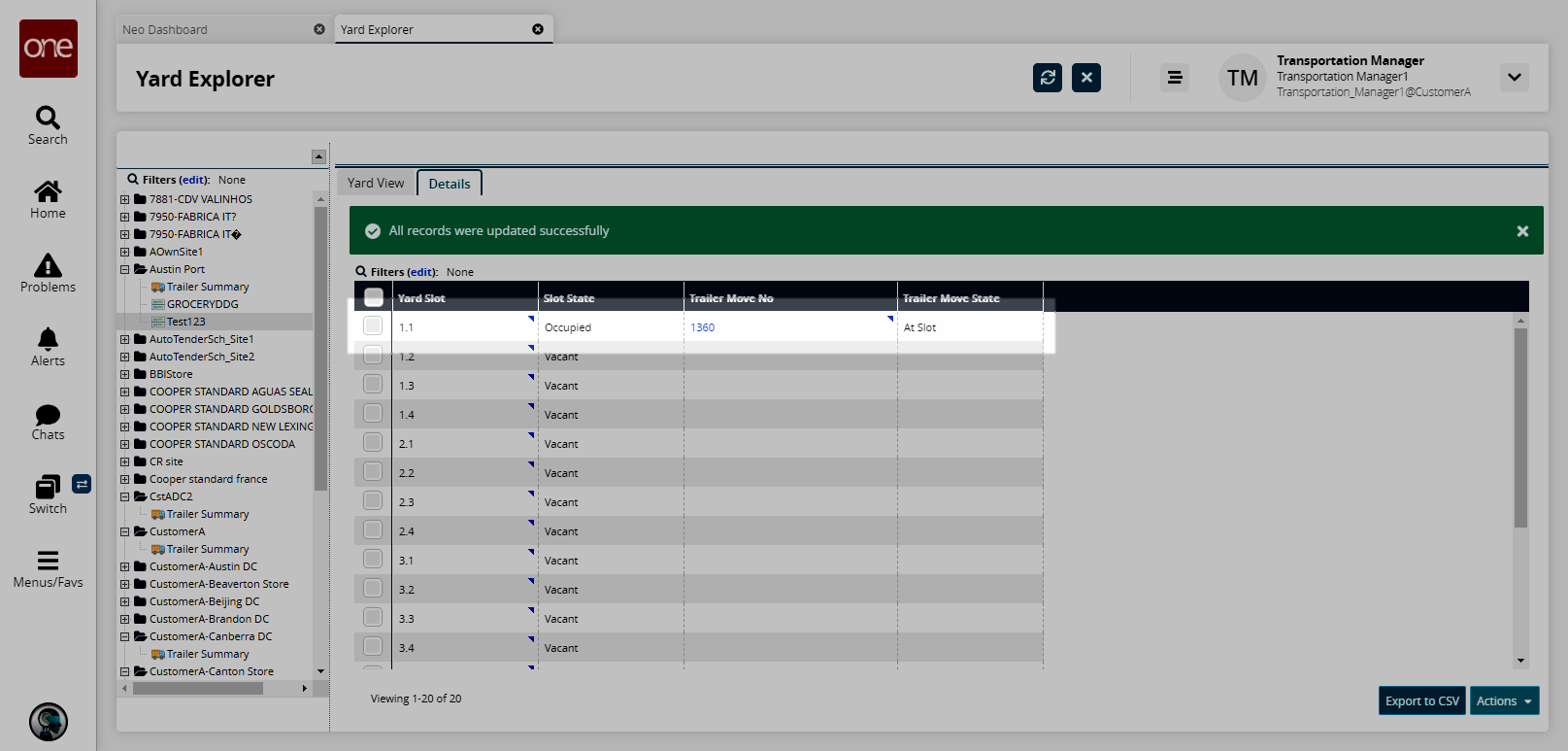
In the Yard View tab, a trailer icon appears in yard slot 1.1.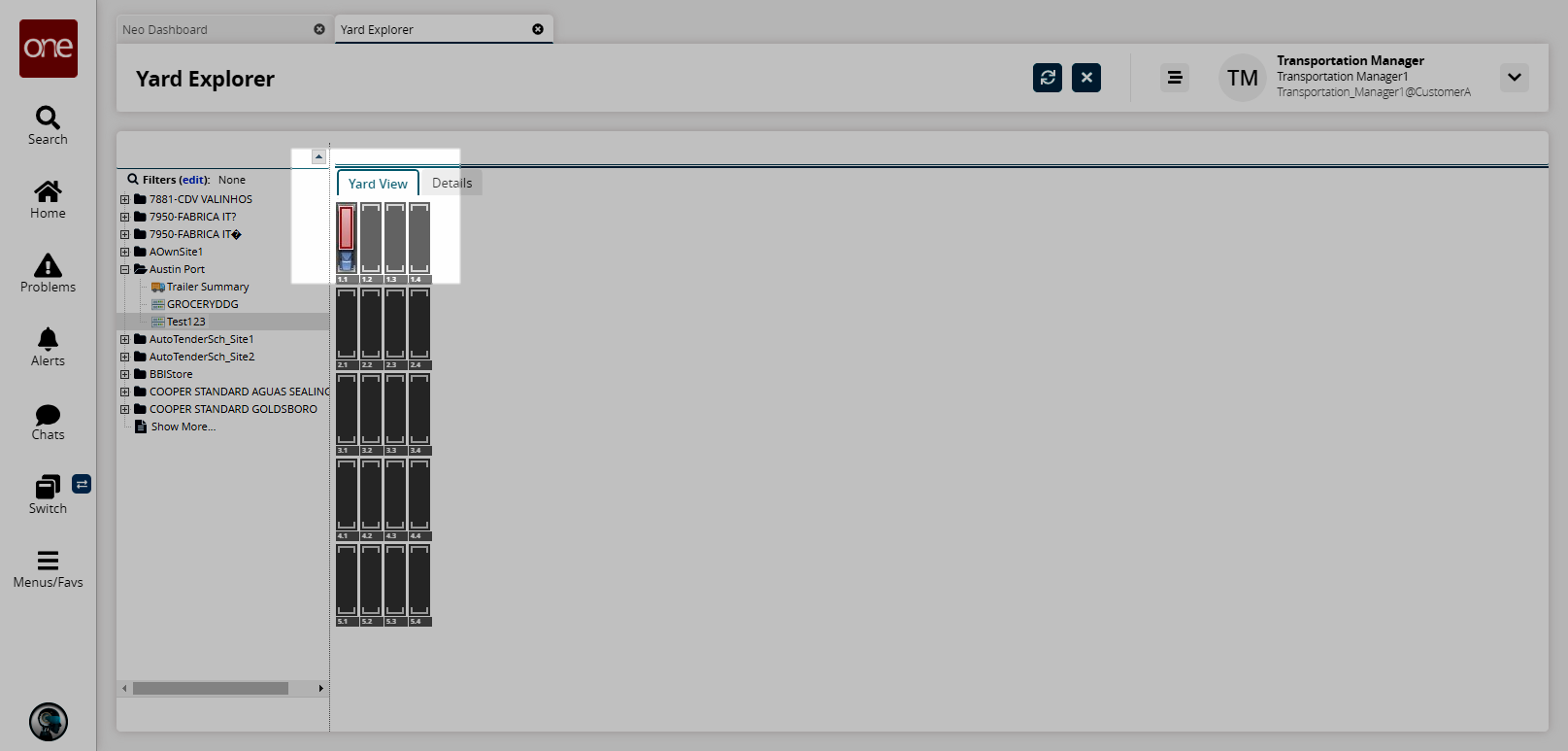
To view information about the trailer in the slot, move the pointer over the trailer icon. In the following figure, the red trailer indicates an empty trailer, and the green trailer is a full one.
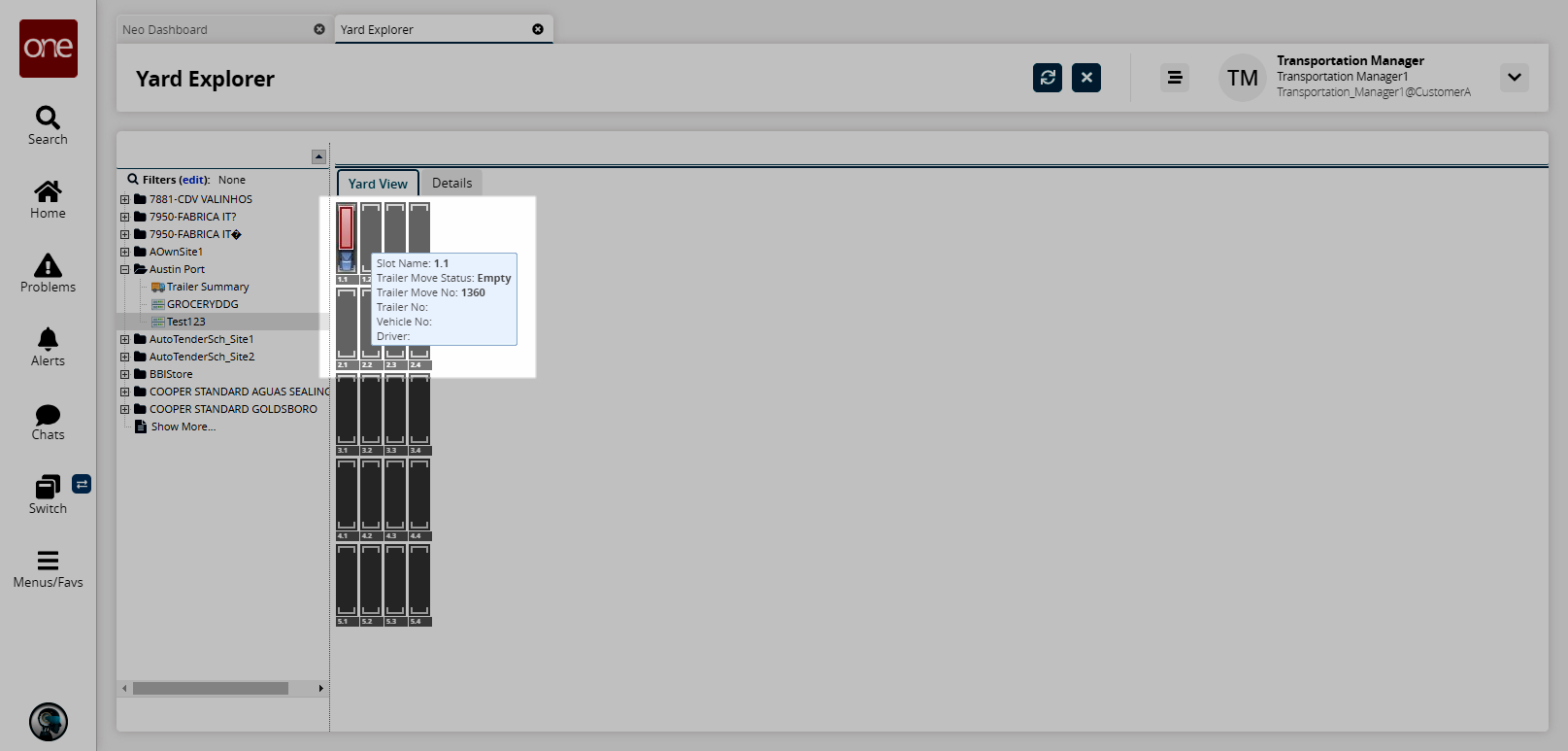
Similarly, to vacate a trailer from a yard slot, select the Vacate option. Note that the Slot State of a yard slot must be Occupied for this option to appear.
The Vacate popup appears.Click Submit.
A success message appears.
Rename Slot
Select the Rename Slot option to change the name of a Vacant yard slot.
The Rename Slot popup appears.Enter a New Slot Name, and then click Submit.
A success message appears. The renamed Yard Slot shows its new name.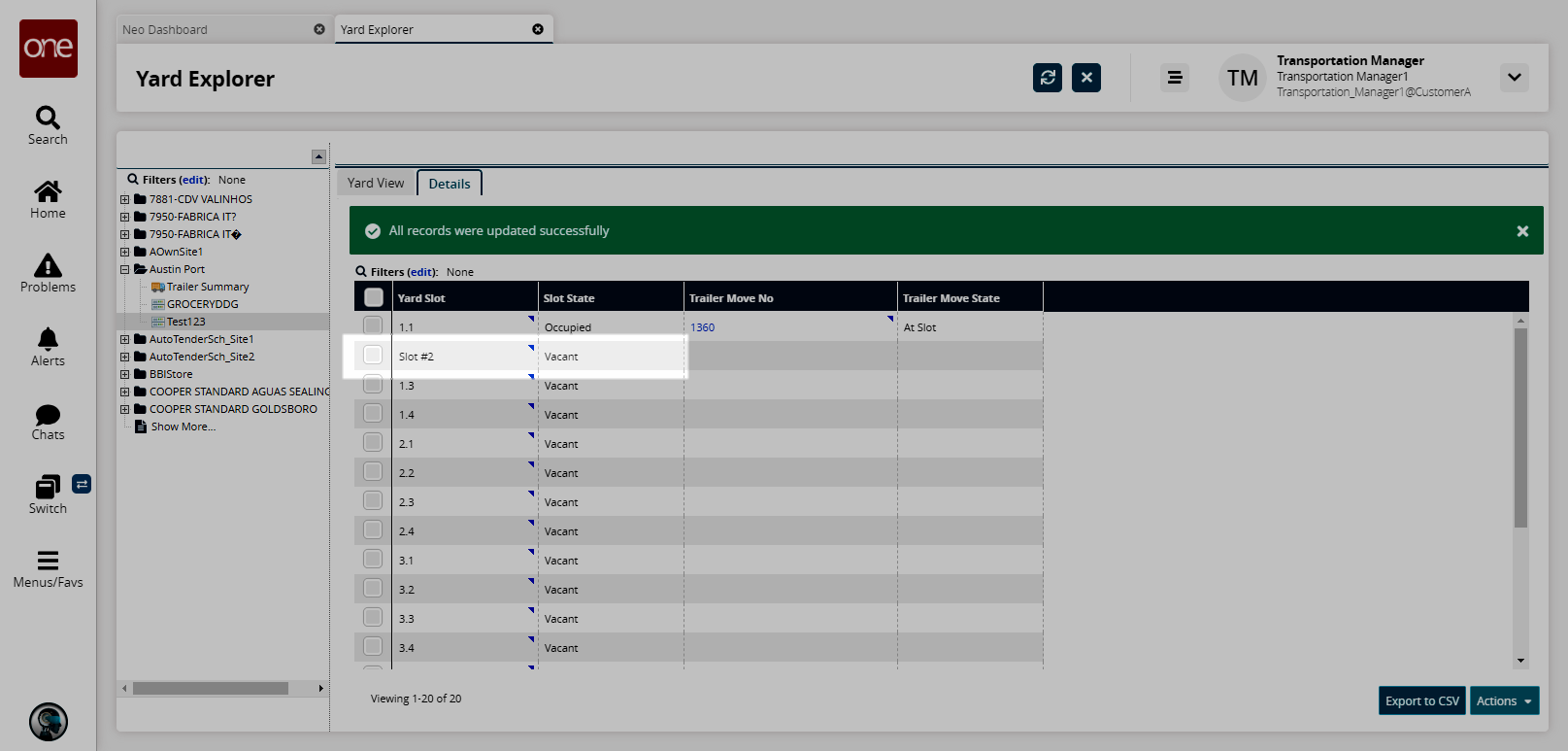
Deactivate Slot
Select the Deactivate Slot option to inactivate a Vacant yard slot, such as one that needs re-striping or surface repair. An inactive yard slot is not available to accept a trailer move.
The Deactivate Slot popup appears.Click Submit.
A success message appears. The Yard Slot shows its Slot State as Inactive.
In the Yard View tab, an X appears in the inactive yard slot.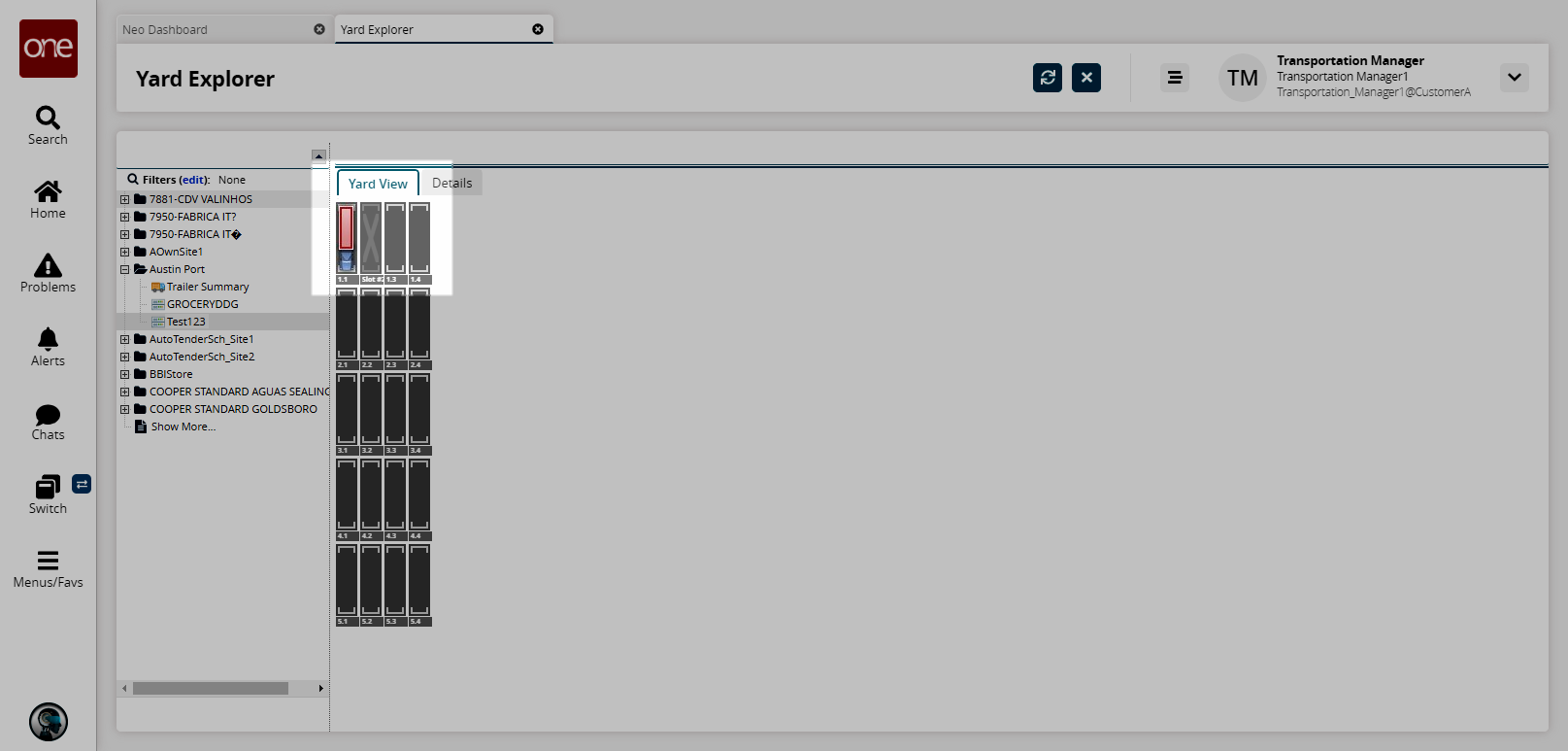
Similarly, you can activate an Inactive yard slot by selecting the Activate option from the action list. The Slot State again becomes Vacant.