Adding a New Role Type
Open the MPT editor, and in the Outline tree, click the root (Module Process Type). Under the Role Types section, click the Add Role Type button. The Add Role Type dialog should appear.
Enter SupplierRoleType for the Name, and select Organization for the Level. Then click OK. You should see the new ZBKS.SupplierRoleType:
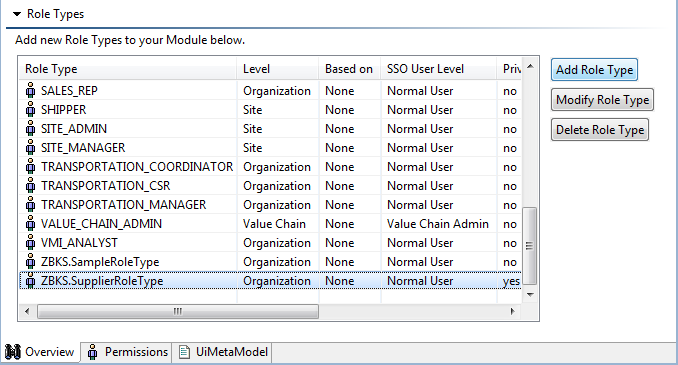
Click Book in the Outline tree to open Book's overview in the MPT editor.
Under the Permissions section, you should see the new Role Type, ZBKS.SupplierRoleType, in the listbox. Select it from the listbox, and then select the By Dimension check box on the Read tab. Select Organization, and then Select..., then the Supplier check box in the dialog that opens:
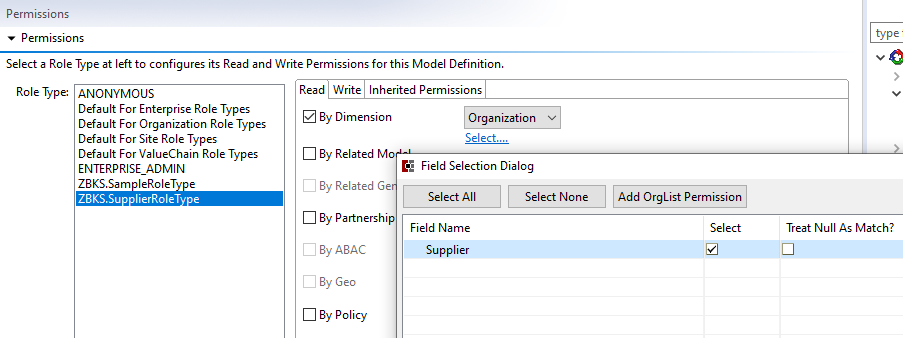
This is establishing read privileges for any User with a Role of ZBKS.SupplierRoleType Role Type only if that Role's Organization matches the Organization in any given book's Supplier field (remember, we added a Supplier field to the Book model, which is a ModelLink to Organization). In other words, if a book's Supplier does not match the Role's Organization, then that Role cannot see the book.
Do the same as above for the Write tab. Then save the MPT and Click
 Submit to submit it to the server.
Submit to submit it to the server.