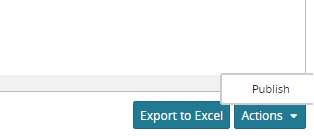Configuring the Pop-Up Actions Button in the Report
Action definitions require Primary model name to be defined in this element and the surrogate id for this model must be defined in the retrieval criteria. Please refer to the section titled Retrieval Criteria for more information.
Following are the steps to enable the actions (pop-up) button on a report.
Provide the surrogate id in the select clause of the report select sys_book_id SYS_BOOK_ID from zbks_book
Provide the retrieval criteria for the surrogate id. The surrogate id field name must match the field name on the model. (Mark the field to be hidden)
<CustomRetrievalField>FieldRef levelType="ZBKS.Book" category="PDF"><FieldName>SysBookId</FieldName></FieldRef><Hidden>true</Hidden><Type>LONG</Type><SimpleMappingsqlName="SYS_BOOK_ID"/></CustomRetrievalField>Provide the first part of the natural key of the model in the select clause of the report.
select sys_book_id SYS_BOOK_ID, title TITLE from zbks_book
Provide the retrieval criteria for the first part of Natural Key. This will display the hyperlink to the detail page of the record.
<CustomRetrievalField><FieldReflevelType="ZBKS.Book"category="PDF"><FieldName>Title</FieldName></FieldRef><Hidden>false</Hidden><Type>STRING</Type><SimpleMappingsqlName="TITLE"/></CustomRetrievalField>Provide the action definition. in the report.
<ActionDef><PrimaryModelLevelType>ZBKS.Book</PrimaryModelLevelType></ActionDef>Note that at a minimum the primary model name must be defined.
The following figure shows the action pop up on a report.